Deleting a wlan – H3C Technologies H3C Intelligent Management Center User Manual
Page 91
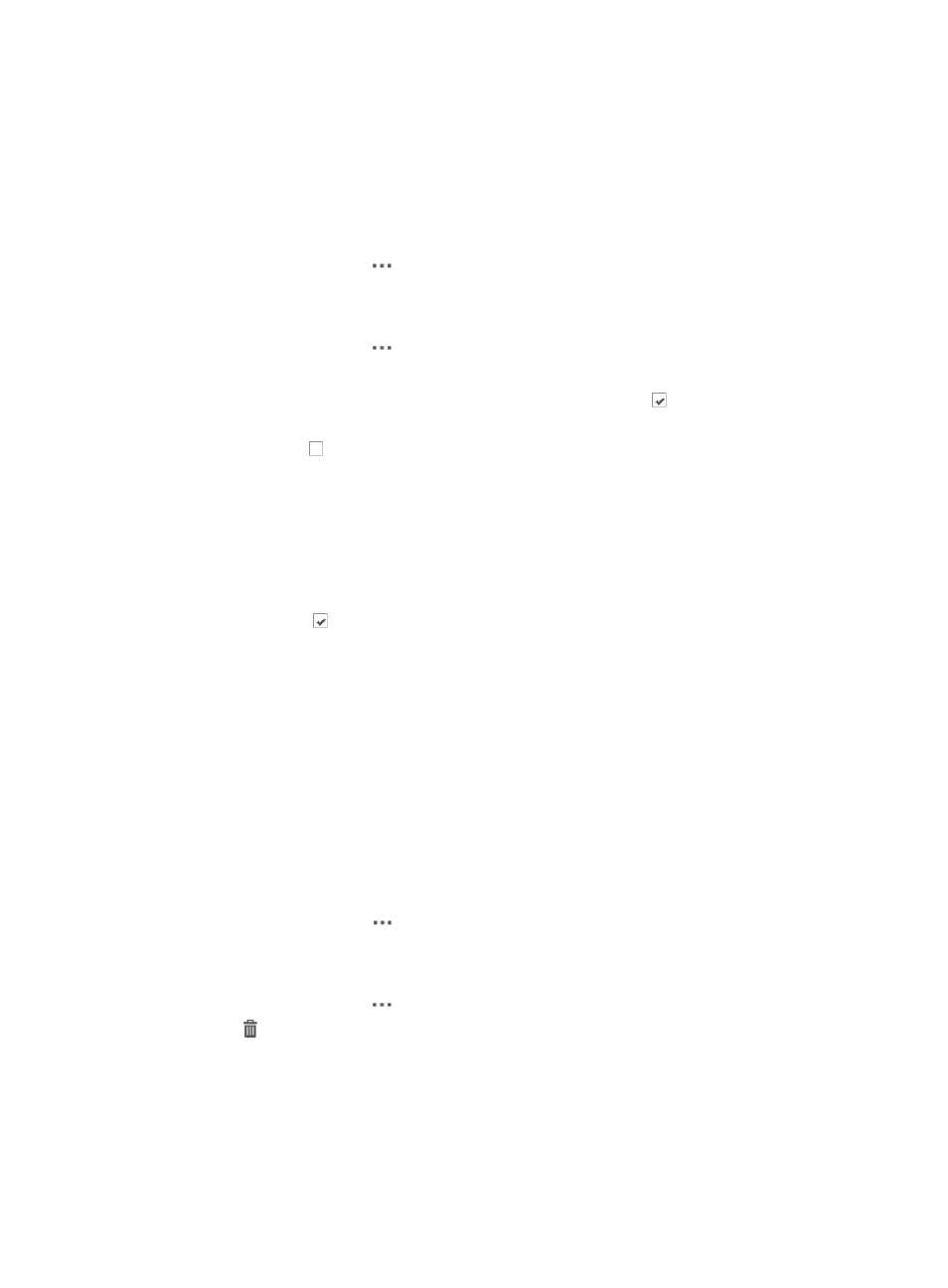
69
You can access the Group Bindings function from the AC List page, the AC details page, or the
configuration management page. The following information uses the AC List page as an example.
To bind/unbind groups with a WLAN in batches:
1.
Click the Service tab.
From the navigation tree, select WLAN Manager > Resource Management > ACs. The AC List
page displays all ACs.
2.
Click the Operation icon
for an AC.
3.
Select WLAN Configuration from the menu.
The WLAN List displays all WLANs on the AC.
4.
Click the Operation icon
for the target WLAN.
5.
Select Group Bindings from the menu.
The Bound Group List displays all groups on the AC. A checkbox indicates the group is
already bound to the WLAN.
6.
Click the boxes for the groups you want to bind to the WLAN, and configure the following
parameters in one of the following ways:
{
Egress Network—Select the VLAN bound to the AC. Options include all VLAN IDs
configured on the AC.
{
Dual-Radio Behavior—Select the radios bound to the fit APs. Options are Both Radios, Radio
1 Only, and Radio 2 Only.
Or
Clear the boxes for the groups you want to unbind from the WLAN.
7.
Click OK.
Deleting a WLAN
You cannot delete a WLAN that has been bound to fit AP groups. After you delete a WLAN, all
information related to the WLAN is deleted, and all of the clients that are accessing the WLAN are
logged out.
To delete a WLAN:
1.
Click the Service tab.
From the navigation tree, select WLAN Manager > Resource Management > ACs. The AC List
page displays all ACs.
2.
Click the Operation icon
for the target AC.
3.
Select WLAN Configuration from the menu.
The WLAN List displays all WLANs on the AC.
4.
Click the Operation icon
for the WLAN you want to delete
5.
Select
Delete from the menu.
A confirmation dialog box appears.
6.
Click OK.