Synchronizing the alarm-ignored address list, Querying the alarm-ignored address list, Adding an alarm-ignored mac address – H3C Technologies H3C Intelligent Management Center User Manual
Page 447
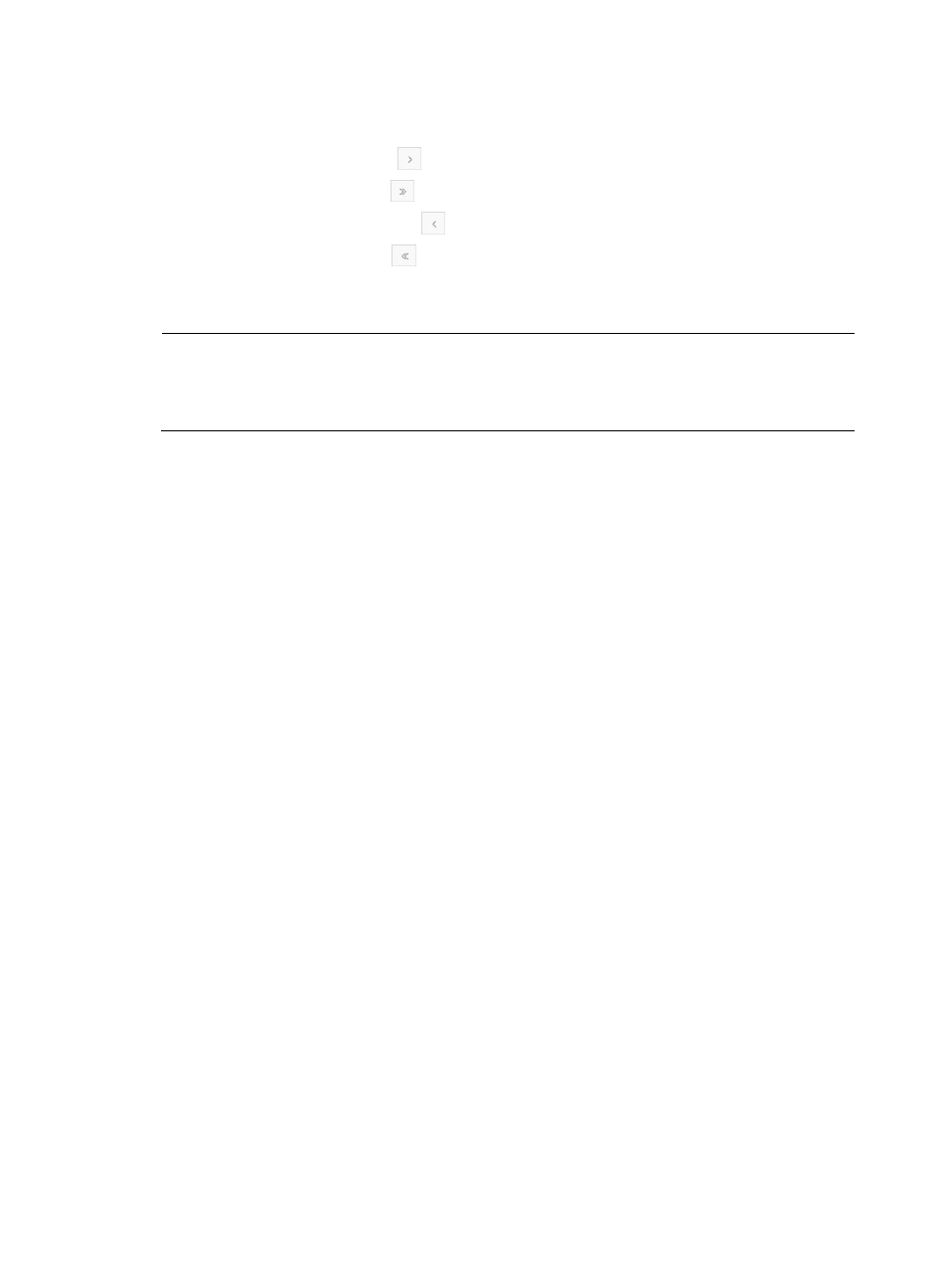
425
If the alarm-ignored address list contains enough entries, the following navigational aids are
displayed:
{
Click the Next Page icon
to page forward in the alarm-ignored address list.
{
Click the Last Page icon
to page forward to the end of the alarm-ignored address list.
{
Click the Previous Page icon
to page backward in the alarm-ignored address list.
{
Click the First Page icon
to page backward to the front of the alarm-ignored address list.
Click 8, 15, 50, 100, or 200 at the upper right of the alarm-ignored address list to specify the
number of items you want to display on each page.
NOTE:
You can sort the alarm-ignored address list by the MAC Address and Vendor fields. Click the column
label to sort the list by the selected field. The column label allows you to toggle between the sort options
specific to each field.
Synchronizing the alarm-ignored address list
IMC supports synchronizing the alarm-ignored address list automatically or manually. By default, IMC
automatically synchronizes the alarm-ignored address list every 2 hours.
To manually synchronize the alarm-ignored address list:
1.
Access the WIPS Management page.
2.
Click the Alarm-Ignored Address List tab.
3.
Click Synchronize to start synchronizing the alarm-ignored address list.
The page is refreshed to display the most recent data after the synchronization process is
completed.
Querying the alarm-ignored address list
1.
Access the WIPS Management page.
2.
Click the Alarm-Ignored Address List tab.
3.
Enter a partial or complete MAC address in the format of xx:xx:xx:xx:xx:xx.
4.
Click Query.
The alarm-ignored address list displays all matching alarm-ignored MAC addresses.
5.
Click Reset to clear the query criteria and display all alarm-ignored MAC addresses.
Adding an alarm-ignored MAC address
1.
Access the WIPS Management page.
2.
Click the Alarm-Ignored Address List tab.
3.
Click Add.
The Add MAC Address window appears.
4.
Enter the MAC address you want to add, in the format of xx:xx:xx:xx:xx:xx.
5.
Click OK.