By querying the ip address of a client – H3C Technologies H3C Intelligent Management Center User Manual
Page 336
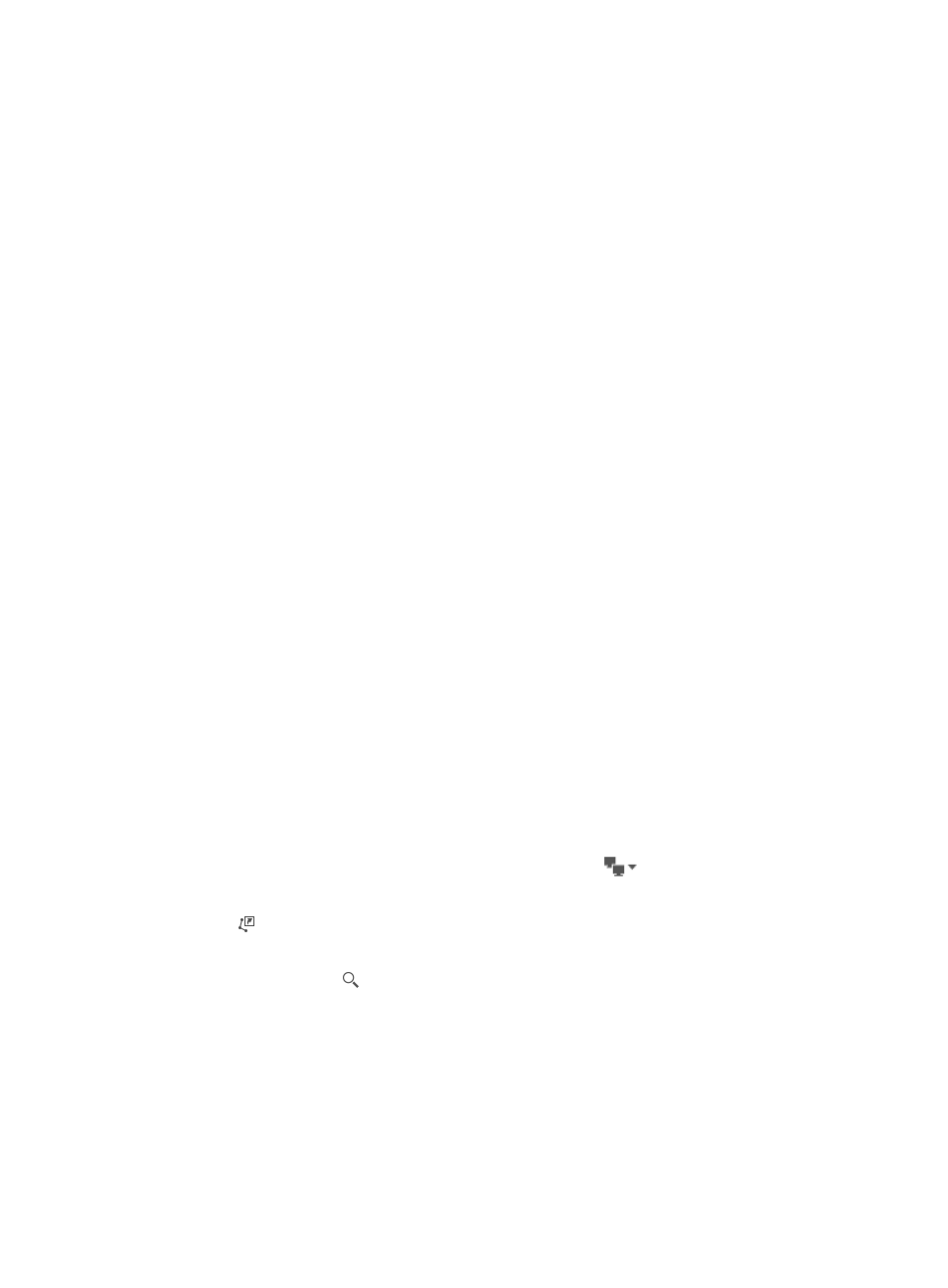
314
To filter troubleshooting syslogs:
a.
Select one or multiple syslog levels.
b.
Options are Emergency, Alert, Critical, Error, Warning, Notification, Information, and
Debugging.
c.
Enter syslog keywords in the detailed description box.
d.
WSM supports fuzzy match for this field. For example, if you enter DHCP in the detailed
description box, only syslogs related to DHCP are displayed. If you do not enter any
keyword in this box, WSM filters the syslogs by levels only.
e.
Click Filter Item.
The syslog list displays all syslogs matching the filtering criteria.
Syslog list contents
−
Level—Syslog level.
−
Result—Analysis result of the syslog.
−
Description—Detailed description for the syslog.
−
Time—Time when the syslog is received.
10.
To stop the troubleshooting process, click Stop at the bottom of the page.
By querying the IP address of a client
To query a client by its IP address, you need to enter the client IP address recorded in WSM
(displayed in the client list). For example, if the IP address of a client is 1.2.6.6, but WSM records its
IP address as 0.0.0.0, you cannot query the client by IP address 1.2.6.6.
WSM records the IP address of a client associated with a Comware-based AP as follows:
•
WSM records the actual IP address of a client when it can obtain the IP address of the client in
one of the following conditions:
{
The client accesses the WLAN through iNode.
{
IP snooping is enabled on the AC or fat AP. With IP snooping enabled, the AC or fat AP
records the MAC address-to-IP address mapping of the client.
•
WSM records the IP address of a client as 0.0.0.0 when it cannot obtain the IP address of the
client.
To start the troubleshooting process by querying the IP address of a client:
1.
On the top right corner of the page, click the expand icon
for the query box.
The operation list appears.
2.
Click
Troubleshooting.
3.
Enter the IP address of the client in the query box, in x.x.x.x format.
4.
Click the query icon .
One of the following pages appears:
{
If you enter the actual IP address (a unique IP address not 0.0.0.0) of a client in the client list,
the Configure Troubleshooting Parameters page appears.
{
If you enter 0.0.0.0 and WSM records the IP address of two or multiple clients as 0.0.0.0,
the Client List page appears.
You can select the target client in the client list, and click OK to enter the Configure
Troubleshooting Parameters page.