Connecting external controllers to aurora edit, Connecting the jog/shuttle controller – Grass Valley Aurora Edit LD v.6.3 Installation User Manual
Page 33
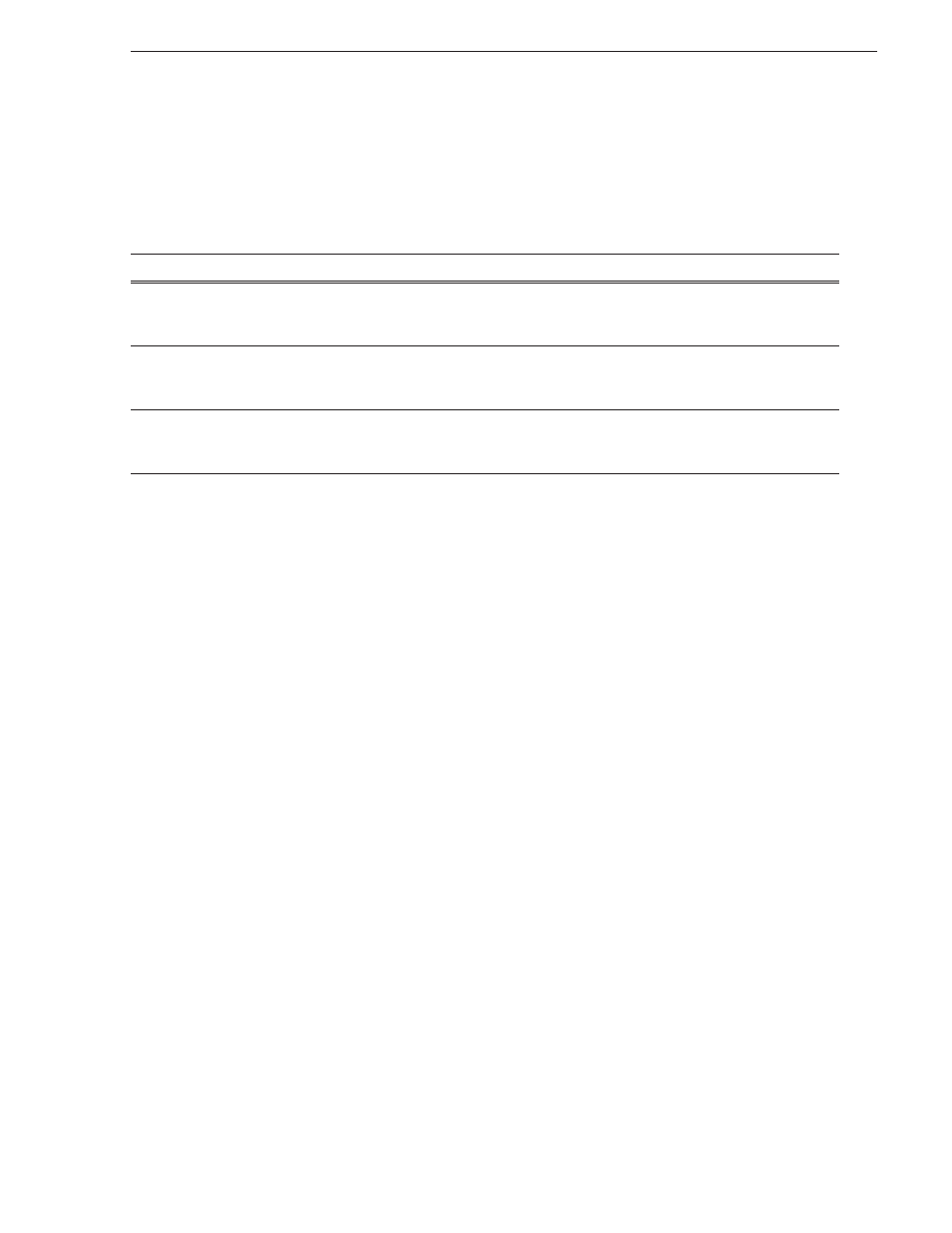
September 20, 2007
Aurora Edit Installation and Configuration Guide
33
Connecting External Controllers to Aurora Edit
Connecting External Controllers to Aurora Edit
There are three external controllers you can use with Aurora Edit: the Motorized
Fader Controller, the Jog/Shuttle Controller, and the Effects Controller.
An external controller lets you control features of Aurora Edit easily and quickly.
Connecting an External Controller to the Aurora Edit Workstation
You connect the controller to your Aurora Edit workstation using an RS-422 port for
the Jog/Shuttle Controller and a USB port for the Fader or Effects Controller.
The Aurora Edit workstation comes configured to use COM4 for the Jog/Shuttle
Controller.
Connecting the Jog/Shuttle Controller
1. Plug the controller’s 9-pin connector into the bottom RS-422 port on the back of
the Aurora Edit workstation (COM4).
2. Plug the controller’s power connector into a DC power adapter connection.
3. Verify that the following information appears on the controller’s display when it
powers up:
Grass Valley
Aurora Edit
Rev x.xx
4. Turn on your Aurora Edit workstation as usual.
Connecting the Motorized Fader or the Effects Controller
1. Plug the controller’s USB connector into one of the two available USB ports on the
back of your Aurora Edit workstation (usually COM5 for the Motorized Fader
Controller and COM6 for the Effects Controller).
2. If you are connecting the Motorized Fader Controller, plug the controller’s power
connector into a DC power adapter connection.
The Effects Controller is powered off the USB cable.
3. Turn on your Aurora Edit workstation.
4. When the New Hardware Wizard appears, follow the directions on the screen.
Name of Controller
Description
Jog/Shuttle
Controls Aurora Edit externally, making editing faster. The controller incorporates a jog/shuttle
wheel for convenient searching, buttons to minimize keyboard strokes, and a back-lit LCD timecode
display for accurate editing.
Motorized Fader
Controls the audio features of Aurora Edit externally, making refining and perfecting the audio mix
of your sequences easier. The controller features four touch-sensitive, motorized faders, 16 channel
switches, 4 function keys, and bank shift buttons for control of Aurora Edit audio functions.
Effects
Controls creating and modifying effects in Aurora Edit externally. The controller is a
3–axis joystick mechanism with five rotary encoders and 10 switches for control of Aurora Edit
effect functions.