Installing the newsftp service – Grass Valley Aurora Edit LD v.6.3 Installation User Manual
Page 45
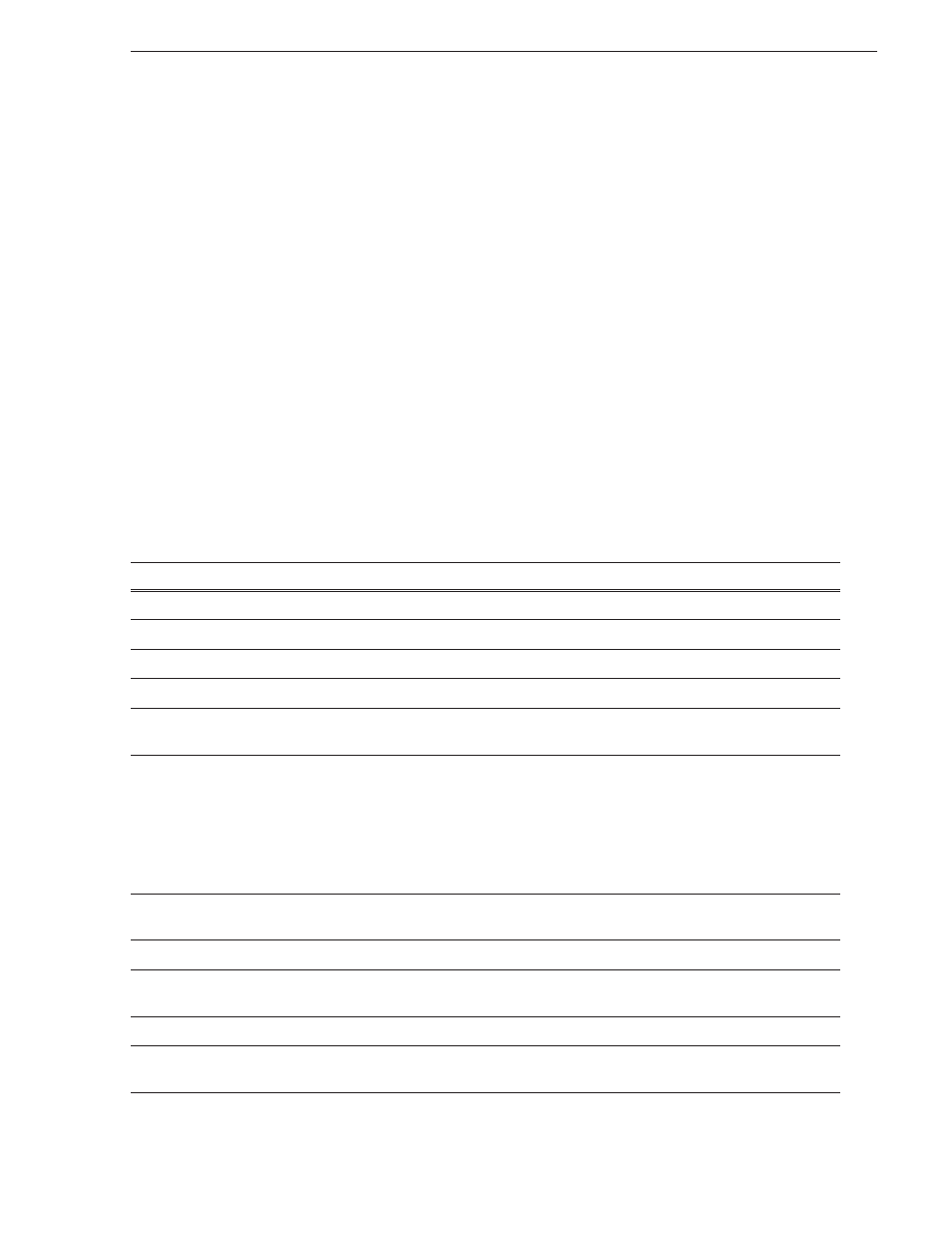
September 20, 2007
Aurora Edit Installation and Configuration Guide
45
Installing the NewsFTP Service
Installing the NewsFTP Service
The NewsFTP Service is an FTP server that allows you to view the Aurora database
and serve up assets as GXF files.
You can use the NewsFTP Service in two ways:
• Integrated with Aurora Browse
• As an archive system—You can view the Aurora database and transfer clips from
location to another using an FTP client
The NewsFTP service installs on an XRE workstation that’s part of your Aurora Edit
system.
NOTE: If you have installed the SmartBins Service and selected the SmartBins
Encoder option, the NewsFTP Service is already installed.
To install the NewsFTP software:
1. Insert the Aurora Edit CD and navigate to the NewsFTP folder.
2. Double-click on
SetupNewsFTP.exe
.
3. Install the software following these instructions:
On this screen...
Do this...
Welcome
Click
Next
.
License Agreement
Click
I Agree
and click
Next
.
Select Destination Directory
Leave set at the default location and click
Next
.
K2 Server Check
Check
K2 Server Present
if you are using a K2 Server and click
Next
.
Select Domain Security
If you want to use security on your shared database, check
Domain Security
and
click
Next
.
Specify the Servers for the Shared
Database
Enter the names of the primary and secondary (if applicable) servers for your shared
storage system:
•
For a K2 system, enter the name of the K2 Media Server
•
For a NAS system, enter the name of the Database System Manager (DSM)
•
For an Open SAN system, enter the names of the File System Managers
(FSMs)
Specify Directory for Shared Video
and Audio Files
Leave set at the default location and click
Next
.
Specify Directory for AV Cache Files
Leave set at the default location and click
Next
.
Specify the shared drive(s) in use
with this system
Enter the drive letter(s) of the drives you are using on the shared system. Separate
multiple drives with commas, such as V,W,X.
Ready to Install
Click
Next
to begin the installation.
Installation Complete
Click
OK
to close the installation program.
The workstation prompts you to reboot so the new settings take effect.