Setting general source options, Setting connections – Grass Valley Aurora Edit LD v.6.3 Installation User Manual
Page 52
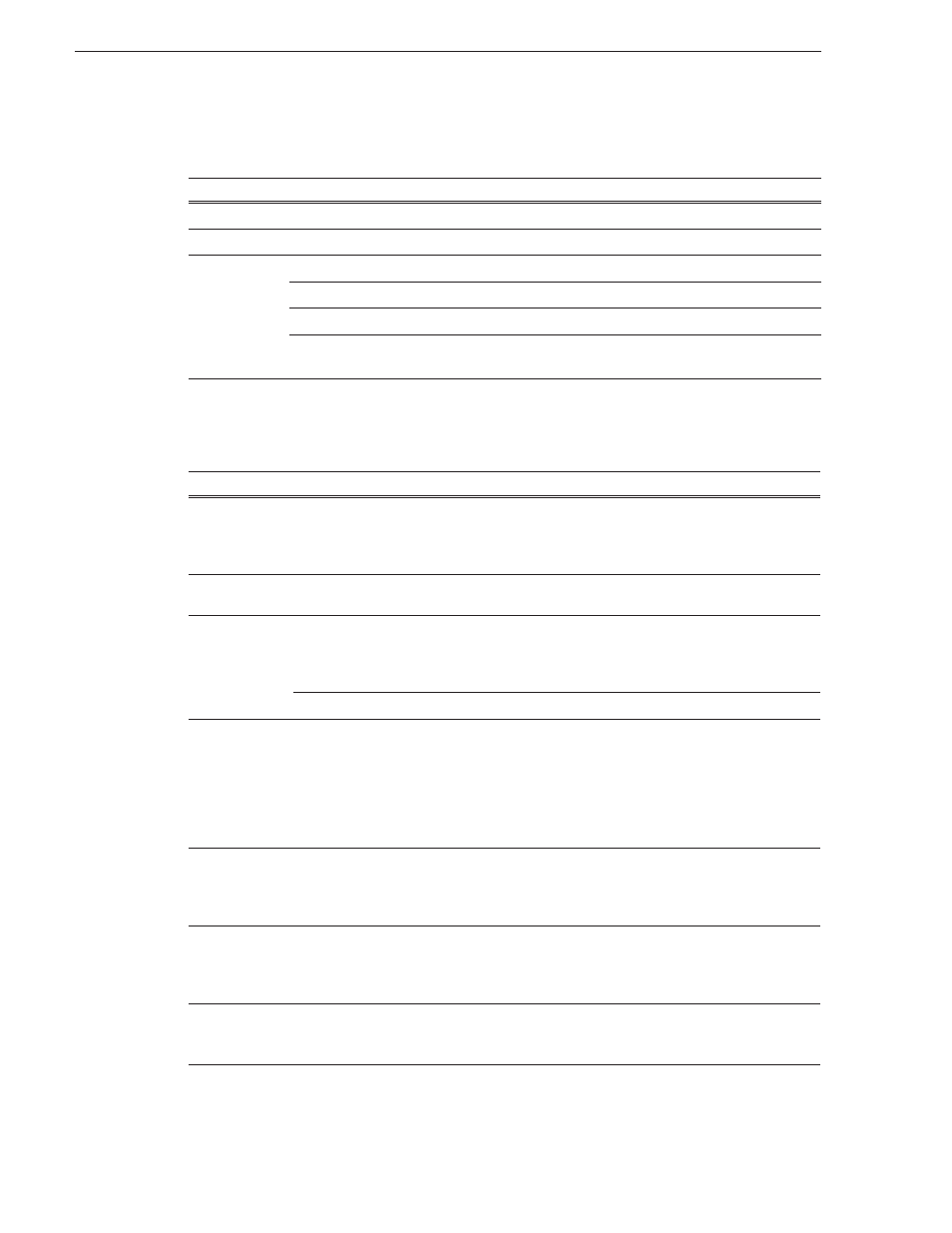
52
Aurora Edit Installation and Configuration Guide
September 20, 2007
Chapter 5 Configuring Your System
Setting General Source Options
Setting Connections
The options available depend upon your Source Type setting on the General tab.
Setting
Options
Description
Source Name
Enter a name for the source, such as Tape Deck.
Description
Enter a description for the source.
Source Type
Video Source
Select
Video Source
for all incoming sources, including audio sources.
Clip Source
Select
Clip Source
to use an existing clip in the bin as a source.
Microphone
Select
Microphone
for any microphone sources.
1394 Source
Select
1394 Source
when connecting to a specific 1394 source if
multiple IEEE devices are present.
Setting
Options
Description
Source Type
Video Input
Composite
Component
SDI
S-Video (Y/C)
Select the Video Input option that corresponds
to the source’s connection to Aurora Edit.
Composite
is the default video input.
Video Source
Clip Source
1394 Input
Any
<
Device Name>
Select the 1394 device you are using.
1394 Source
Audio Input
Balanced Analog
AES/EBU (BNC)
AES/EBU (XLR)
SDI/Embedded
Select the Audio Input option that corresponds
to the source’s connection to Aurora Edit.
Balanced Analog
is the default audio input.
Video Source
Clip Source
Mic Preamp
Default setting for a Microphone Source.
Microphone
Deck Protocol
No remote deck
controls
Sony 422 Protocol
Sony DNW-A100
DV 1394
Select the Deck Protocol that corresponds to
the type of tape deck control you are using
with Aurora Edit.
If you are adding a clip source, video router, or
a non-video source, select
No remote deck
controls
, which is the default setting.
Video Source
Clip Source
Microphone
1394 Source
Comm Port
None
COM1 - COM10
Select the Comm Port you are using to connect
the source to Aurora Edit.
Video Source
Clip Source
Microphone
1394 Source
Input Latency
Enter a duration to add an input latency when
using a 1394 converter.
Video Source
Clip Source
Microphone
1394 Source
Number Loop Tones
Enter a duration to set how many seconds exist
between loop record takes; each second, a tone
plays through the system speakers.
Microphone