Setting up send locations, Setting options setting up send locations – Grass Valley Aurora Edit LD v.6.3 Installation User Manual
Page 57
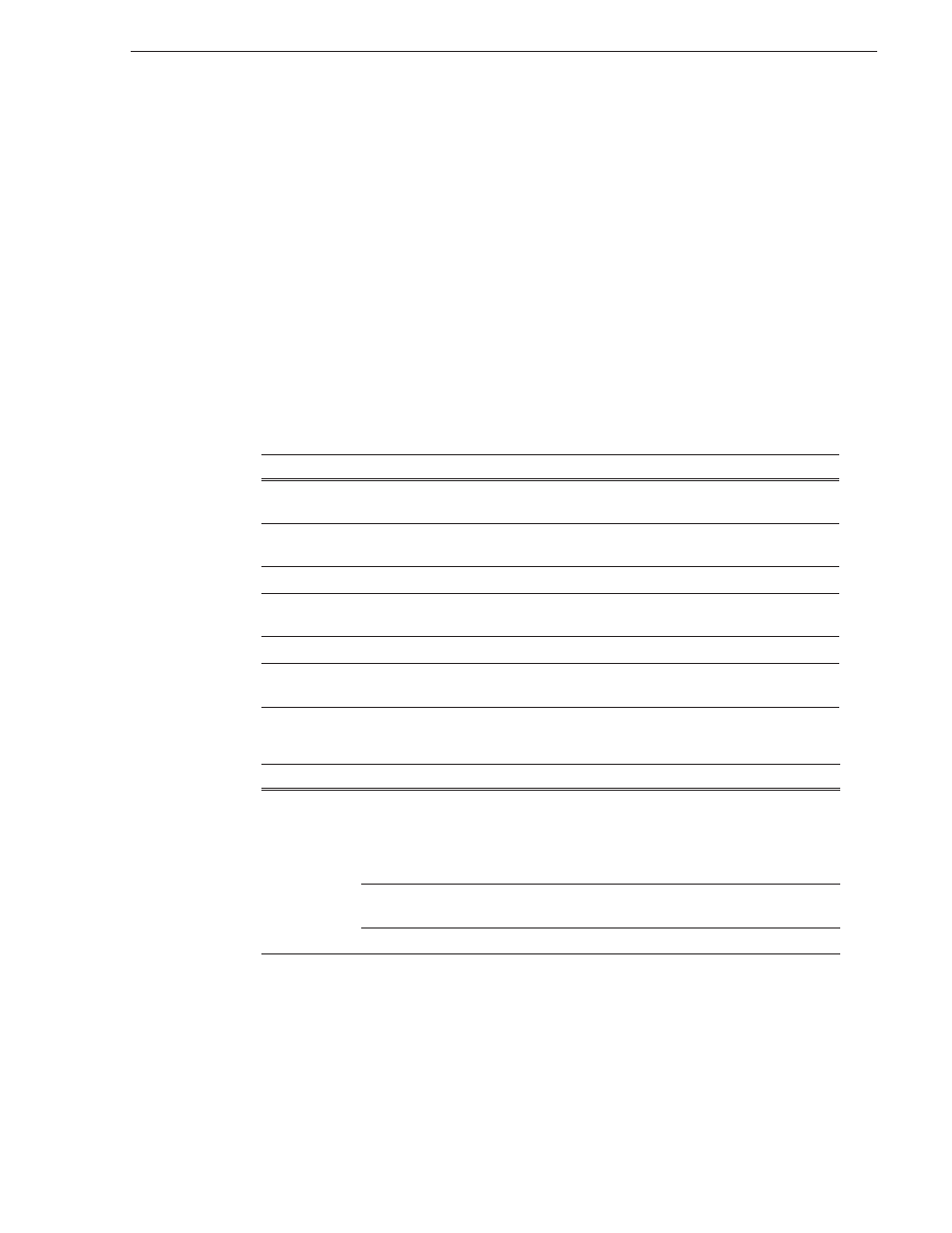
September 20, 2007
Aurora Edit Installation and Configuration Guide
57
Setting Options
Setting Up Send Locations
After completing a sequence you can send it to a playout machine or to a network
video server. To send completed sequences or individual clips, you first need to
configure Aurora Edit with each of your send locations.
A send location can be another Aurora Edit workstation, a Media Server, or a Bin you
specify. If you want to store completed sequences on your computer, you can also add
a send location for your PC.
To set up a send location:
1. Click
Add
.
The Add Named Destination to Send List window appears.
2. Enter the name of the send location.
3. Select the type of location from the drop-down list:
4. Configure the send location based on the location type:
Send Type
Description
Vibrint
Select
Vibrint
when the send location is another Aurora Edit, FeedClip, or an
Aurora Playout system.
Profile
Select
Profile
when the send location is a Profile Media Server, a K2 Server, or
an M-Series iVDR.
Publish
Select when you want to transfer sequences.
GXF ftp
Select
GXF ftp
to send the completed sequence as a GXF stream which can be
used for a generic FTP site.
GXF file
Select
GXF file
to send the completed sequence as a GXF file.
DV Video ES
Select
DV Video ES
to send the completed sequence as a DV video elementary
stream; used for Publison NewsMix.
Send Type
Option
Description
Vibrint
Use Video ID
Check
Use Video ID
if you will be linking to stories on
a Newsroom Computer System (NRCS) that contain
Video IDs. When you send an Aurora Edit sequence to
this location, the system uses the Video ID for the name
of the file that gets sent.
Include Graphics
Check
Include Graphics
if you want all graphics to
remain with the sequence.
Send to
Click
Browse
and select the file destination path.