Setting handles, Setting timeline options, Chapter 5 configuring your system setting handles – Grass Valley Aurora Edit LD v.6.3 Installation User Manual
Page 60
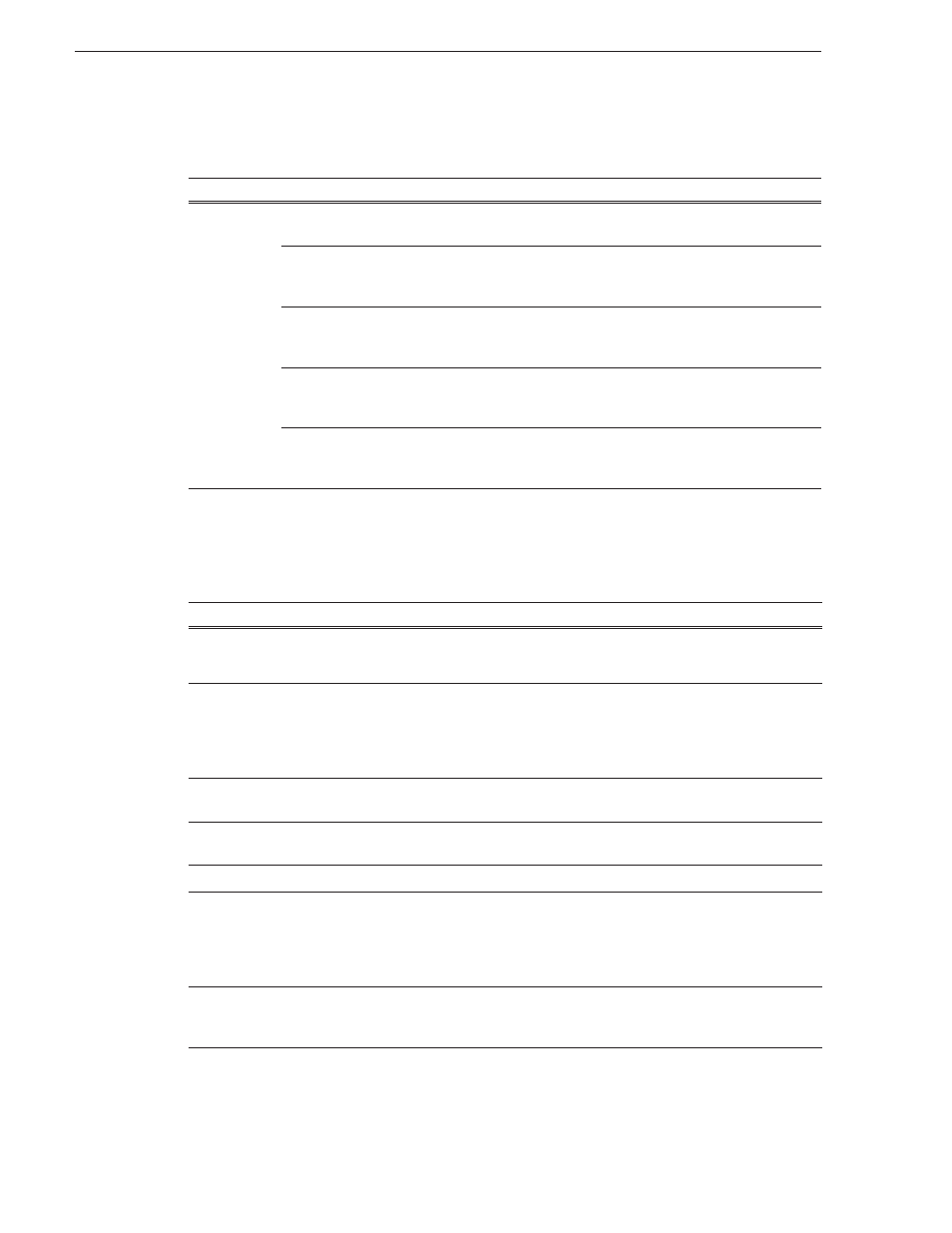
60
Aurora Edit Installation and Configuration Guide
September 20, 2007
Chapter 5 Configuring Your System
Setting Handles
To change the handle durations, select the handle type from the drop-down menu and
enter the new duration in the In or Out fields.
Setting Timeline Options
Setting
Description
Handle Type
Import
Sets handle duration that will be used when you are importing a file from
another workstation to your own; 1 second is the default duration.
Export
Sets handle duration that will be used when you are exporting files from
your workstation to another workstation or server; 1 second is the default
duration.
Trimmer
Sets handle duration that will be used when you are trimming a clip with
the Trim Tool and trim the set duration from either side of your clip;
10 seconds is the default duration.
Consolidation
Sets handle duration that will be used when you are consolidating a clip or
sequence, which reduces the file size by removing unused footage;
10 seconds is the default duration.
Render
Sets handle duration that will be used when you are using media with
effects and transitions; provides handles to effects that are mixed down; 1
second is the default duration.
Setting
Options
Description
Default Audio Output
1+2
3+4
All
Select the output routing for each audio channel and set its pan
direction.
1+2
is the default routing.
Undo/Redo Limit
1 - 1024
Enter the number of undo levels you want Aurora Edit to track.
32 is the default number of undo levels.
NOTE: Increasing the number of undo levels increases Aurora
Edit’s system memory usage.
Default Play Speed
Enter the speed at which to play clips when reviewing them in the
Timeline. The default Play Speed is 200%.
Review Edit Duration
Enter the amount of preroll to play on a clip prior to playing the edit
you’re reviewing. The default Edit Duration is 3 seconds.
Output Channels
1-8
Select the number of output channels you are using; 4 is the default.
Map Hot Keys For Non-QWERTY
Keyboards
Check this option to have Aurora Edit keep the color-coded hot key
functions in place regardless of the keyboard input language; if
unchecked, using a non-QWERTY keyboard causes the hot keys to
follow the letter placement on the keyboard, changing the intended
order. This setting is off by default.
Allow Frame Skipping During Playback
Check this option to allow Aurora Edit to view every other frame,
which frees up resources. Frame skipping only affects preview, not
the actual media itself. This setting is off by default.