Configuring the disk volume, If the diskvolumeconfig window appears, see, Configuring the disk volume” on – Grass Valley Aurora Edit LD v.6.3 Installation User Manual
Page 40: Chapter 4 installing software
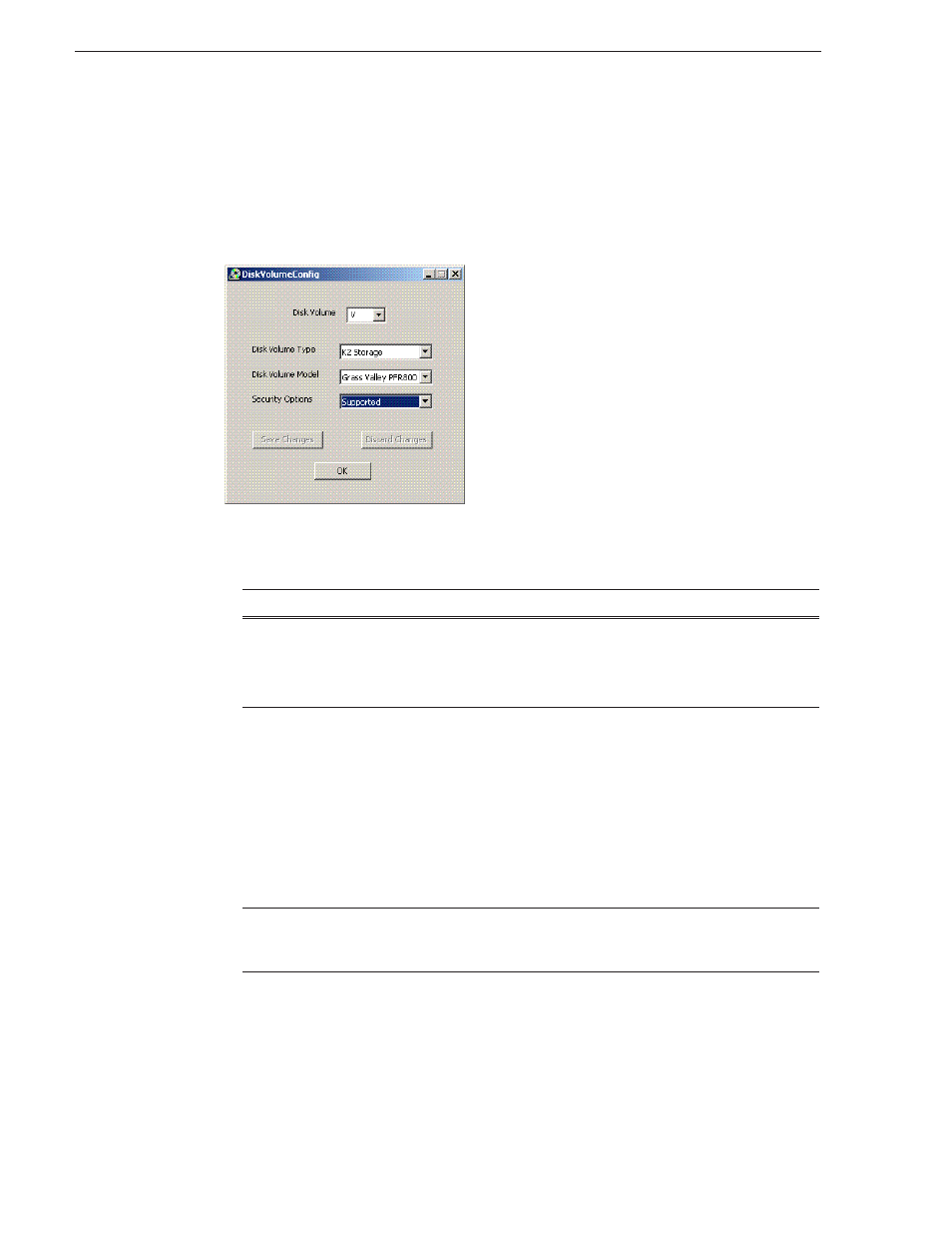
40
Aurora Edit Installation and Configuration Guide
September 20, 2007
Chapter 4 Installing Software
Configuring the Disk Volume
When you install Aurora Edit 6.3 software for the first time, the Disk Volume
Configuration window appears during the process. You need to configure the shared
volume for your type of network and equipment. The Disk Volume Configuration
only needs to be done once on each shared volume, on the first Aurora Edit system
installing the 6.3 version of software.
To configure the disk volume:
1. Select the disk volume drive letter and configure the volume as follows:
2. Click
OK
to save changes and return to the software installer.
Setting
Options
Description
Disk Volume Type
Unknown
LocalDisk
Open SAN
NAS
K2 Storage
Select your type of shared storage.
Disk Volume Model
Unknown
Grass Valley PFR500,
PFR600, PFR700, PFR800
Ciprico 1700, 2400, 3600
IBM NAS
Open SAN:
Choose
Grass Valley PFR500
,
PFR600
,
PFR700
, or
PFR800
; if you don’t know, select
PFR600
.
NAS:
Choose
Ciprico 1700
,
2400
,
3600
, or
IBM
NAS
.
K2 Storage:
Choose
Grass Valley PFR700
.
Security Options
Supported
Not Supported
Select
Supported
if your system is
configured to use Domain Security; if not,
select
Not Supported
.