Setting high level shared volume permissions – Grass Valley Aurora Edit LD v.6.3 Installation User Manual
Page 63
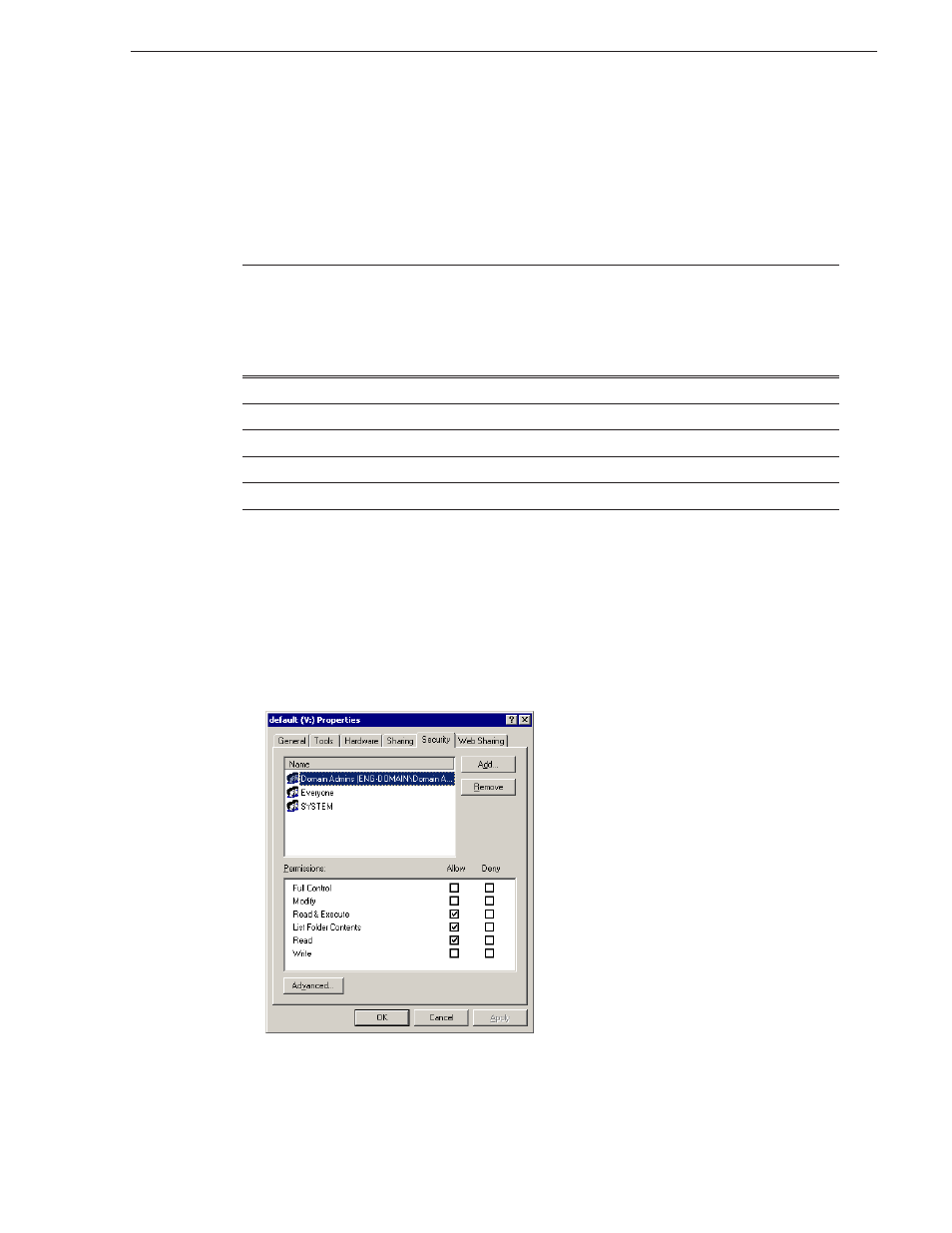
September 20, 2007
Aurora Edit Installation and Configuration Guide
63
Setting High Level Shared Volume Permissions
Setting High Level Shared Volume Permissions
Permissions on the V:\ folders are set using Windows Explorer. First you add the
group(s) to the drive and then set security permissions for that group. For the folders
that are inheriting permissions from the folder above it, you don’t need to set them;
they automatically use the permissions they inherit.
F
= Full Control
* = Inherits permissions from the folder directly above it
To set permissions on the V:\ folders:
1. Open Windows Explorer and navigate to the V:\ drive.
2. Right-click on the desired folder and select
Properties
.
The default V:\ Properties window opens:
3. Under the Security tab, click
Add
.
The Select Users, Computers, or Groups window opens.
Domain Admins
Everyone
SYSTEM
Archivists
Editors
Ingestors
Producers
Viewers
Profile Services
Vibrint Services
V:\
F
F
F
F
F
V:\media
F*
F*
V:\PDR
F
F
F
F
F*
F*
V:\Thumbnails
(inherit Full Control from V:\)
V:\VibrintAttic
(inherit Full Control from V:\)