Home menu display – Grass Valley CONTROL Center CameraMan Rev.B User Manual
Page 20
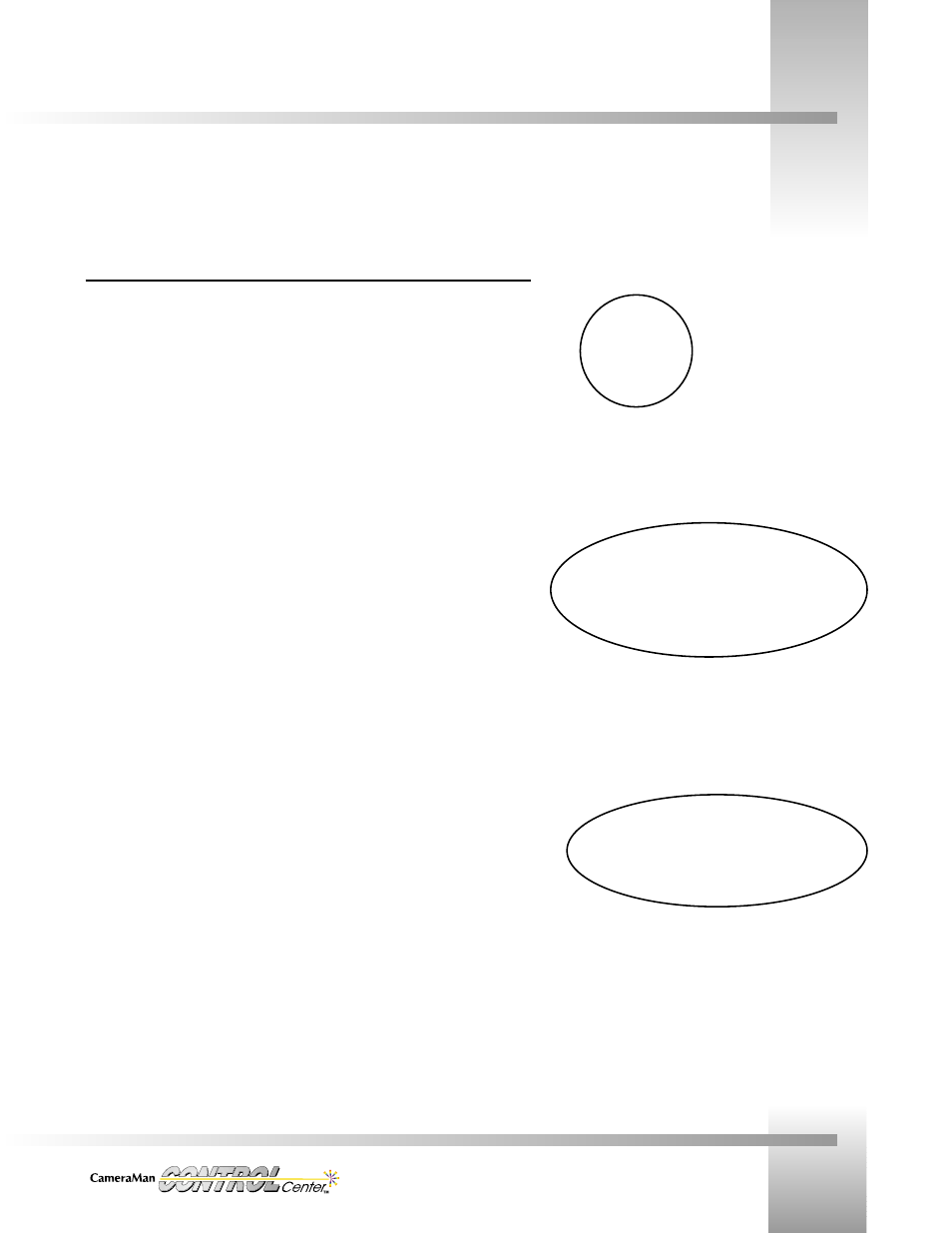
Use Your CONTROL Center
Page 17
Home Menu Display
Home Menu Display
At the top-left of the LCD screen, the active device number (indicating camera 1, 2, etc.) is
displayed next to the name of the menu.
In the center of the screen, the device parameters and values are displayed.
Parameters
• Pan: Indicates horizontal plane rotation relative to the camera's "0" point (the arrow
indicated on the bottom of the camera).
• Tilt: Indicates the vertical plane rotation relative to horizontal (0.0 degrees).
• Zoom: Indicates the value of zoom setting.
• Focus: Indicates the value of the focus setting (1-CCD cameras will indicate AUTO).
• Camera: Indicates the active camera for CONTROL Center control (also shown in
upper-left corner of LCD).
• Iris: Indicates the value of the iris setting.
• Gain: Indicates gain as determined by the "GAIN" control and Auto Iris control.
• Camera Type: Indicates the active camera (*, 1, 2, or 3).
At the bottom of the LCD screen is a graphic display of an open row of numbers above a row
of numbered boxes. This graphic shows the current switching relationship between the video
outputs 1, 2, and 3 (PVW output is not shown on the Home menu) and the inputs.
Each box relates to the number (output) above it and the Function Command Button below it.
The output row 1, 2, 3 directly corresponds to the three same-numbered video outputs on the
rear panel of the Switcher. Any number in the boxes (must be from 1 to 8) corresponds
directly to the same-numbered video input on the rear panel of the Switcher.
Each column of numbers, an open number above a boxed number, describes a switched pair
of input/outputs. Example: the open number 3 above a boxed 6 means that the signal from
video device 6 has been routed (switched) to video output 3. This part of the Home menu aids
in fast, on-the-fly switching when you do not wish to use the standard video switching display.
To the right of the input/output graphic is the phrase More>. This indicates that there is an
additional screen to the menu which is accessed by a Function Command Button.
As you use the CONTROL Center to control a camera, a Home menu will be displayed. You can return to the Home menu from any
other menu by pressing the Home button.