Video/audio selection menu – Grass Valley CONTROL Center CameraMan Rev.B User Manual
Page 21
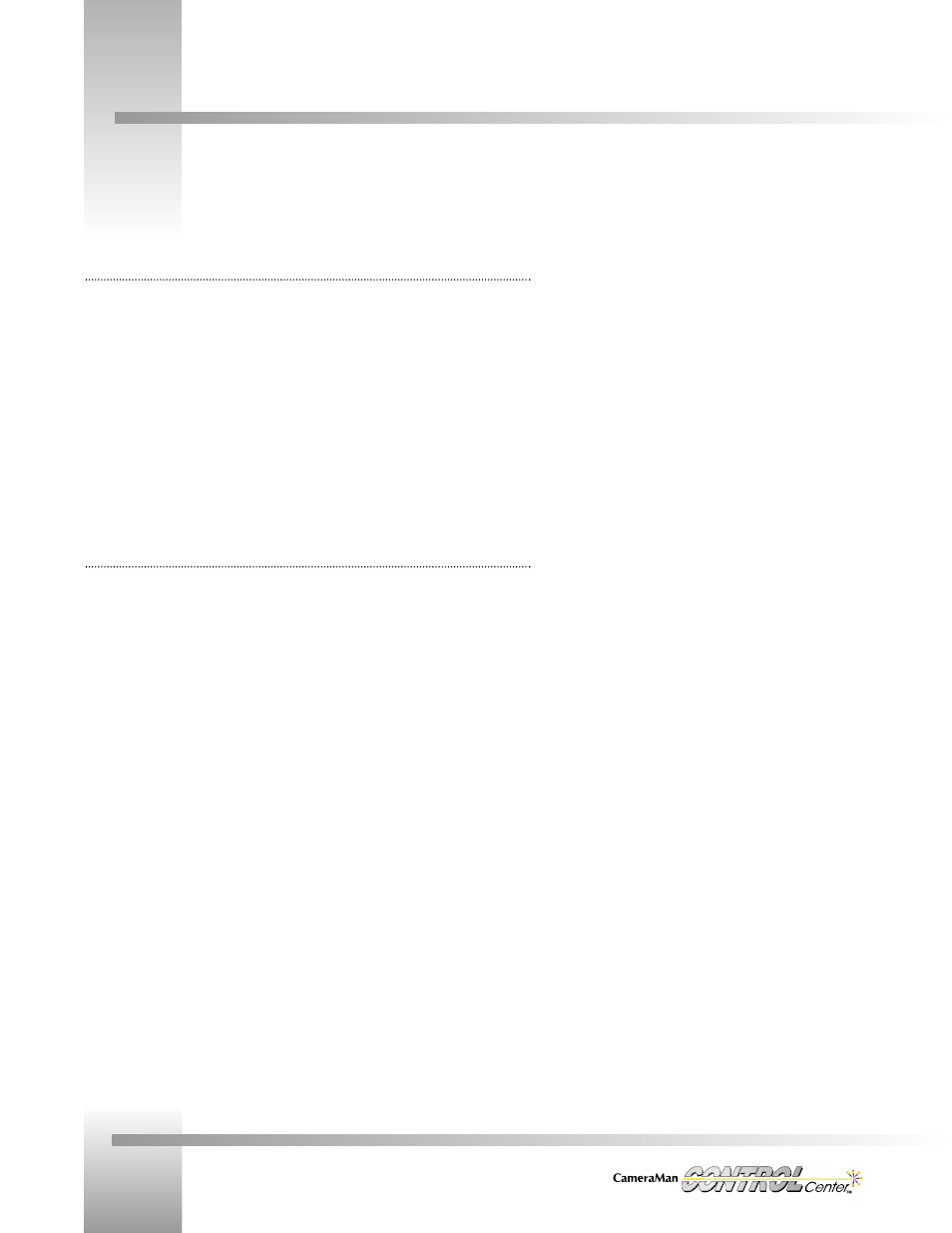
Page 18
Installation and Operations Manual
Video/Audio Selection Menu
Video/Audio Selection Menu
Display Path: Home > More
At the top-left of the screen is the number of the currently selected (active) camera and the
word Home. At the bottom of the screen are selections for the Function Command Buttons.
Video/Audio Selections
• Vid/Aud Switch: displays standard switching screen
• Vid/Aud Group: displays output grouping screen
• Tally Light: displays tally selection screen
• Top: returns to Home menu
To make a selection, press the Function Command Button for the desired screen.
Vid/Aud Switch Screen
Display Path: Home > More > Vid/Aud Switch
The top of the screen displays the active camera number and the screen name. There is an
eye icon as a visual aid in recognizing this screen as the video switching screen, and the
phrase Press Enter to Switch Audio to instruct you on how to access the audio switching
screen.
At the bottom of the screen are two lines, one with PVW 1, 2, 3, and one with four numbered
boxes. This is a graphic representation of input to output switching, each box corresponding to
the numerical output above it and the function command button below it. PVW 1, 2, 3 directly
correspond to the four video outputs on the rear panel of the Switcher.
Any number in the boxes directly corresponds to the same number video input on the rear
panel of the Switcher.
Pressing the function command button under More> at the Home menu causes the Video/Audio selection screen to be displayed.