Setting camera movement parameters – Grass Valley CONTROL Center CameraMan Rev.B User Manual
Page 35
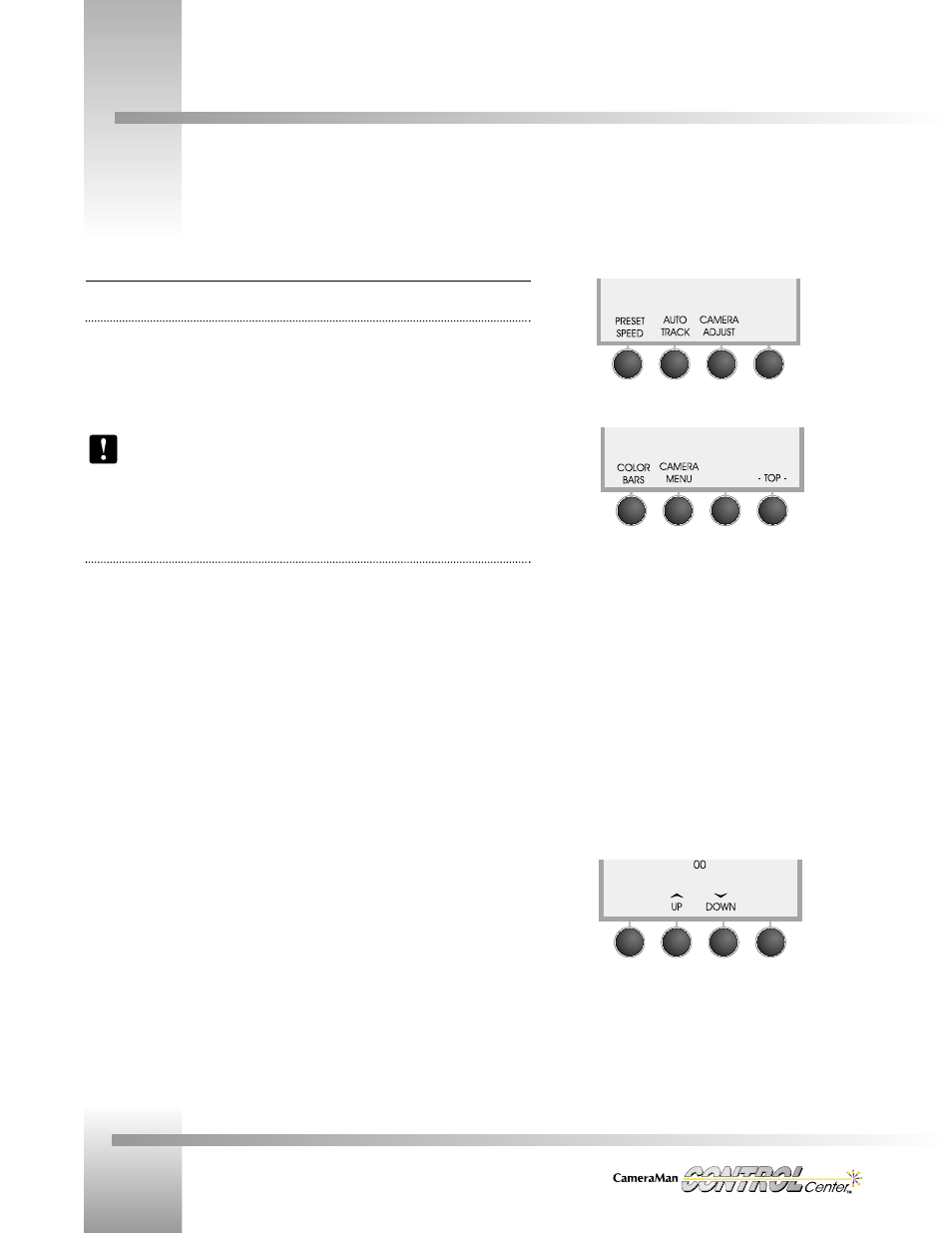
Page 32
Installation and Operations Manual
Setting Camera Movement Parameters
autoTRACK LCD Menus
Main autoTRACK Menu
Display Path: MENU > AUTO TRACK
• WINDOW: Selects the menu used to adjust the autoTRACK Window size.
• SUBJECT POSITION: Selects the menu used to adjust the Subject Position.
• SENSITIVITY: Selects the menu used to adjust the tracking Sensitivity.
• CUSTOM VIEWS: Used to store and recall 10 additional autoTRACK Views.
If your CONTROL Center is not in autoTRACK mode, the “TRACKING IS OFF”
message is displays.
autoTRACK Windows Menu
Display Path: MENU > AUTOTRACK > WINDOW
The Window adjustment sets the size of the window that autoTRACK uses to follow a
presenter. A small window tracks the presenter’s every move, while a larger window allows
the presenter to move a greater distance before the camera reacts to the movement. The
CONTROL Center defaults to the Sensor Reference.
Sensor Reference
A Window with a Sensor Reference (depicted by the person figure in the box) uses the
Tracking Ring Sensor as a reference point.
Center Reference
A Window with a Center Reference (depicted by a + in the box) uses the center of the
screen as a reference point.
Making Adjustments
• PAN UP/DOWN: Adjusts the horizontal size of the window. Range: 0-12 degrees.
• TILT UP/DOWN: Adjusts the vertical size of the window. Range: 0-12 degrees.
• Clear: Resets the window size to zero.
• Enter: Toggles between Center and Sensor Reference Displays.
• Default: 0° PAN, 0° TILT.
autoTRACK Display when autoTRACK is ON (top)
and when autoTRACK is OFF (bottom).
Sensor Referenced autoTRACK Window (above)
Center Referenced autoTRACK Window Menu (below).
The autoTRACK Menus enable you to fine-tune your Subject’s position on-screen while the camera is in Tracking mode.