Video and audio switching – Grass Valley CONTROL Center CameraMan Rev.B User Manual
Page 23
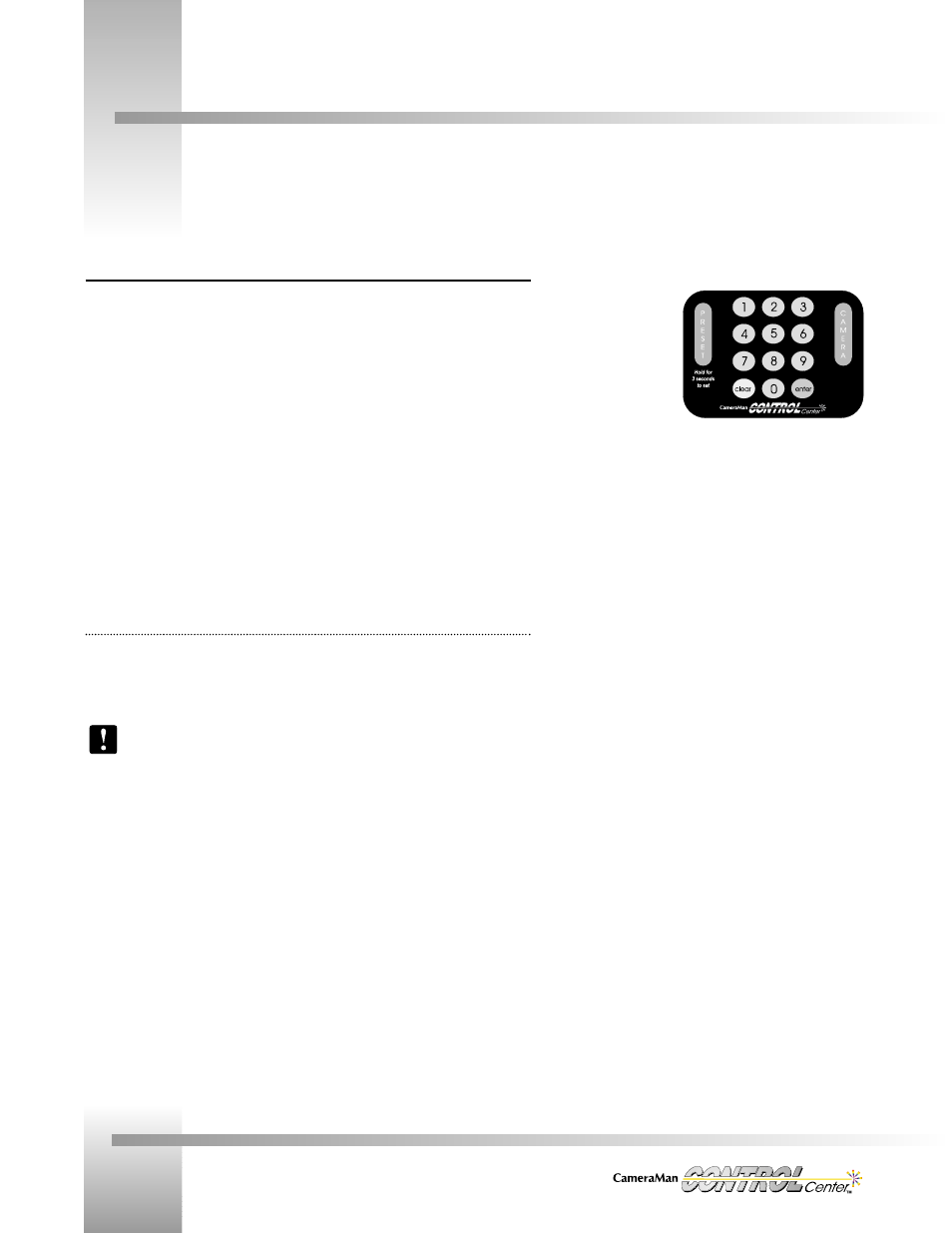
Page 20
Installation and Operations Manual
Video and Audio Switching
Audio Switching
At the Video/Audio switching screen, press Enter. The eye icon changes to an ear icon and the
screen title changes from Video to Audio. At the bottom of the screen is a graphic
representation of the audio outputs and inputs. PVW, 1, 2, and 3 at the top of the boxes
represent the outputs, and the contents of the boxes represent the input that is currently
switched to that specific output. If a 0 is in the box, then when you switch video you get
automatic audio switching (audio follows video input/output).
To independently switch audio, you must have the Audio Switch screen displayed. On the
numerical keypad:
1. Press the number of the audio input you want to switch, then look at the LCD screen.
2. Press the Function Command Button under the audio output (PVW, !, 2, 3) that you
want the input to go to. The switch is made and the number of the selected input
displays in the box under the selected output, verifying that switching has occurred.
Vid/Aud Group
Display Path: HOME > MORE > VID/AUD GROUP
The grouping menu provides the capability of grouping the switcher outputs. For instance,
output 1 grouped to output 3 means that any signal sent to either output, one or three, is also
sent to the other output.
The PVW output cannot be grouped.
To group any two or all three outputs:
1. Press the Function Command Button under the LCD screen that relates to that
output. The box for that outlet will be shaded, showing that it has been selected.
2. When finished selecting, press Enter and a line will show on the screen connecting
the output you have chosen to be grouped.
To ungroup outputs, press Clear while in the grouping mode.