Reducing momentary noise (v-mute function) – Grass Valley EDIUS Pro v.7.0 User Manual
Page 107
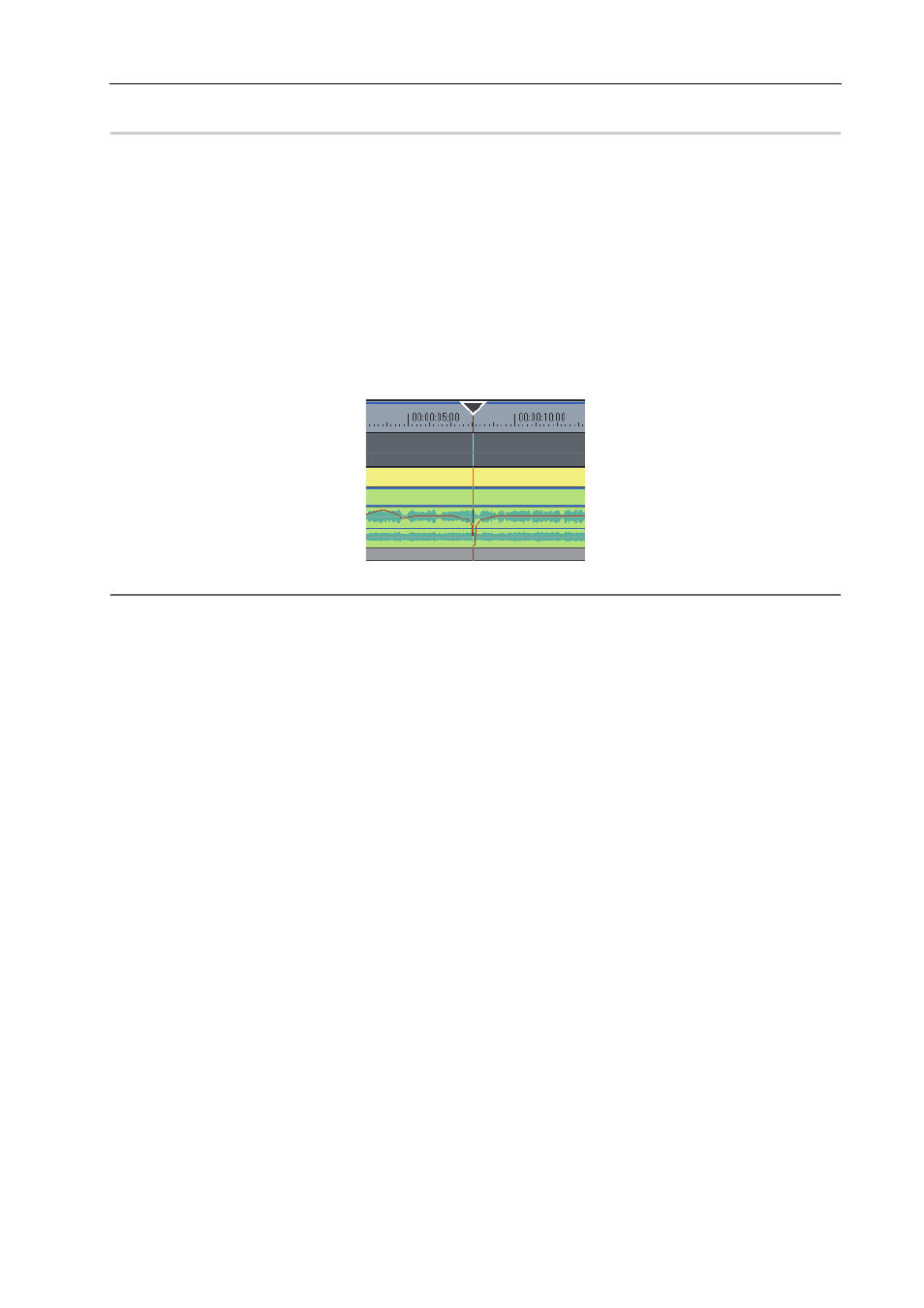
99
Before Exporting
EDIUS -
User Guide
Reducing Momentary Noise (V-mute Function)
Fade in or fade out before and after a specified point to make noise less conspicuous.
1 Click the expand button for the audio on the track panel.
The track expands and the rubber band and the waveform are displayed.
2 Check the noise position in the waveform.
You can detect noise, etc. by reviewing the waveform range and the sound actually being played back.
3 Move the timeline cursor to a position where the volume is to be zero.
Confirm the shape of the waveform display, and adjust the position of the timeline cursor.
4 Click on the track panel on which the clip to be V-muted is placed.
5 Right-click on the clip on which V-mute is to be applied, and click [V-Mute].
The audio volume of the time cursor position will be 0.
2
Alternative
• V-mute settings:
[Shift] + [V]