Capturing and importing sources, Checking operation settings for capturing – Grass Valley EDIUS Pro v.7.0 User Manual
Page 45
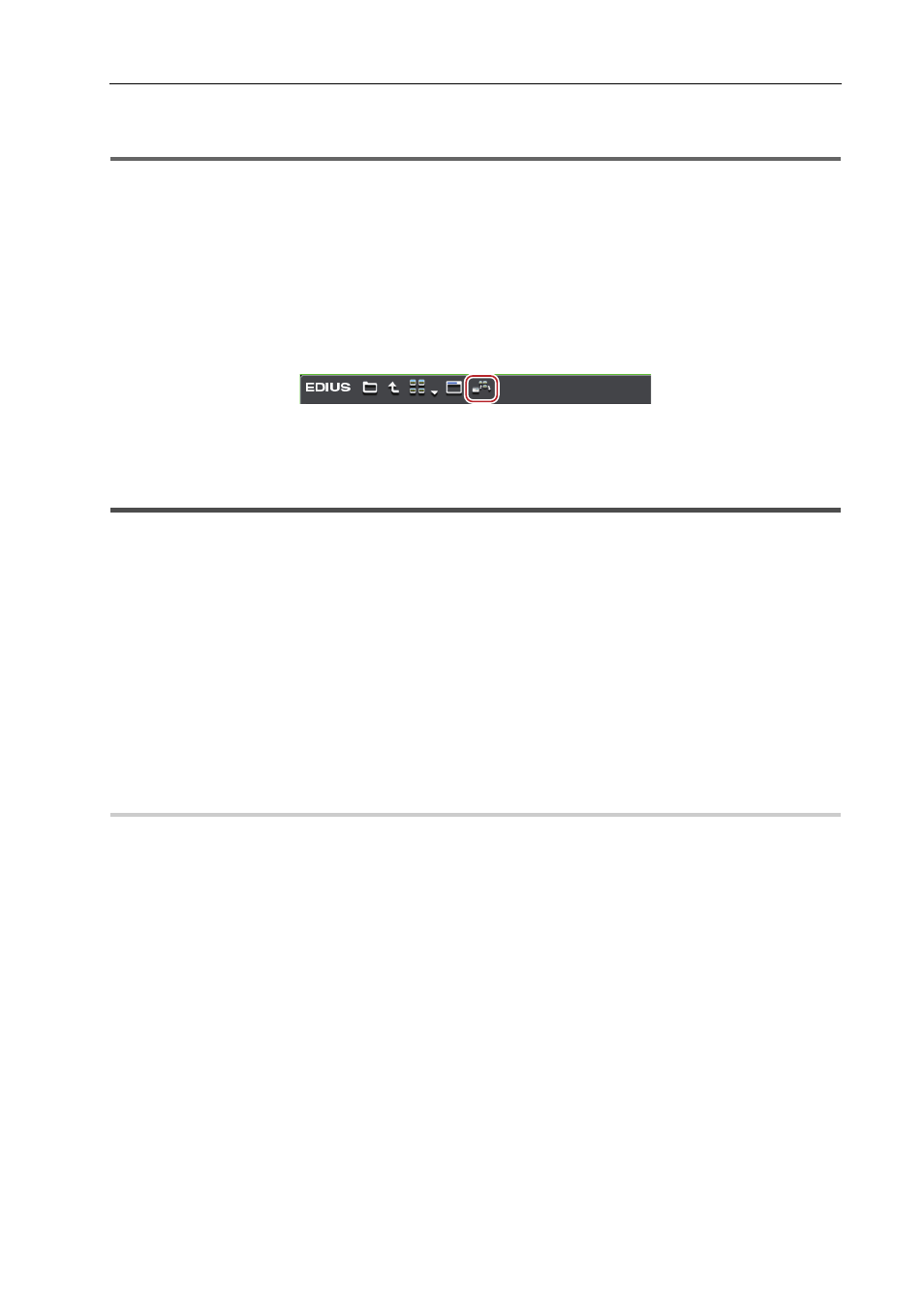
37
Importing Sources
EDIUS -
User Guide
3
•
DVD-RW and DVD-VR of DVD-RAM formats are supported.
1
Note
• Sources cannot be imported from copy-protected discs.
• Files in the following formats can be imported.
- Audio CD: WAV file
- DVD-Video: MPEG-2 file
- DVD-VR: MPEG-2 file
1 Insert the disc into the drive.
2 Click the [Audio CD/DVD] tree in the folder view of the source browser, and click a drive.
Information on the disc is displayed in the clip view. The display contents vary according to the inserted disc.
3 Select the file to import, and click [Add and Transfer to Bin] in the source browser.
Data transfer to the PC is started in the background.
When the import is completed, the clip is registered to the bin.
Capturing and Importing Sources
Connect an external device that records tape-based video and import sources by specifying the range (capture).
Capturing procedure is as follows.
1 Store device presets.
Be sure to store device presets before starting capture operations. Store external devices such as cameras or decks to
be used for capturing, hardware to be used, video format when importing, and other information as device presets.
Storing Device Presets
2 Check the operation settings for capturing.
Before perform capturing, connect an external device and set it up to be synchronized with the input signal.
Checking Operation Settings for Capturing
3 Perform capturing from the external device.
Perform Capturing from External Device
Checking Operation Settings for Capturing
1 Connect an external device.
Connect an external device with a cable used for capturing such as IEEE1394 cable, HDMI cable, and SDI cable.
3
•
Before performing capturing, check the specifications of the hardware, terminal, and cable to be used for
capturing.
• If your HDV device supports the HDV mode, set the device to the HDV mode. For more information on settings,
see the instruction manual for your HDV device.
2 Click [Capture] on the menu bar, and click [Select Input Device].
The [Select Input Device] dialog box appears, and the list of the device presets you registered in [System Settings] is
displayed.
3 Select a device preset, and click [OK].
The video input from the connected device is displayed on the Player. If the connected external device has tape-based
video, operations such as playback and rewind are available.
4 Set the reel name as necessary.
To set a reel name, uncheck [UserBit is used as a Reel No.] and enter a reel name. You can also select a previously
entered reel name from the list.
5 Click [OK].
The operation of the external device becomes available from the Player operation buttons.