Applying/adjusting [track matte – Grass Valley EDIUS Pro v.7.0 User Manual
Page 94
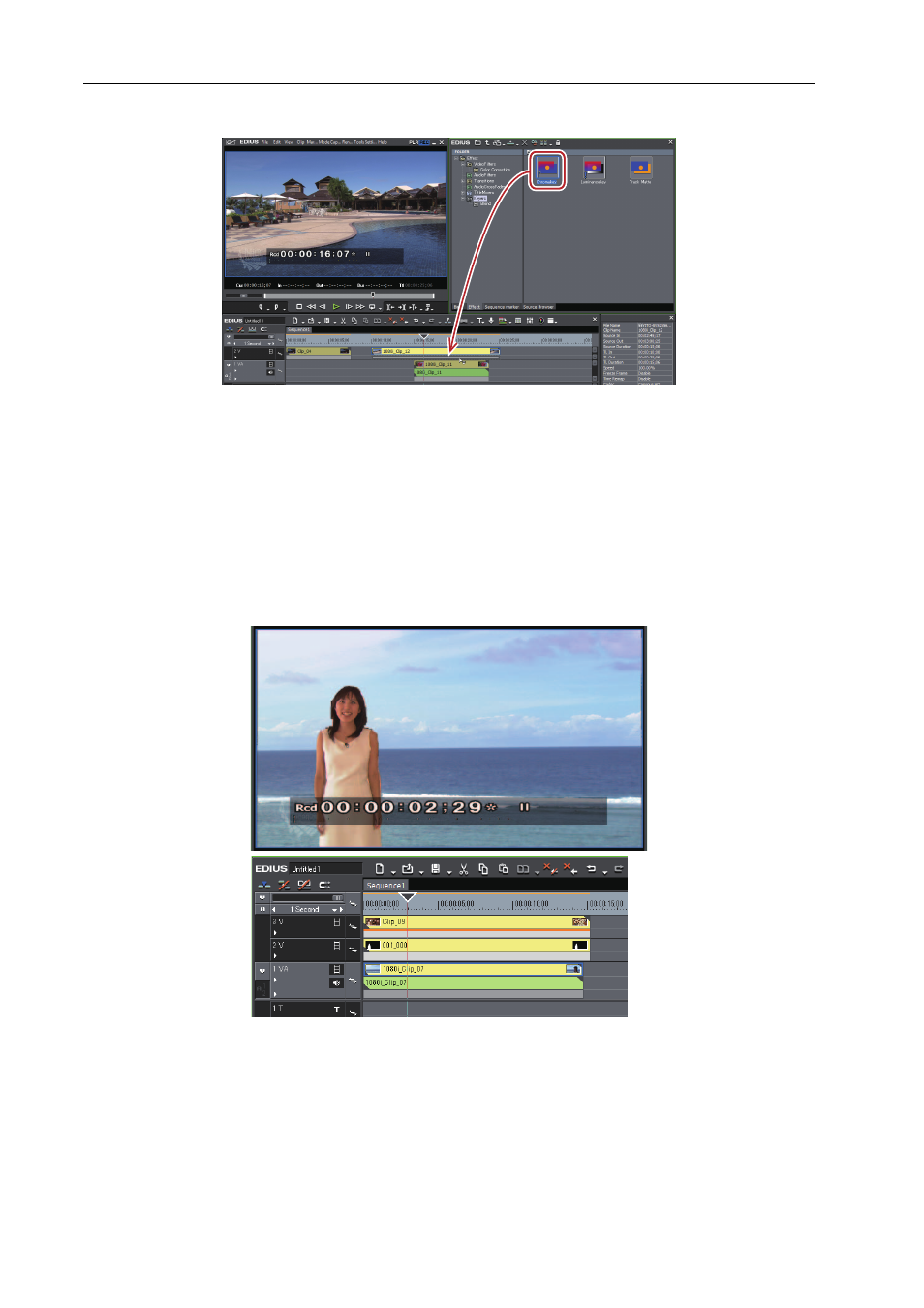
Editing
86
EDIUS -
User Guide
2 Drag and drop [Chromakey] to the mixer part of a clip.
Clips with [Chromakey] applied are displayed with an orange line.
3 Click on the clip (mixer part) to which [Chromakey] is applied.
How to Adjust Effects
4 Select [Chromakey] in the [Information] palette, and click [Open Setup Dialog].
The [Chromakey] dialog box appears.
5 Configure the settings and click [OK].
Applying/Adjusting [Track Matte]
0
Generate alpha (transparency information) from the clip placed on the timeline as a matte clip, and multiply it by alpha
of the clip placed as a source clip. In addition, you can place it overlaying the background image.
1 Place a clip to be used as a matte clip on a desired track.
2 Place a clip to be used as a source clip on a track on the matte clip.
3 In the folder view of the [Effect] palette, click [Keyers].
How to Apply Effects