Editing modes, Insert/overwrite mode, Insert mode – Grass Valley EDIUS Pro v.7.0 User Manual
Page 62
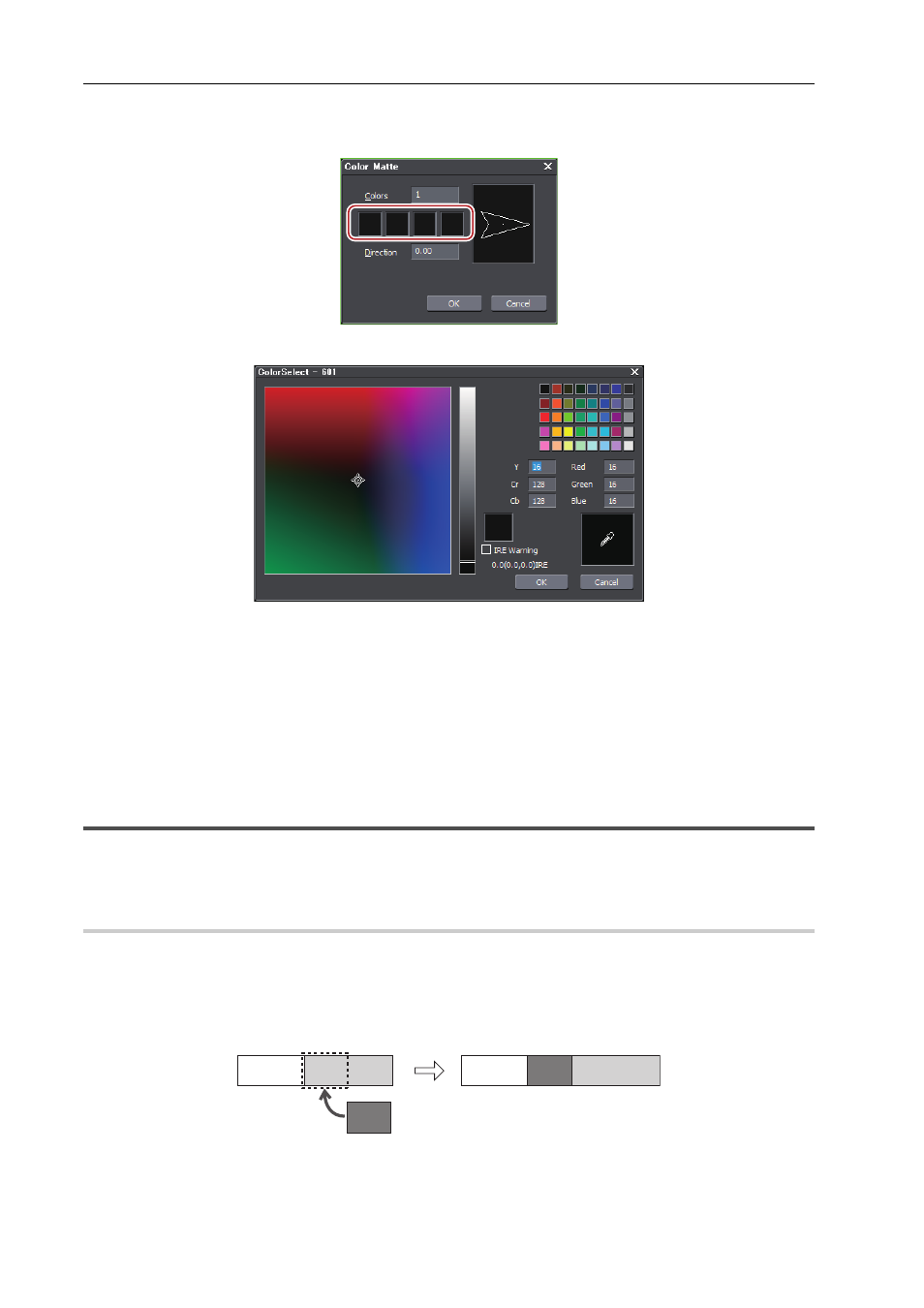
Editing
54
EDIUS -
User Guide
3 Click the color palette.
Set the color palette starting from the left.
The [Color Select] dialog box appears.
4 Set the color.
5 Click [OK].
The screen returns to the [Color Matte] dialog box. To set a gradation, enter a numerical value of 2 or larger in [Colors]
in the [Color Matte] dialog box, and repeat steps 3 to 5.
6 Set the direction of the gradation, and click [OK].
The gradation can be specified by methods such as entering the numerical value in degrees, rotating the mouse wheel,
or dragging the mouse.
Editing Modes
You can switch the editing mode to change clip operations when placing clips on the timeline or operations for linking
clips on the track.
Insert/Overwrite Mode
Clips can be placed in either of the insert mode or overwrite mode.
Insert Mode
0
In the insert mode, if a clip exists at the position where you place a new clip, the new clip is inserted at the position,
moving the existing clip backward.