Editing sequences, Using nest sequence function, Time adjustment on clips – Grass Valley EDIUS Pro v.7.0 User Manual
Page 75: Editing sequences using nest sequence function
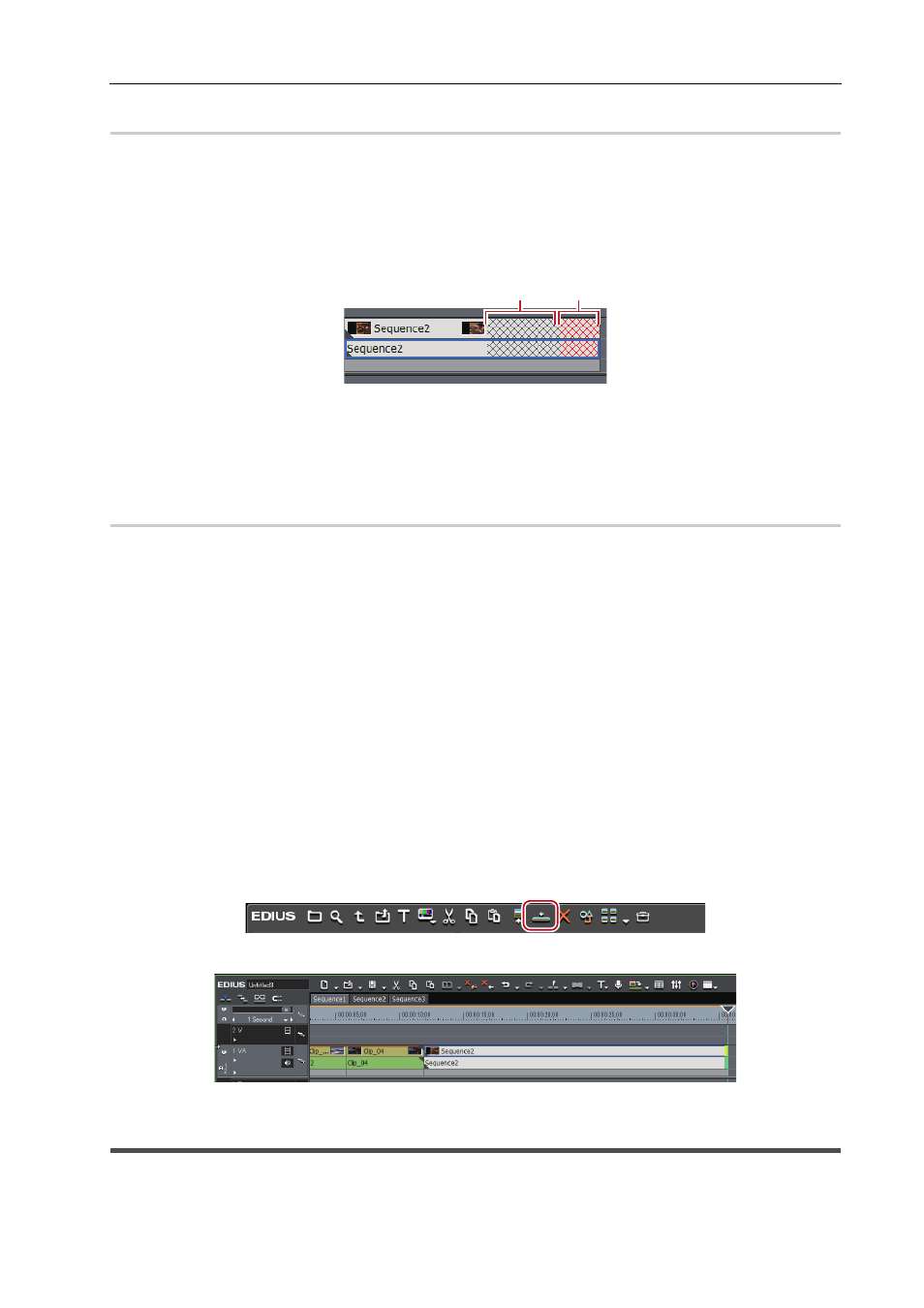
67
Basic Editing Operations
EDIUS -
User Guide
Editing Sequences
Open and edit timeline sequence clips in the timeline window.
1 Double-click on a timeline sequence clip in the bin or on the timeline.
The sequence is displayed in the timeline window.
3
•
When the timeline sequence clip is edited, the edited contents are reflected in the timeline sequence where it is
placed. Note that the length of the timeline sequence where it is placed remains unchanged. The display
changes as follows when there is not enough clip length left after editing:
(1) is a part (gray) where no clips are present in the estimated total length of the sequence.
(2) is a part (red) where no clips are present extending over the estimated total length of the sequence.
• The estimated total length can be changed in the sequence settings. See the Reference Manual for more
details.
Using Nest Sequence Function
Register clips on the timeline to the bin as timeline sequence clips and place them on another timeline sequence.
Registering Clips on Timeline to the Bin as Sequences
0
You can register clips between In and Out points of the timeline to the bin.
You can also select a clip and register it to the bin as a timeline sequence clip.
1 Set the In and Out points to the timeline.
Setting In and Out Points to Timeline
To register a clip on the timeline to the bin as a timeline sequence clip, select a clip.
2 Click [Edit] on the menu bar, and click [Add Sequence to Bin]
→ [In/Out] or [Selected Clip].
When [In/Out] is clicked, the range between In and Out points is registered to the bin as a timeline sequence clip, and
when [Selected Clip] is clicked, the selected clip is registered.
Placing a Sequence on Another Sequence (Nest Sequence)
0
You can place a timeline sequence clip on another timeline sequence.
1 Move the timeline cursor to the position to place the clip on the timeline window.
2 Select a timeline sequence clip from the bin, and click [Add to Timeline] on the bin.
The timeline sequence clip (gray) in the bin is placed on the other sequence.
Time Adjustment on Clips
Change the playback speed of an entire clip or a part of the clip.
(1)
(2)