Basic editing operations, Placing clips, Placing a clip from the bin – Grass Valley EDIUS Pro v.7.0 User Manual
Page 51
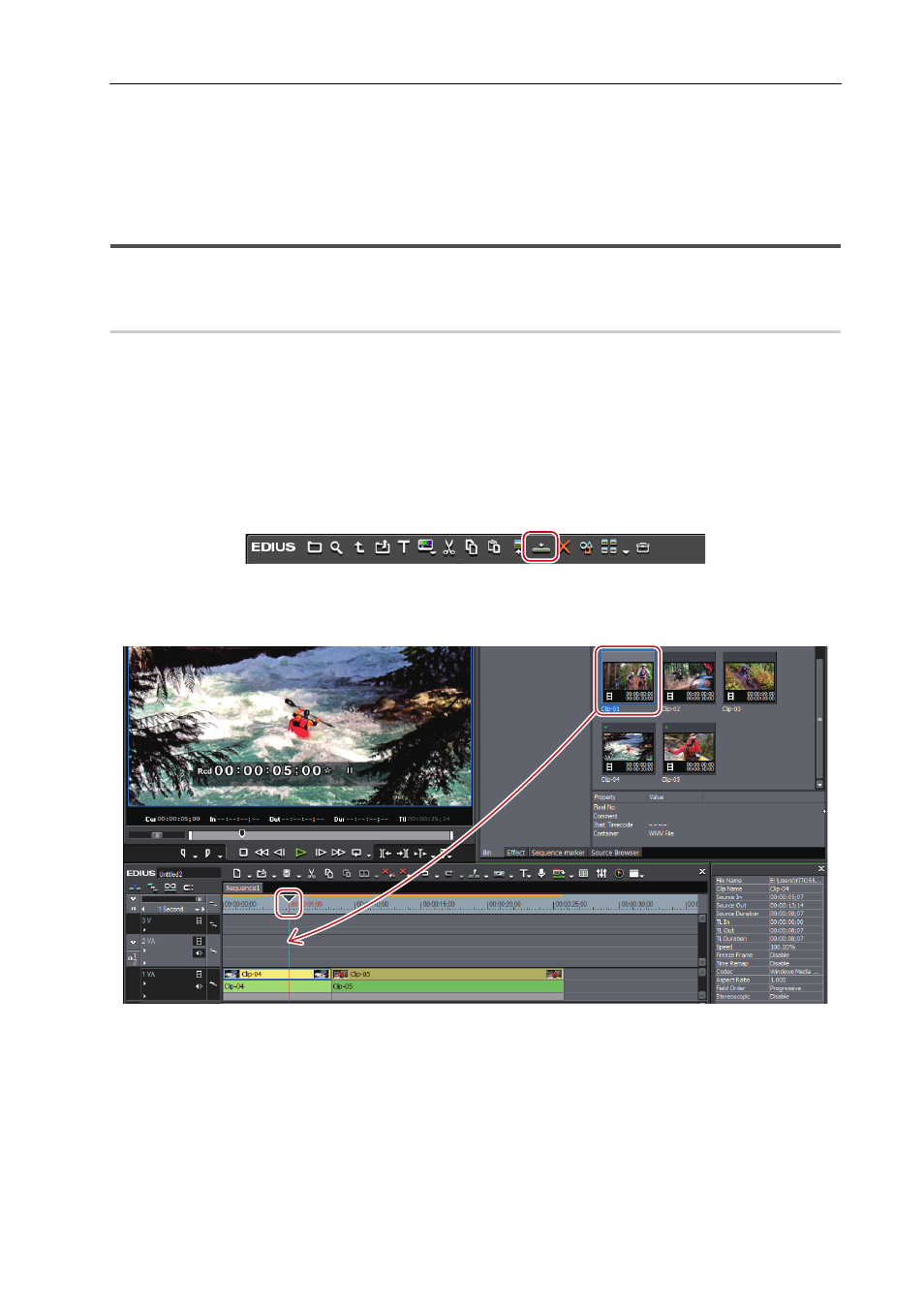
43
Basic Editing Operations
EDIUS -
User Guide
Basic Editing Operations
Place the source clips registered to the bin on the timeline. You can cut and import only the necessary parts of the
sources, or adjust the clip length after placing on the timeline.
Placing Clips
A clip is placed on the track with the position of the timeline cursor set as the In point.
Placing a Clip from the Bin
Place source clips on the timeline.
The operations and placement of clips when being placed depend on the source channel mapping, insert/overwrite
mode, sync-lock (synchronization), and editing modes such as ripple mode.
1 Move the timeline cursor to the position to place the clip on the timeline window.
2 Click and select the clip in the bin to be placed on the timeline.
3 Click [Add to Timeline] in the bin.
The clip is placed on the track with the position of the timeline cursor set as the In point.
Example:
When source channels are set so that video and audio channels 1 and 2 are placed on the 1VA track