Binding disk modules - nearline k2 san – Grass Valley K2 Summit Storage Area Network Installation User Manual
Page 216
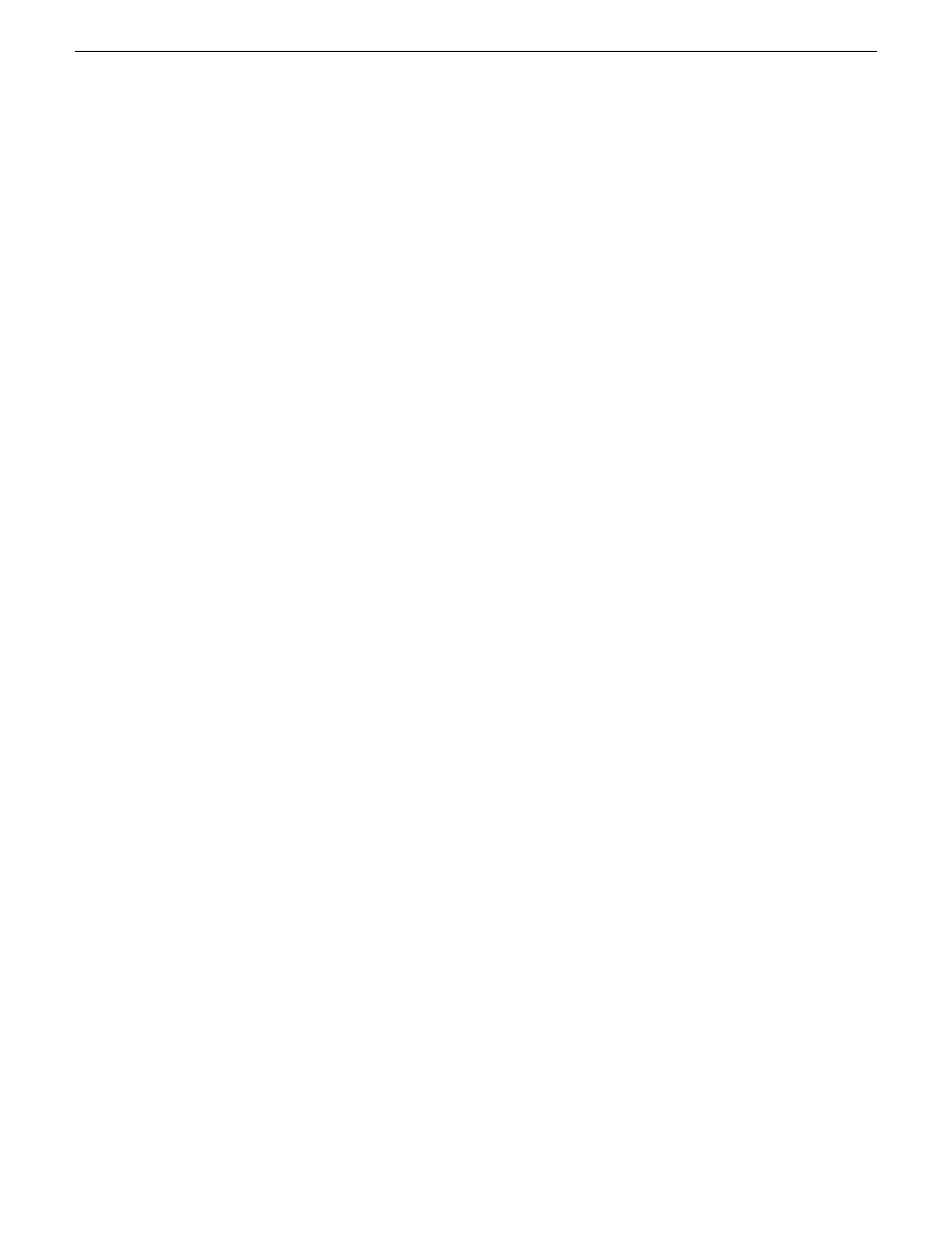
4. In the Controller Slot Number field enter
0
and then press
Enter
.
The settings from controller 0 are loaded into the Controller Network Settings dialog box and
are available for you to modify.
5. Enter the control network IP address and other network settings.
6. For SNMP Configuration, enter the IP address of the NetCentral server PC.
You can also enter IP addresses for other SNMP managers to which you want to send SNMP
trap messages.
7. For the RAID chassis with two controllers, in the Controller Slot Number field enter
1
and then
press
Enter
.
The settings from controller 1 are loaded into the Controller Network Settings dialog box and
are available for you to modify.
8. Repeat the previous steps to configure controller 1.
9. Click
OK
to save settings and close.
10. In Storage Utility click
View | Refresh
.
Next, bind disk modules.
Binding disk modules - Nearline K2 SAN
Prerequisites for the K2 RAID chassis are as follows:
•
Fibre Channel cable(s) connected
•
Ethernet cable(s) connected
•
Power on
Prerequisites for the optional K2 RAID Expansion chassis (if present) are as follows:
•
Fibre channel cable(s) connected
•
Power on
NOTE: Binding destroys all user data on the disks.
1. If you have not already done so, launch Storage Utility from the K2Config application.
2. As prompted, wait while Storage Utility gathers system information, then Storage Utility opens.
216
K2 SAN Installation and Service Manual
18 November 2010
Configuring and licensing the K2 SAN