Grass Valley K2 Summit Storage Area Network Installation User Manual
Page 67
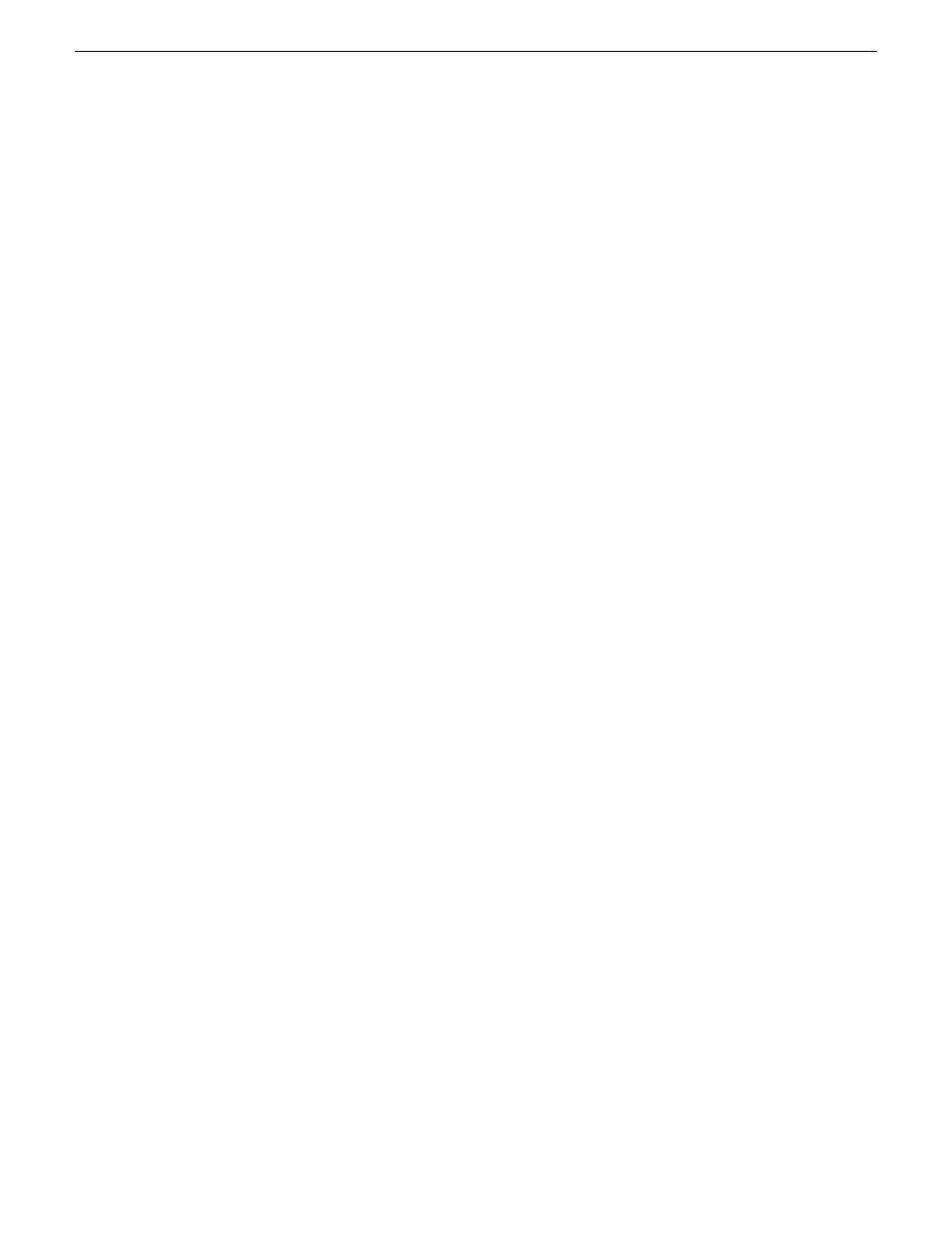
30. Check the Primary Image Version and refer to your K2 Release Notes for information about
currently supported versions. If instructed to change the firmware on the switch, do so before
continuing. Refer to the documentation you received with the switch for instructions to change
the firmware.
31. Type the following, then press
Enter
:
menu
The main menu opens.
32. From the main menu, choose
Reboot Switch
and press
Enter
.
When prompted “Continue Reboot…?', answer yes (press the y key) to proceed.
The switch restarts.
33. You can now use the switch’s web browser interface for further configuration.
34. Close the PC terminal program and disconnect the console cable.
35. if you have multiple switches, repeat this procedure on the other switches.
Next, configure the GigE switch via the Web interface.
Configuring the Ethernet switch via the Web interface
The following procedure is for the HP ProCurve switch 29xx series. Do not use this procedure on
other switch models.
1. From the control point PC or another PC, make sure that you have a direct Ethernet cable
connection to the switch, with no switches, routers, proxies, or other networking devices in
between.
2. On the PC, open Internet Explorer and type the switch’s IP address in the Address field, as in
the following example.
http://192.168.100.61
This should be the name or IP address as currently configured on the switch.
3. Press
Enter
to open the switch’s configuration application.
NOTE: The configuration application for the HP ProCurve switch requires Java.
You can also access the switch’s configuration application from the K2Config application.
18 November 2010
K2 SAN Installation and Service Manual
67
Setting up the K2 SAN infrastructure