Set up and configure raid for bandwidth expansion – Grass Valley K2 Summit Storage Area Network Installation User Manual
Page 311
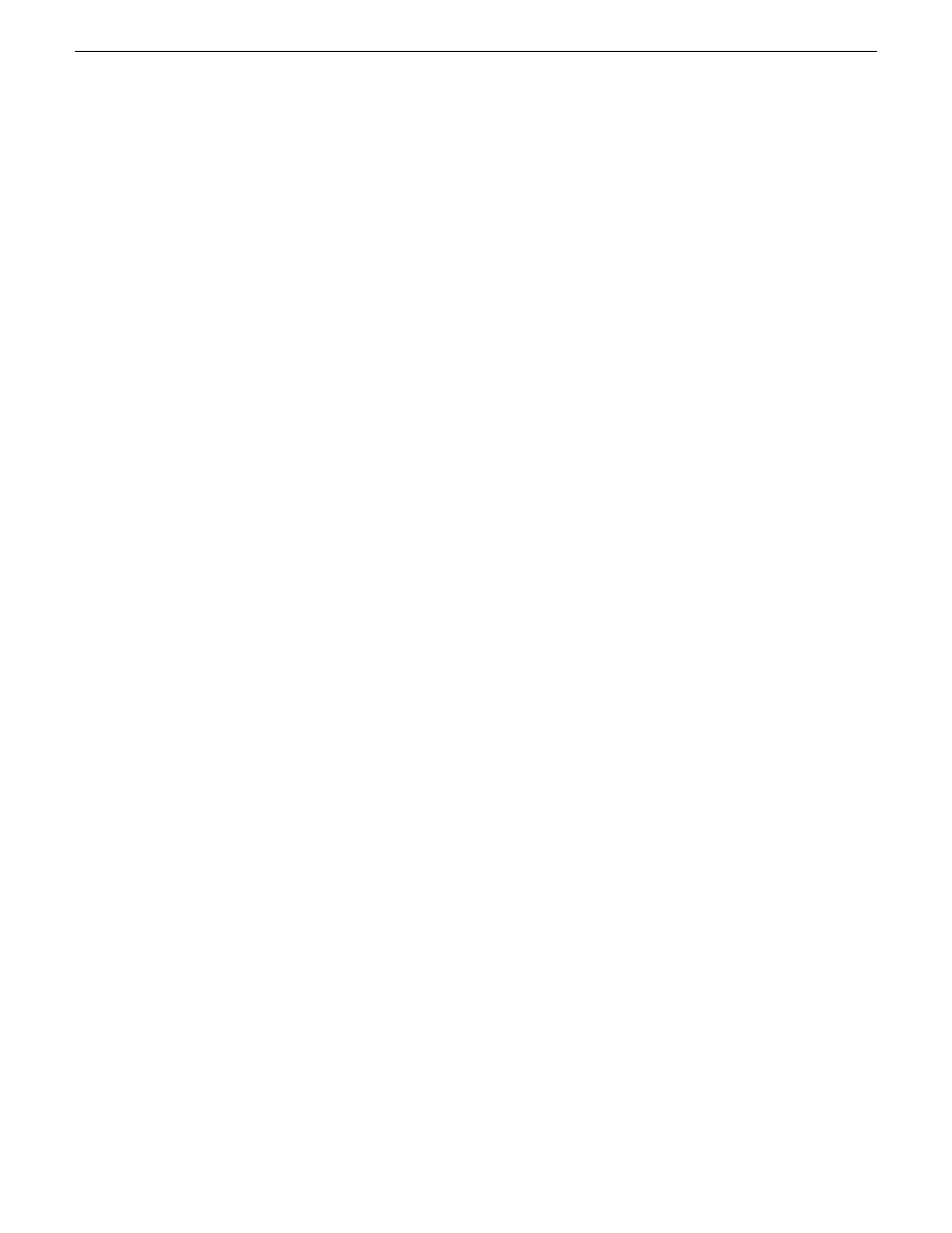
2. Back up configuration files from the primary K2 Media Server. To do this, save a copy of the
following files to a different location:
D:\snfs\config\cvlabels
D:\snfs\config\default.cfg
On some systems this file is named
gvfs_hostname.cfg
, where hostname is the name of the
SNFS file system server.
If there is a problem with the expansion process, contact Grass Valley Support for instructions
on using these files to recover.
3. If K2 storage contains Aurora media, do additional steps.
4. Verify recovery disk images. Update if necessary
Related Links
Identifying current primary/backup K2 Media Servers
on page 281
Expanding bandwidth for Aurora products
on page 313
Set up and configure RAID for bandwidth expansion
1. Rack any new RAID equipment
2. Stop all media access and power down K2 clients and other clients.
3. Clean unreferenced files and movies.
K2 Media Servers with role of file system/metadata server, both primary and redundant, must
be powered up but offline.
4. Power down the remaining devices of the K2 SAN.
5. Add disks or RAID equipment to support the additional RANKs
As applicable, remember to set Fibre Channel addresses on RAID controllers and chassis addresses
on Expansion Adapters.
6. Start up the RAID equipment.
7. Start up the primary K2 Media Server.
If there are multiple K2 Media Servers, this is the server that takes the role of media file system
server. On a redundant K2 SAN, this is the server functioning as primary when the system was
last powered down.
8. From the control point PC, open the K2Config application and launch Storage Utility.
Make sure that versions are correct and consistent on both new and existing RAID storage devices.
9. Verify versions of controller microcode and disk firmware. Update if necessary.
Make sure that versions are compatible on both new and existing disks and RAID storage devices.
10. Bind RANKs using the new disks.
Wait for the binding process to complete.
Do not unbind or bind existing RANKs. Doing so destroys all data. If in doubt, flash drive lights
to identify disks.
11. Close Storage Utility.
18 November 2010
K2 SAN Installation and Service Manual
311
Administering and maintaining the K2 SAN