Grass Valley K2 Summit Storage Area Network Installation User Manual
Page 312
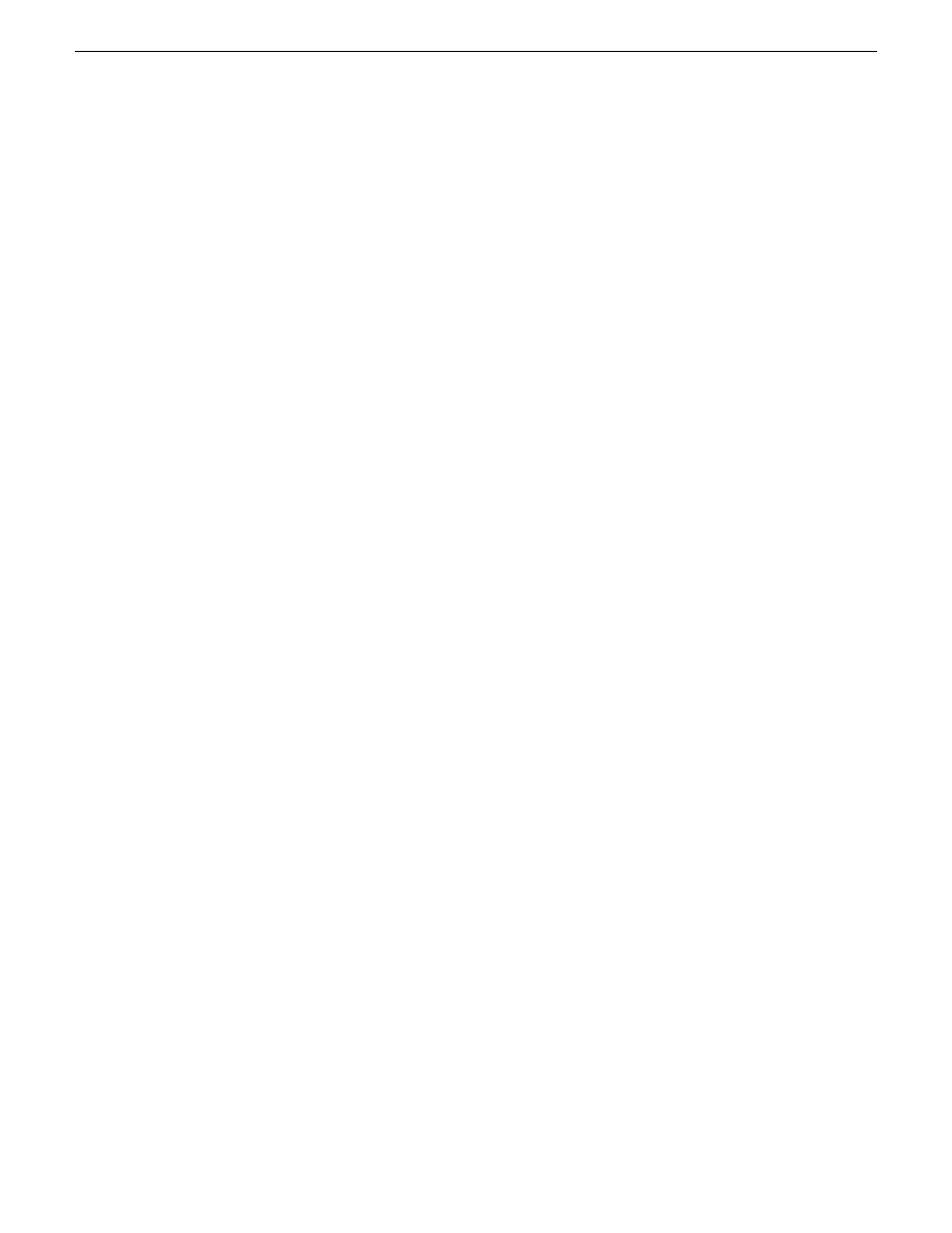
12. Restart the primary K2 Media Server.
Do not use the standard startup processes here. Just start up the server and wait until the Windows
desktop appears. On a redundant K2 SAN, do not use Server Control Panel or manually start.
13. Check the Windows Device Manager to verify that the server “sees” both the old RANKs and
the new RANKs.
14. Start up the remaining K2 Media Servers that are connected to the K2 SAN.
Do not use the standard startup processes here. Just start up the server(s) and wait until the
Windows desktop appears. On a redundant K2 SAN, do not use Server Control Panel or manually
start.
Related Links
Cleaning unreferenced files and movies
on page 306
on page 304
on page 317
on page 321
Configure the media file system for bandwidth expansion
1. If Aurora media is present, modify
VolumeConfig.xml
.
2. Stop services (if running) on K2 Media Servers. .
On a redundant K2 SAN stop the Server Monitor Service. On a non-redundant K2 SAN stop the
MetaData service.
3. From the control point PC, open the K2Config application and launch Storage Utility.
4. In Storage Utility make sure both old RANKs and new RANKs are displayed.
5. In Storage Utility, select
Tools | Expand File System By Bandwidth
and answer
Yes
to confirm.
6. A dialog box opens asking if you want to restripe existing media after bandwidth expansion.
Proceed as follows:
•
Click
Yes
in most cases. This is the typical response. In any case this does no harm.
•
Click
No
only if you are sure you do not need to restripe existing media, such as in the
following cases:
•
You have very little existing media so the fact that it cannot use the new stripe group does
not impact future media operations or capacity.
•
Your existing media is to be deleted soon so you don’t care if it uses the new stripe group.
The first of a series of informational screens opens.
7. Work through the informational screens.
When prompted to retry, if you are not sure if the process started, you can retry to be sure. Doing
so does not cause problems.
The expansion process runs. A dialog box displays progress
8. Wait for the process to complete. On a large system this can take over 30 minutes.
9. A “…succeeded…” message is displayed when done. Click
OK
and Storage Utility closes.
10. The K2Config application displays a message informing you to restart servers. Click
OK
.
312
K2 SAN Installation and Service Manual
18 November 2010
Administering and maintaining the K2 SAN