Reorder adapters – Grass Valley K2 Summit Storage Area Network Installation User Manual
Page 291
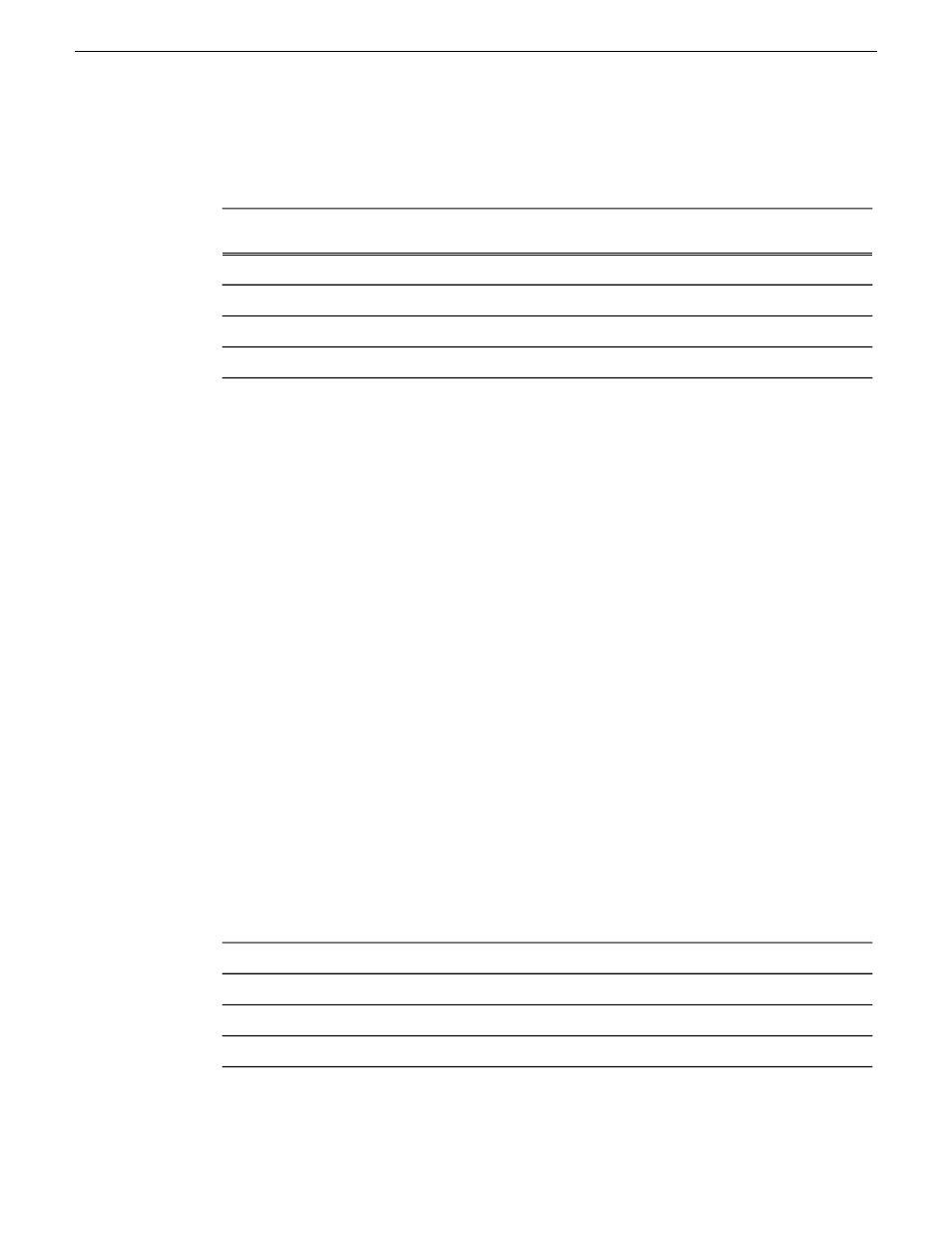
4. Reconcile the locations assigned to the adapter names with the names as currently configured in
the Name column.
The required mapping of names to locations is specified in the following table:
Must be named as follows:
The adapter name (as displayed in the Device
Name column) that is assigned to this location…
Control Connection
PCI bus 1, device 0, function 0
FTP Connection
PCI bus 1, device 0, function 1
DO NOT USE
PCI bus 2, device 0, function 0
DO NOT USE
PCI bus 2, device 0, function 1
5. Proceed as follows:
•
If all the names on this system are configured correctly to locations, skip the rest this procedure.
•
If names on this system are not configured correctly to locations, for each adapter name
incorrectly configured, complete the remaining steps of this procedure.
6. Select the name in the Name column.
7. Select
File | Rename
to enter rename mode.
8. Type the name required for the location.
Next, reorder adapters.
Reorder adapters
Before doing this task, adapters must be named correctly according to their PCI bus location.
1. If not already open, open Network Connections as follows:
a) From the Windows taskbar, click
Start | Network
.
The Network window opens.
b) Click
Network and Sharing Center
.
Network and Sharing Center opens.
c) Click
Change Adapter Settings
.
Network Connections opens.
2. Select
Advanced
, then
Advanced Settings…
3. On the
Adapters and Bindings
tab, order adapters as follows:
Control Connection
FTP Connection
DO NOT USE
DO NOT USE
4. Click
OK
to close and accept the changes.
5. Close Network Connections.
18 November 2010
K2 SAN Installation and Service Manual
291
Administering and maintaining the K2 SAN