Deleting licenses, Archiving licenses, Working with k2 clients – Grass Valley K2 Summit Storage Area Network Installation User Manual
Page 300
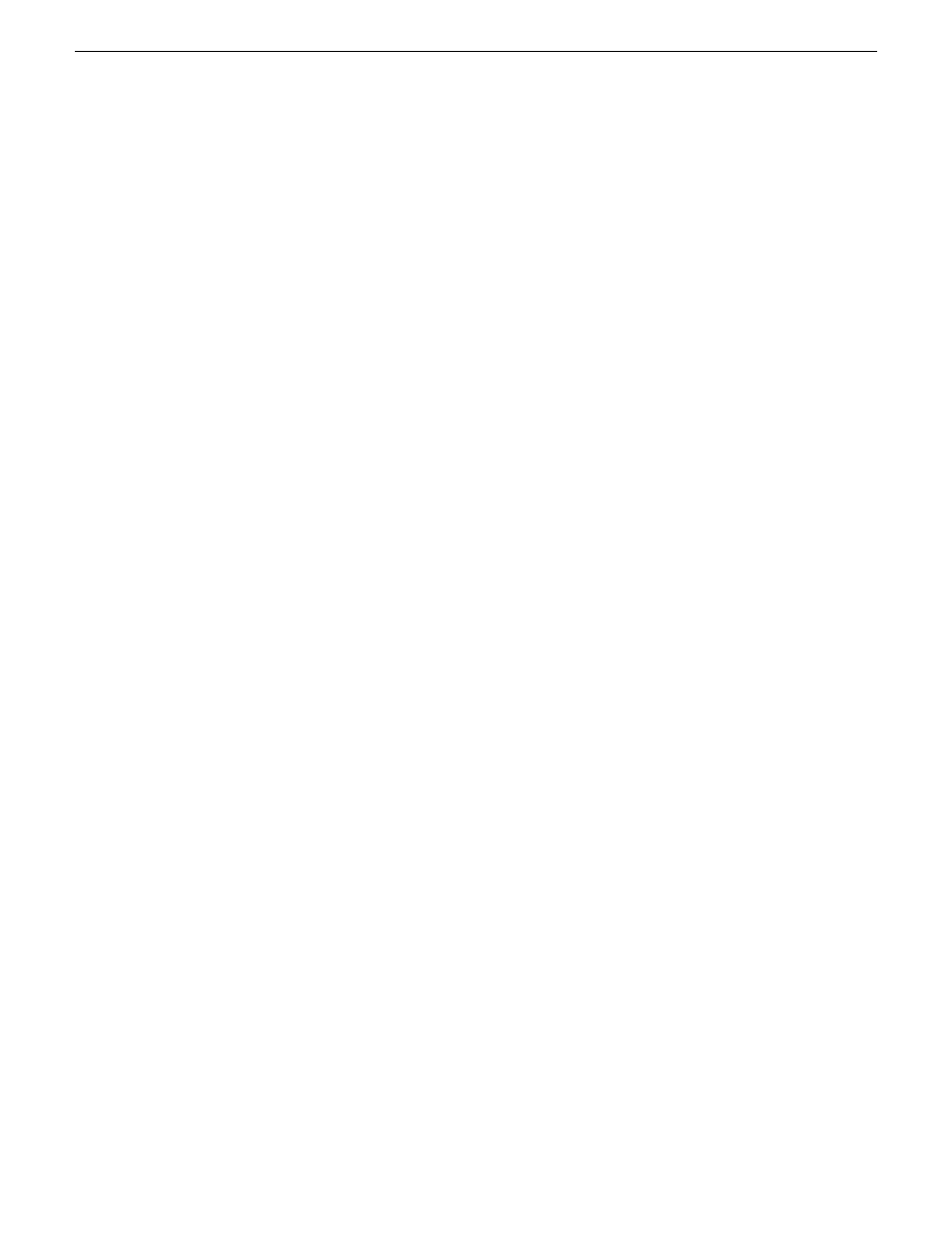
2. Do one of the following:
•
Choose
File | Import License
and navigate to the file location to open the text file.
•
Drag and drop the text file onto the License Manager.
You will now see the permanent license in SabreTooth, as well as any other licenses, permanent
or temporary, that have been installed on this machine.
You should save the permanent license to a backup system.
Deleting licenses
Deleting a license disables the feature that it enabled. You might want to delete a temporary license
prior to its expiry if you have decided not to purchase the feature. You can delete a temporary license
after the permanent license has been installed without disabling the licensed product.
1. Select the license in the SabreTooth License Manager.
2. Use the Delete key on your keyboard or right click with your mouse and select
Delete
.
Archiving licenses
You can archive your licenses to a secure external location. This allows you to quickly re-install a
license should it be deleted or should you have to downgrade and then re-license the software. You
can archive multiple licenses at the same time.
NOTE: If you downgrade to an earlier version of the licensed software, make sure to archive
the licenses first.
1. In the SabreTooth License Manager, select the license or licenses.
2. Choose
File | Export License
to open the Save As dialog box.
3. Assign a meaningful name to the file, and save it to the desired location. Grass Valley recommends
saving the license file to a USB drive or other external location.
Working with K2 clients
Use the procedures in this section when doing configuration or service work on a shared storage
K2 client that is part of an existing K2 SAN.
Related Links
Accessing K2 client features in the K2Config application
on page 301
Shutting down or restarting a K2 client
on page 301
on page 301
on page 301
on page 302
on page 302
Identifying K2 client software versions
on page 302
Modifying K2 client control network settings
on page 303
Modifying K2 client media (iSCSI) network settings
on page 303
300
K2 SAN Installation and Service Manual
18 November 2010
Administering and maintaining the K2 SAN