Logitek Electronic Systems JetStream Audio Networking Platform User Manual
Page 35
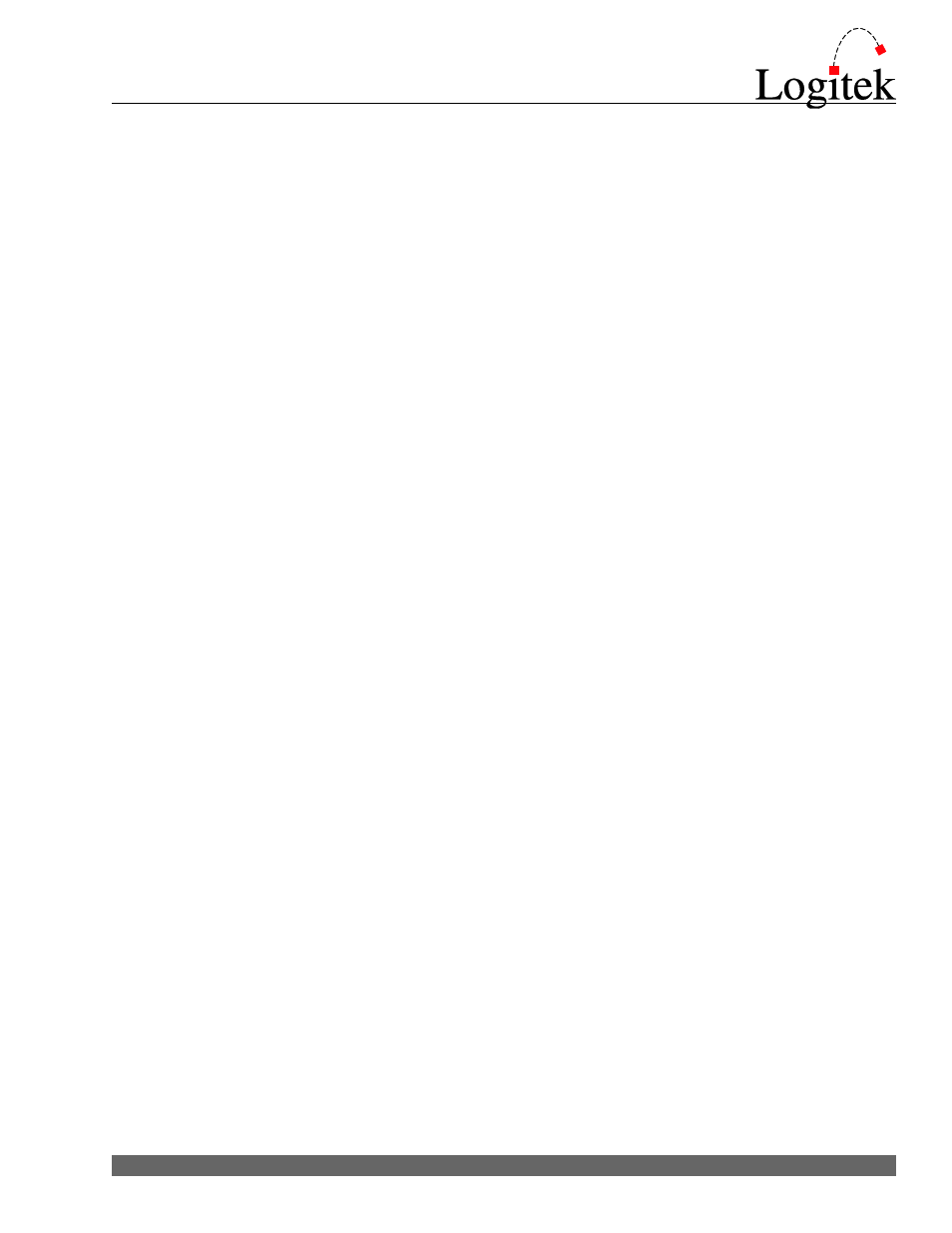
JSM-DIN: 4 or 8 (depending upon RJ or DB card type) AES/SPDIF Digital Input card. Assign an
IO8D in AE Config to the slot where this is installed and assign the matching input pins in the
software to inputs. Do not assign any outputs to this card. [Note: A stereo source connected to an
input should be set to 2 channels with the L/R pins. A mono source connected to an input should
be set to 1 channel with the appropriate L/R pin.
Examples: A stereo CD player connected to input 1 should be set as 2 channels, 1L & 1R; if
connected to input 2, set it to 2 channels, 2L & 2R; if connected to input 3, set it to 2 channels, 3L
& 3R; if connected to input 4, set it to 2 channels, 4L & 4R. If you have a phone hybrid that puts
out 2 discrete mono outputs on the same AES wire, then create 2 inputs, each set to one channel.
The first input would be set as 1L and the second input would be set to 1R if it were plugged into
the first jack.]
Notes pertaining to all input cards:
1. As with the AE-32, to have a group of microphones mute when on, set Monitor Muting to Yes and select the bus that
should be muted when the mics are on (most commonly Monitor In) from the drop-down menu. Up to three mute
tallies may be set to latch on while the monitors are muted by entering in the appropriate GPI output number in the
Mute Tally 1/2/3 box. AE Config will write the mute tally command based on the last microphone it finds in the mute
group, so make sure you enter the same tally numbers for all microphones in the group for best results.
2. Multiple inputs can be created using the same input pins. This way, the same audio would appear yet different GPI,
muting, or mix minus bus information may be entered in for the different inputs. Make sure that the unique names are
different for each input in order for Command Builder to tell them apart and that the surface labels are different so your
operators can tell them apart.
3. The JetStream supports 12 GPI inputs and 16 GPI outputs on the back of the unit. To assign a GPI input or Output,
enter the GPI number into the appropriate box in AE Config’s Input Settings Editor. You have the following choices:
GPI INPUT
Audio On – when the specified GPI input turns on, the fader for this source will turn on.
Audio Off – when the specified GPI input turns on, the fader for this source will turn off.
Cue – when the specified GPI input turns on, the fader for this source will be put into cue.
GPI OUTPUT
Audio Start – when the fader for this source turns on, the specified GPI output will be pulsed.
Audio Stop – when the fader for this source turns off, the specified GPI output will be pulsed.
Audio Tally – when the fader for this source turns on, the specified GPI output will latch on and remain on until
the fader turns off.
In addition, GPI connections are available on the control surfaces. When entering the number for a GPI connected on
the back of the JetStream, enter the number only. (GPI 1 = 1, GPI 2 = 2, etc.) When entering the number for a GPI
connected to surface 1, add 100. (Surface 1 GPI 1 = 101, Surface 1 GPI 2 = 102, etc.) When entering the number for
a GPI connected to surface 2, add 200. (Surface 2 GPI 1= 201, Surface 2 GPI 2 = 202, etc.)
4. The Normal Input Level box in AE Config is only recognized by JetStreams with DSP v1.34 and higher. This is the
only way to adjust levels for digital inputs. In addition, analog cards have trim-pot adjustable gains. Using the trimpots
provides better noise and headroom performance for analog inputs.
5. Mix minus busses are assigned as in the AE-32. See the AE Config manual for a full discussion of Mix Minus
Logitek JetStream MINI Reference Manual
35