Troubleshooting – Silvercrest SHDP 5.1 A1 User Manual
Page 94
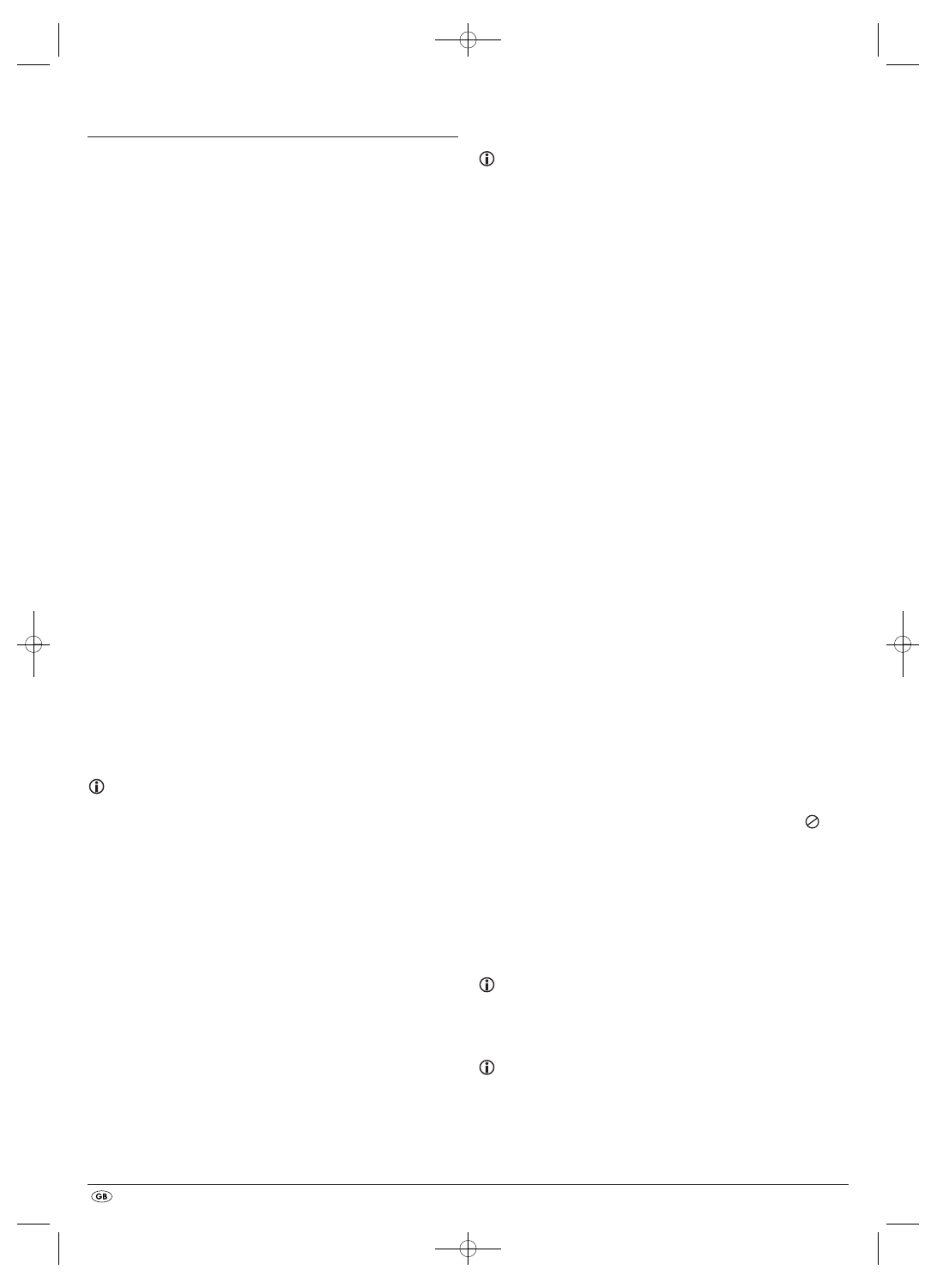
- 92 -
17. Troubleshooting
Display is blank/DVD player shows no functions even though it is
switched on
A
Check to see that the power cable is inserted properly into the power
socket.
B
Check to ensure that the power socket in which you have plugged the
power cable of the DVD player is live by connecting another device to
it. If necessary plug the DVD players power cord into another power
socket.
C
Check to see that the display dimmer function is switched off.
To do this press the
DIMMER
button on the remote control.
D
Switch off the DVD player by activating the
POWER
switch and then wait
ten seconds. Then switch the DVD player back on by activating the
POWER
switch again.
The display shows "NO DISC" even though there is a disc inserted
A
The disc is dirty, scratched or damaged. Clean the disc or insert another
disc.
B
The Country/Region code on the inserted DVD/VCD/S-VCD does not
correspond to the Country/Region code of the DVD player. In this case
the DVD/VCD/S-VCD cannot be played with the DVD player.
Inserted disc will not playback
It is possible that a layer of condensation has built up on the DVD players laser
scan lens. This can be the case especially if the DVD player has been subjected
to strong temperature fluctuations.
If this is the case place the DVD player in a dry environment at normal room
temperature. First remove the currently inserted disc from the disc tray.
Then leave the DVD player switched off for at least one hour without using
until the condensation film has evaporated.
No image or Black/White image only
A
Check to make sure that all connection cables between the DVD player
and the television (or Video projector) are firmly inserted into the
corresponding sockets
B
Check to make sure that the settings in the OSD menu match the connections
variant, with which you have connected the DVD player to the television
(or Video projector).
For this see chapter 8. "Connecting the DVD player to a television".
C
Check by means of the televisions (or Video projectors) operating
instructions to see if settings to the television (or Video projector) may
be necessary in order to use the DVD player with the television.
No sound
A
Check to see if the television and/or DVD player have possibly been
switched to mute.
B
Check to see if all connection cables between the DVD player and potentially
connected audio components are plugged firmly into the corresponding
sockets.
C
Check whether the settings in the OSD menu match the connection option
you have used to connect the audio components to the DVD player.
For this see chapter 9. "Connecting an audio component to the
DVD player".
D
Using the television's instruction manual check to see if current settings to
the television are necessary in order to use the DVD player with the tele-
vision.
E
Check by means of the operating instructions for a potential connected
audio component if settings to it are necessary in order to use it with the
DVD player.
F
If you …
•
have connected the DVD player to a stereo television and have not
connected an audio component to the DVD player or
•
have connected a Dolby Prologic compatible audio component via the
analogue stereo outlet (via cinch cables to the cinch sockets L and R)
of the DVD player:
Check to see that you have selected in the OSD menu AUDIO with the
menu input FRONT SPEAKER the setting LARGE.
No 4:3 or 16:9 image
A
Check by means of the televisions operating instructions, which image
formats the television has at its disposal.
B
Check to see if the settings in the OSD menu match the available image
format of the television.
Remote control not functioning
A
Check to make sure that the remote control batteries have been inserted
into the battery compartment with the correct polarity.
B
Check to see if the remote control batteries are exhausted and, if necessary,
change both batteries.
C
Make sure that there are no obstacles located between the remote control
and the DVD player.
D
Remain within five meters of the DVD player when using the remote control.
Playback language/ Subtitle language do not correspond to the
settings in the OSD menu
The playback language/Subtitle language setting in the OSD menu is not
available on the inserted disc.
One or several functions can not be switched on
The selected functions may not be available on all DVDs/VCDs/S-VCDs!
If you attempt to execute a function that is not available, the symbol
is
displayed on the television screen.
None of the buttons on the device or on the remote control are
functioning/other malfunctions
A
Switch off the DVD player by pressing the
POWER
switch. Wait ten seconds
and then activate the
POWER
switch again to switch the DVD player on
once more.
B
In the event that the malfunction is still present: Reset the DVD player to
its default settings.
For this see chapter 10.6 "Setup menu PREFERENCE".
Contact one of our service partners in your area if …
•
the stated function defect can not be resolved as described or
•
other functional defects arise.
For this see chapter 19 "Warranty and service".