Osd menu – Silvercrest SSR 1080 A1 User Manual
Page 15
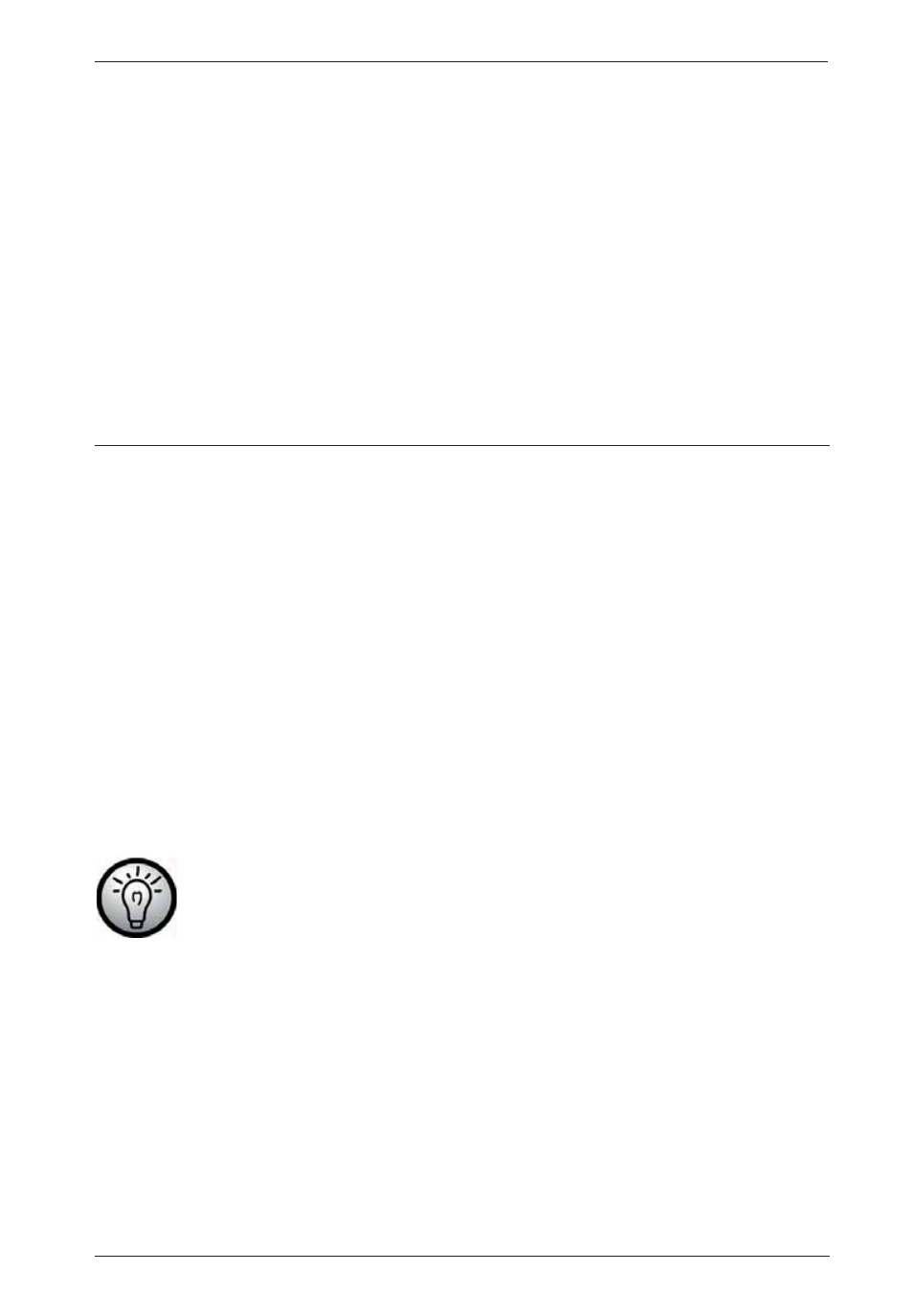
Digital HD Satellite Receiver SSR 1080 A1
English - 13
The following video signals are supported:
HDMI: The HDMI output guarantees optimum video and audio quality. Note: This device has a
standardised HDMI output. However, it is possible that picture or sound distortion may occur when
connecting devices of first-generation HDMI input interfaces.
In such cases you can select one of the following connection options:
RGB: Very good picture and sound quality via a common (21-pin) SCART (Euro AV) cable.
YUV: High-end picture output via the 3 "YPbPr" Cinch-type connectors for connecting a TV set or
beamer.
Dolby Digital Sound (AC3)
Please note that Dolby Digital sound, if broadcast by the tuned-in channel, will only be available on
the digital audio output and HDMI output whenever these are connected to an external AV receiver.
OSD Menu
Once you have fully read the Safety Instructions and have finished connecting the devices as
described, you can power it on. The satellite receiver has already been configured in factory so that
no or only a few changes need to be made.
You can use the OSD (On Screen Display) menu to customise your satellite receiver according to
your needs. To open it, press the MENU button (22). To quit the OSD menu, press the MENU button
(22) or the EXIT button (33) as many times as necessary to hide all menus. The OSD menu is clearly
structured and any buttons that you may need to press to adjust a setting will be shown on screen.
Navigating the OSD menu is controlled via the navigation buttons (23).
For greater user-friendliness, the OSD menu has been subdivided into the Simple Mode and Expert
Mode sections. The basic functions of your satellite receiver can be found in Simple Mode while all
functions can be found in Expert Mode. These are explained in more detail in the following pages.
Press the MENU button (22) and select Expert Mode to display the main menu. From this menu you
can open different submenus allowing you to adjust some of your satellite receiver's settings. You
can customise the OSD menu appearance, add or remove channels, customise the satellite receiver
for your satellite system, install new software via satellite antenna and much more. However, it is
also possible to miss-set some parameters and obtain a blank screen. Therefore you should read the
following instructions carefully.
In order to open the advanced menu you may need a password. The factory-default
password is: 0000.
Opening and Navigating the Submenus
After opening the main menu, the last-selected menu will still be highlighted. Press the
W or X (23)
navigation buttons to toggle between the main menu and the submenu items. Press the OK button
(34) to open the submenus. Press the
S or T (23) navigation buttons to highlight the desired
submenu item and then press OK (34) to open it.
Closing the Menus
The menus either close automatically after confirming your settings with OK (34) or you can close all
opened submenus sequentially by pressing EXIT (33) or MENU (22) multiple times.