Displaying subtitles, Teletext, Enlarging the tv picture – Silvercrest SSR 1080 A1 User Manual
Page 47
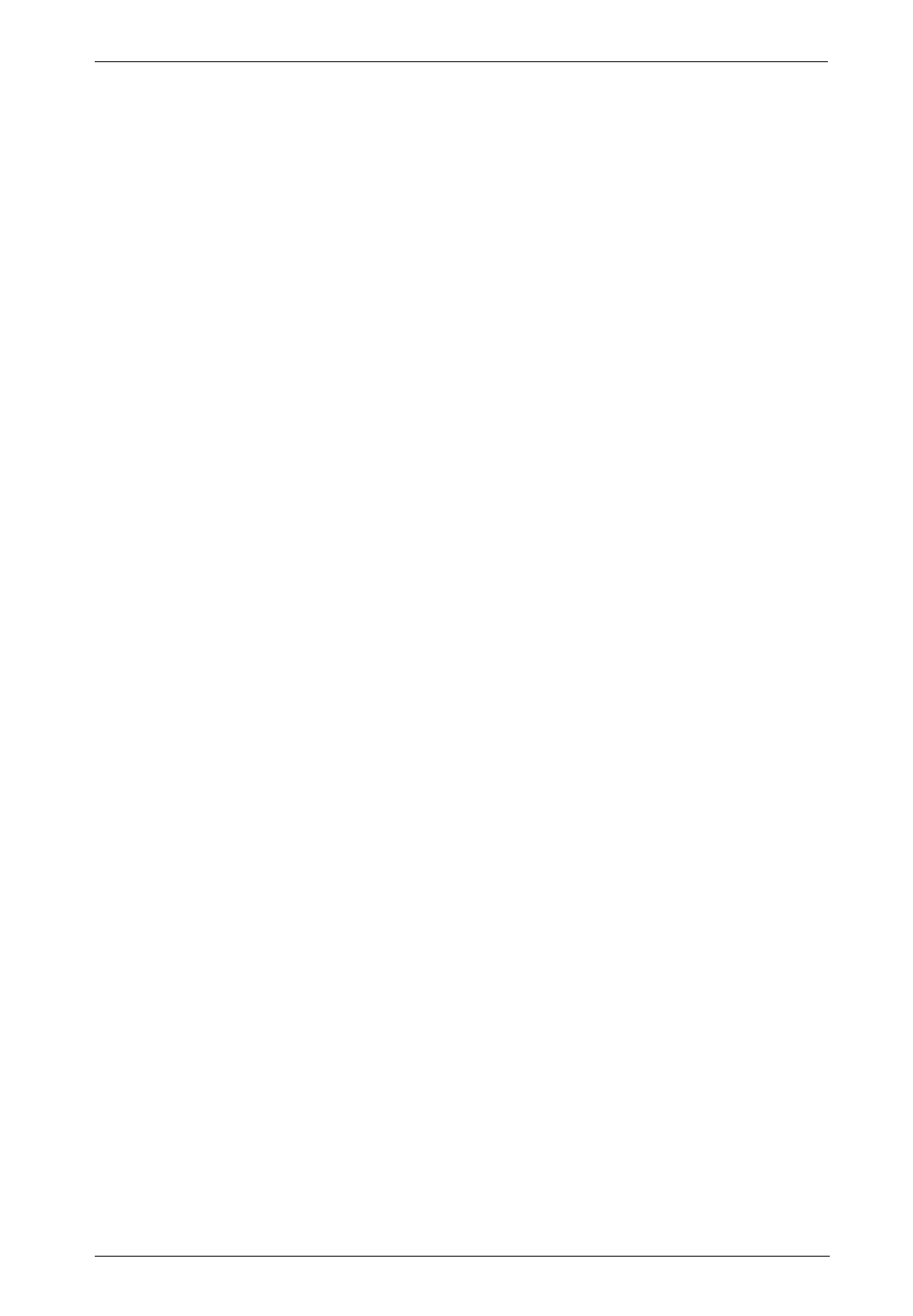
Digital HD Satellite Receiver SSR 1080 A1
English - 45
Using the Numeric Buttons
If you know the programme preset where the desired channel has been stored in Program List you
can recall this directly by entering it via the numeric buttons (19). After a few seconds, the satellite
receiver will show the desired channel. TIP: You can press the LAST button (27) to toggle between
the current and the last-viewed channel.
Using the Program List
You can show an overview of all stored channels by pressing the OK button (34). You can navigate
this list via the
S or T navigation buttons (23). Press the PG-/PG+ buttons (35) to scroll faster
through the list. Once you have found the desired channel, press OK (34) to confirm and then press
EXIT (33) to hide the list. An especially convenient way to access a specific channel is via channel
groups. When opening the TV or Radio Channel List, you can use the
W or X navigation buttons (23)
to select the different groups. The group "All Satellites" will show all channels for all available
satellites. To add a channel to the favourite list, open the "Edit Channel" menu. To locate a specific
channel quickly, you can press the FIND button (28) to open the search field. Enter the letters of the
channel you want to locate via the numeric buttons of the remote control. The left window will only
show the channels matching the entered character sequence. As soon as you see the desired
channel press the blue button (37) to skip to the left window where you can select the channel.
Displaying Subtitles
Some programmes are broadcast with subtitles, for instance for hearing-impaired persons or in
different languages. Press SUB-T (21) to open the subtitle selection. Note: DVB subtitles are rarely
broadcast and differ from common Teletext subtitles.
Teletext
Many channels broadcast additional information and services. Teletext pages are like "electronic
magazines" allowing you to view news, sport, weather information, commercial offers and much
more. The availability and content depends on the channel provider. Its start or Index page is always
page number 100. On this page you will find an overview of the other pages. To enter a page
number, always use 3 digits and use the coloured special function buttons (26, 27, 36 and 37). The
currently-assigned function of these control buttons appears at the bottom of the Teletext window.
Press EXIT (33) to exit the Teletext pages.
Enlarging the TV Picture
You can enlarge the TV picture by pressing the ZOOM button (36). Press the ZOOM button (36)
multiple times to enlarge the picture as follows: x2, x4, x6, x8, x12, x16. Press the navigation buttons
(23) to select the desired picture area. Press the EXIT button (33) to quit the Zoom function.