Daily use – Silvercrest SSR 1080 A1 User Manual
Page 43
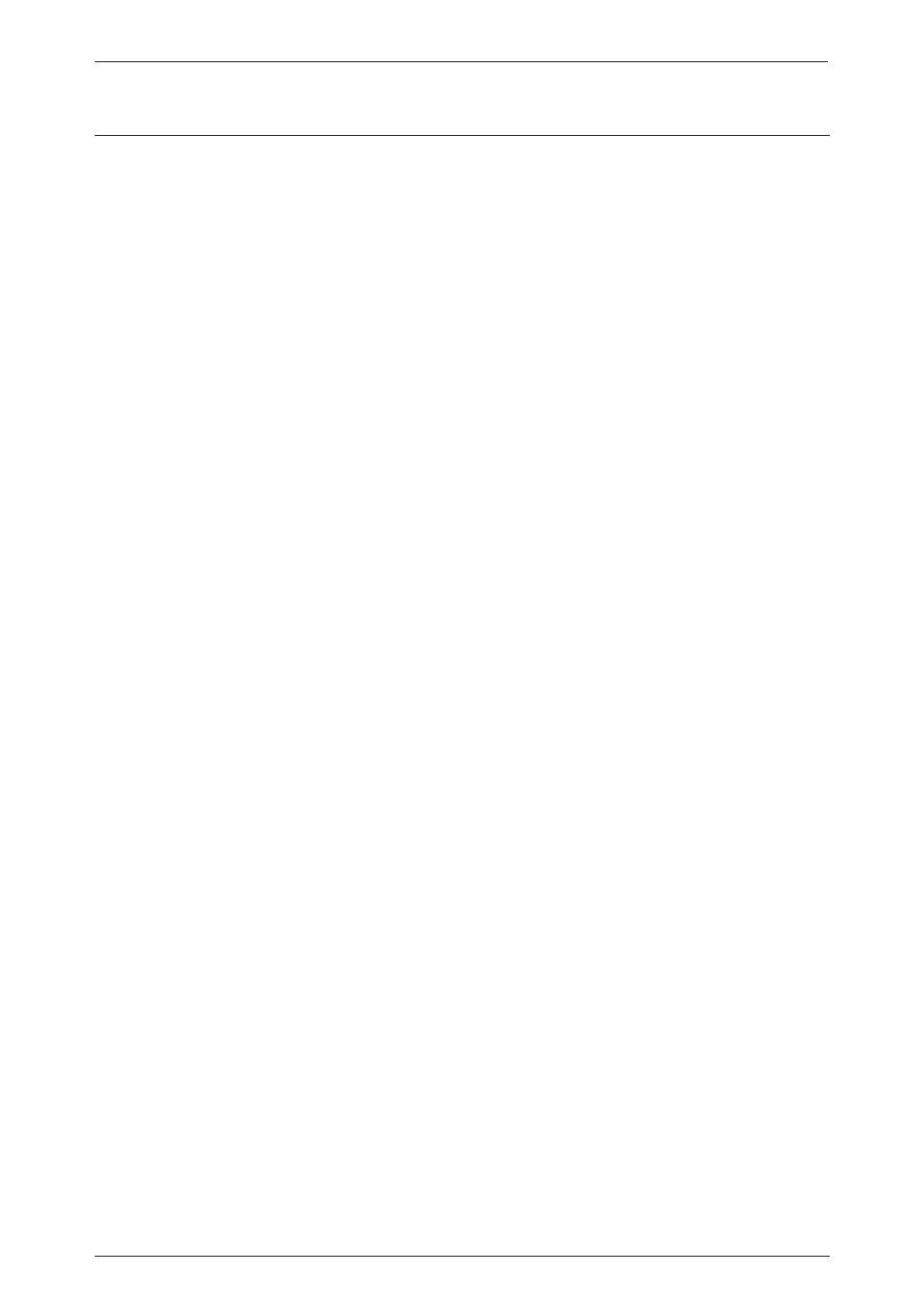
Digital HD Satellite Receiver SSR 1080 A1
English - 41
Daily Use
Powering the Device On/Off
Power the satellite receiver on by pressing the power button (1) on the device and then by pressing
the On/Standby button (18) on the remote control. Pressing the On/Standby button (18) again will
power the device back off. In this case the device switches to standby mode.
Selecting Channels
Using the Channel Up/Down Buttons
Press the navigation buttons
S or T (23) on the remote control to skip to the previous or next
channel.
Using the Numeric Buttons
Enter the desired channel number by using the numeric buttons (19).
Using the Program List
Press the OK button (34) to open the Program List. You can highlight the desired channel via the
S or T navigation buttons (23). Press the OK button (34) to switch to the highlighted channel.
Press the PG-/PG+ (35) to scroll through the channel list down or upwards. Press the FAVOR
button (31) to open the list of your favourite channels.
Adjusting the Volume
Press the
W or X navigation buttons (23) to adjust the volume of your digital receiver. Press the
MUTE button (29) to mute or to restore the sound output
Helpful Special Functions
Press the TEXT button (32) to launch the Teletext view. Press the EPG button (24) to open the
Electronic Programme Guide. If subtitles are available, press the SUB-T button (21) to show the
subtitles. Press the TV/RADIO button (20) to toggle between TV and radio channels.
Info Button
The INFO button (25) lets you display information about the current programme. Press this button
once to show information about the current and next programme. Press this button twice to show
advanced information about the current programme, and press it three times to show information
about the currently tuned-in frequency.
If you have a USB storage device connected and you have Timeshift enabled, pressing the INFO
button (25) the first time will display the Timeshift status. The on-screen bar shows the current
playback position since the time you switched to the current channel. You can then press the
W or
X navigation buttons (23) to go to any position on the blue bar and then press the OK button (34) to
start playback from this position. Pressing the INFO button (25) twice displays the list of existing
recordings. Press the
S or T navigation buttons (23) to select the desired recording. Press the OK
button (34) to play the selected recording.
One-Touch Recording
If you have connected a USB storage device you can press the REC button (38) to start recording
at any time. Press the REC button (38) again to stop recording (if the information is not visible any
more, press the REC button twice). Press the REC button (38) multiple times to change the
recording time. It is also possible to enter the recording time directly via the numeric buttons (19),.
The default value is 2 hours.