Silvercrest SSR 1080 A1 User Manual
Page 41
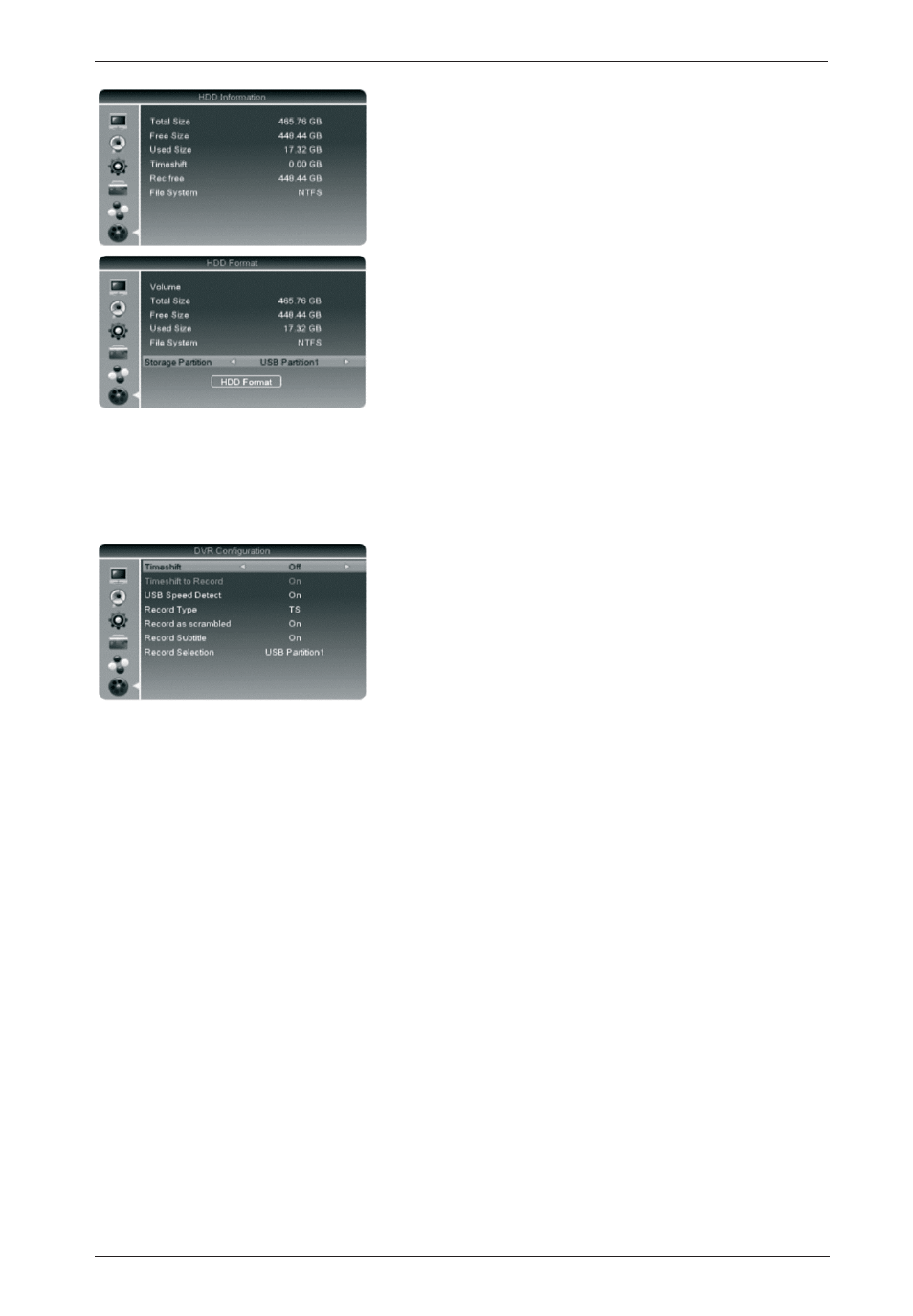
Digital HD Satellite Receiver SSR 1080 A1
English - 39
HDD Information
Shows information about the connected USB storage device.
This example shows a 500GB hard disk connected to the
satellite receiver.
HDD Format
If the satellite receiver is unable to detect your USB storage
device, you must first convert it into a compatible format.
Select the "HDD Format" command and press the OK button
(34).
CAUTION!
If you choose to format the USB storage device with the FAT
or NTFS file system and you confirm the safety prompt, all
data already stored on the storage device will be
permanently deleted. If necessary, backup your existing data
on a computer first. After formatting, you can consult the
USB storage device status under HDD Information.
DVR Configuration
This menu allows you to adjust all recording-specific
parameters.
Timeshift
Here you can specify if you want the satellite receiver to
perform a permanent recording of the current channel so you
can use functions like rewind, pause, etc. at any time. In this
case, set the Timeshift function to "On". Please note that
shortly after selecting this option the display will toggle from
the channel number to "TSFT". Also, channel switching will
be slower than without permanent Timeshift. To disable the
Timeshift, select “Off”.
Timeshift to Record
If you set the Timeshift to Record function "On" you can
press the REC button (38) on the remote control to save the
current programme from the time at which you switched to
the channel as a recording. Please note that this function
also depends on the reserved storage space (TS file size).
Thus, if the recording fails to start when you switched the
channel, the TS file size was too small. The TS file size
always depends on the total capacity of the connected USB
storage device. Part of the storage device capacity will be
reserved for the TS file size. To disable this function, select
“Off”.