Creating a new entry, Editing an entry – Silvercrest SGKT 50 A1 User Manual
Page 198
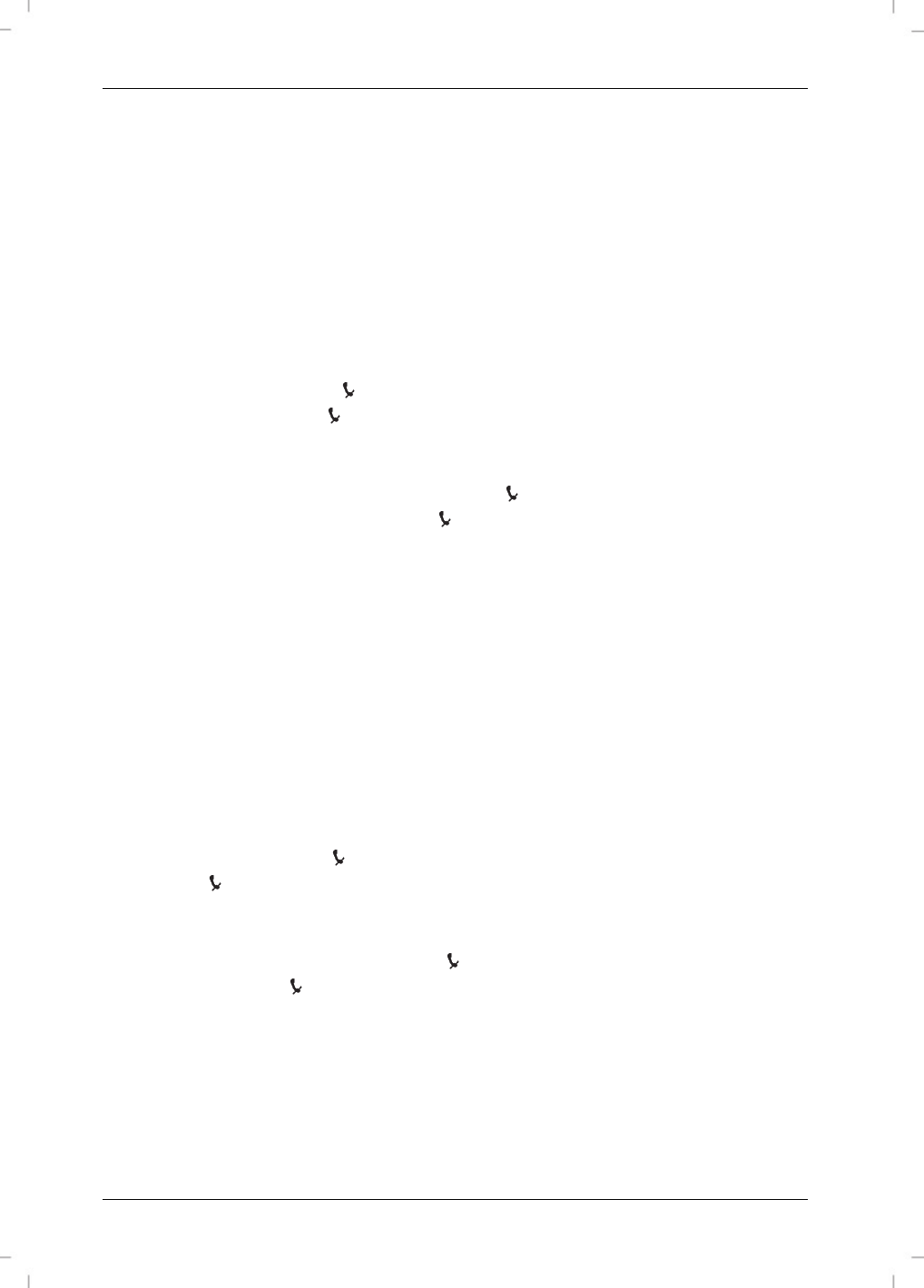
SilverCrest SGKT 50 A1
196 - English
Creating a new entry
To create a new entry, proceed as follows:
Press or on the multifunction control [4] to select any phonebook entry and then
press the Menu/OK button [12]
.
If no entry was made previously, only the “EMPTY”
entry is available.
Press or on the multifunction control [4] to select the “NEW ENTRY” menu item
and then press the Menu/OK button [12] to confirm
.
If no entry was made previously,
only the “NEW ENTRY” menu item is available.
“NAME ?” will appear on the display [2]. Next enter the name you want via the numeric
buttons [6]. Press the button on the multifunction control [4] to erase any mistyped
character. Keep the button on the multifunction control [4] pressed to clear the entire
entry. Press the Menu/OK button [12] to save the name.
“NUMBER ?” will appear on the display [2]. Next enter the corresponding telephone
number via the numeric buttons [6]. Press the button on the multifunction control [4] to
erase any mistyped digit. Keep the button on the multifunction control [4] pressed to
clear the entire entry. Press the Menu/OK button [12] to save the phone number.
A confirmation beep will sound and the “ENTRY SAVED” message will appear for a few
seconds on the display [2].
Editing an entry
To edit an entry, proceed as follows:
Press or on the multifunction control [4] to select the phonebook entry you want to
edit and then press the Menu/OK button [12]
.
Press or on the multifunction control [4] to select the “EDIT ENTRY” menu item and
then press the Menu/OK button [12] to confirm
.
The name will appear on the display [2]. Now you can edit the name via the numeric
buttons [6]. Press the button on the multifunction control [4] to erase a character. Keep
the button on the multifunction control [4] pressed to clear the entire entry. Press the
Menu/OK button [12] to save the name.
The phone number will appear on the display [2]. Now you can edit the phone number
via the numeric buttons [6]. Press the button on the multifunction control [4] to erase a
digit. Keep the button on the multifunction control [4] pressed to clear the entire entry.
Press the Menu/OK button [12] to save the phone number.
A confirmation beep will sound and the “ENTRY SAVED” message will appear for a few
seconds on the display [2].