Deleting an entry, Deleting all entries, External – Silvercrest SGKT 50 A1 User Manual
Page 204: Internal, Volume
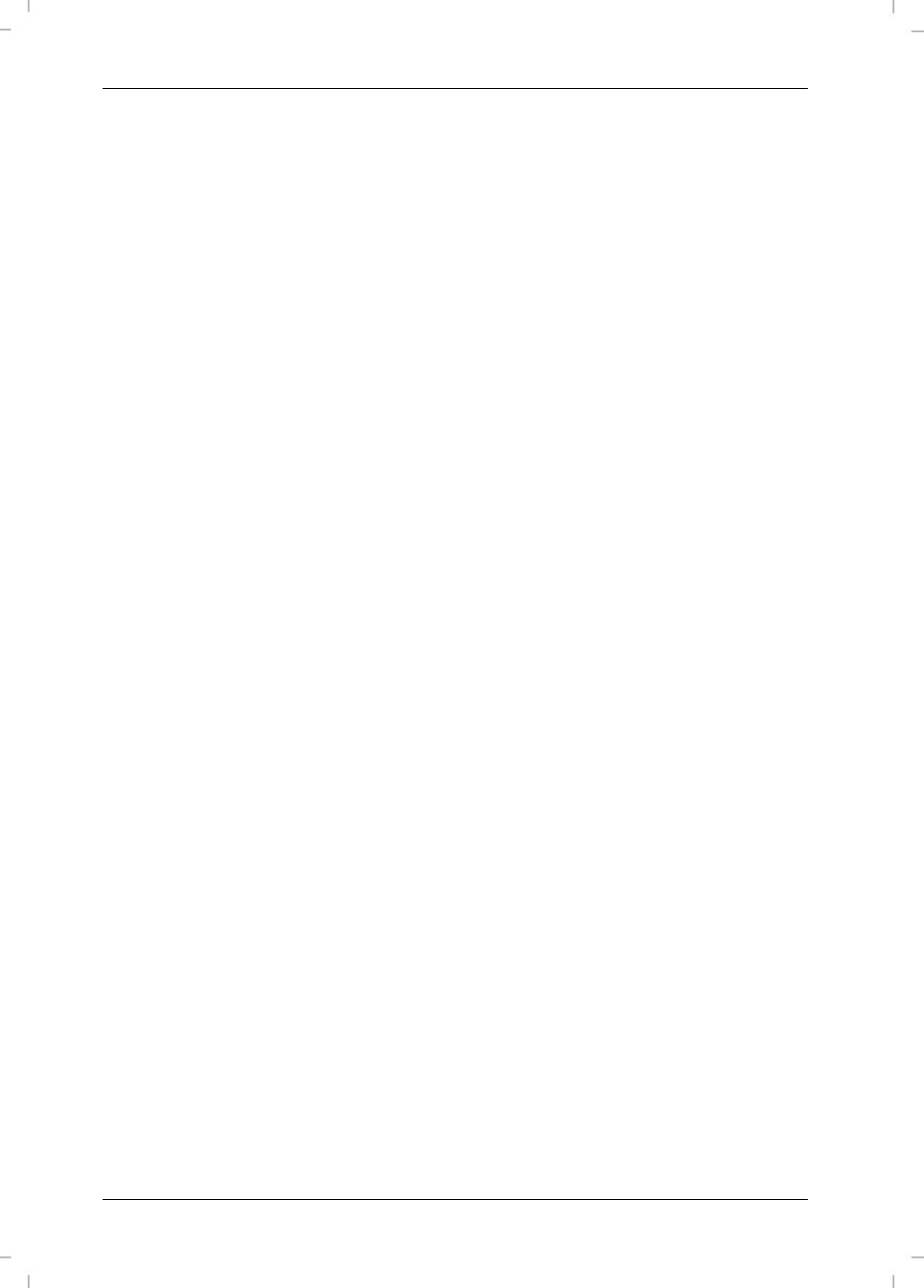
SilverCrest SGKT 50 A1
202 - English
Deleting an entry
To delete an entry, proceed as follows:
Press or on the multifunction control [16] to select the phonebook entry you want
to delete and then press the Menu/OK button [15]
.
Press or on the multifunction control [16] to select the “DELETE ENTRY” menu item
and then press the Menu/OK button [15] to confirm
.
“DELETE ?” will appear on the display [17]. Press the Menu/OK button [15] to delete
the entry or the ESC button [14] to cancel.
After the entry has been deleted, a confirmation beep will sound.
Deleting all entries
Press or on the multifunction control [16] to select any phonebook entry and then
press the Menu/OK button [15]
.
Press or on the multifunction control [16] to select the “DELETE ALL” menu item and
then press the Menu/OK button [15] to confirm
.
“DELETE ALL?” will appear on the display [17]. Press the Menu/OK button [15] to
delete all entries or the ESC button [14] to cancel.
After all entries have been deleted, a confirmation beep will sound.
RING TONE
EXTERNAL
Press the or buttons on the multifunction control [16] to select a ringtone for external call.
Press the Menu/OK button [15] to save. A confirmation beep will sound and the “SAVED”
message will appear for a few seconds on the display [17].
INTERNAL
Press the or buttons on the multifunction control [16] to select a ringtone for internal call.
Press the Menu/OK button [15] to save. A confirmation beep will sound and the “SAVED”
message will appear for a few seconds on the display [17].
VOLUME
You can adjust the ringer volume in 5 levels (5 = very high; OFF = no ringtone). Press the or
multifunction control buttons [16] to set the desired volume. To save the selected setting, press the
Menu/OK button [15]. A confirmation beep will sound and the “SAVED” message will appear for
a few seconds on the display [17].