Copy issues, Scan issues, Copy issues scan issues – HP OfficeJet Pro 7740 User Manual
Page 137: Ems scanning documents, see
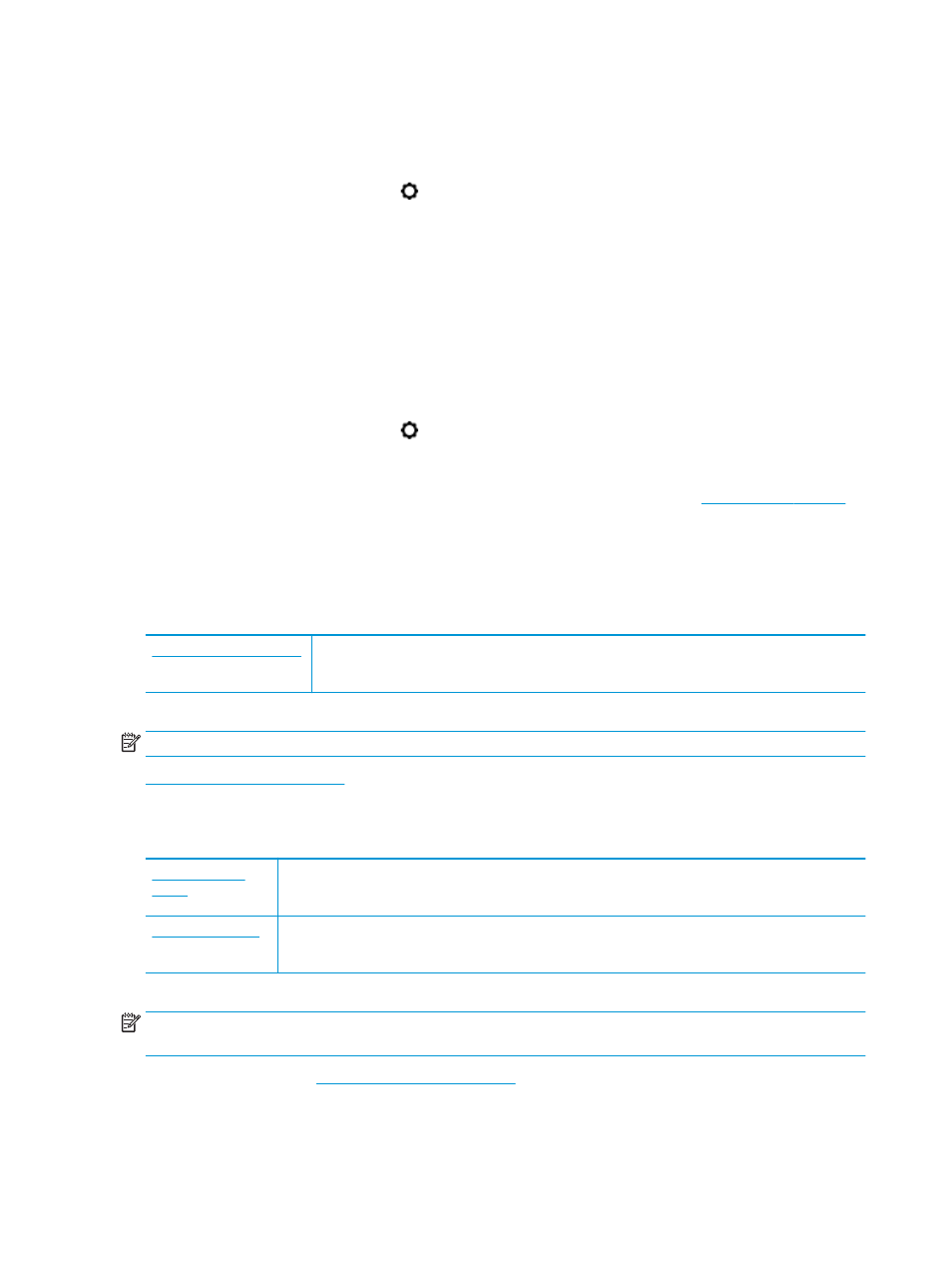
To print a diagnostics page from the printer display
a.
Load letter, A4, or legal unused plain white paper into the input tray.
b.
From the printer control panel, touch or swipe down the tab at the top of the screen to open the
Dashboard, and then touch
( Setup ).
c.
Touch Reports .
d.
Touch Print Quality Report.
6.
Review the blue, magenta, yellow, and black boxes on the diagnostics page. If you are seeing streaks in
the color and black boxes, or no ink in portions of the boxes, then automatically clean the printhead.
To clean the printhead from the printer display
a.
Load Letter, A4, or legal unused plain white paper into the input tray.
b.
From the printer control panel, touch or swipe down the tab at the top of the screen to open the
Dashboard, and then touch
( Setup ).
c.
Touch Printer Maintenance , select Clean Printhead, and then follow the onscreen instructions.
7.
If cleaning the printhead does not solve the problem, contact HP support. Go to
.
This website provides information and utilities that can help you correct many common printer
problems. If prompted, select your country/region, and then click All HP Contacts for information on
calling for technical support.
Copy issues
Use an HP online troubleshooting wizard.
Get step-by-step instructions if the printer does not create a copy, or if your printouts are low quality.
NOTE:
The HP online troubleshooting wizards may not be available in all languages.
Tips for copy and scan success
Scan issues
The HP Print and Scan Doctor is a utility that will try to diagnose and fix the issue automatically.
NOTE:
This utility is only available for Windows operating system.
Use an HP online troubleshooting wizard.
Get step-by-step instructions if you cannot create a scan or if your scans are low quality.
NOTE:
The HP Print and Scan Doctor and the HP online troubleshooting wizards may not be available in all
languages.
For more information,see
Tips for copy and scan success
124 Chapter 10 Solve a problem
ENWW