Get started, Accessibility, 2 get started – HP OfficeJet Pro 7740 User Manual
Page 15: 2get started
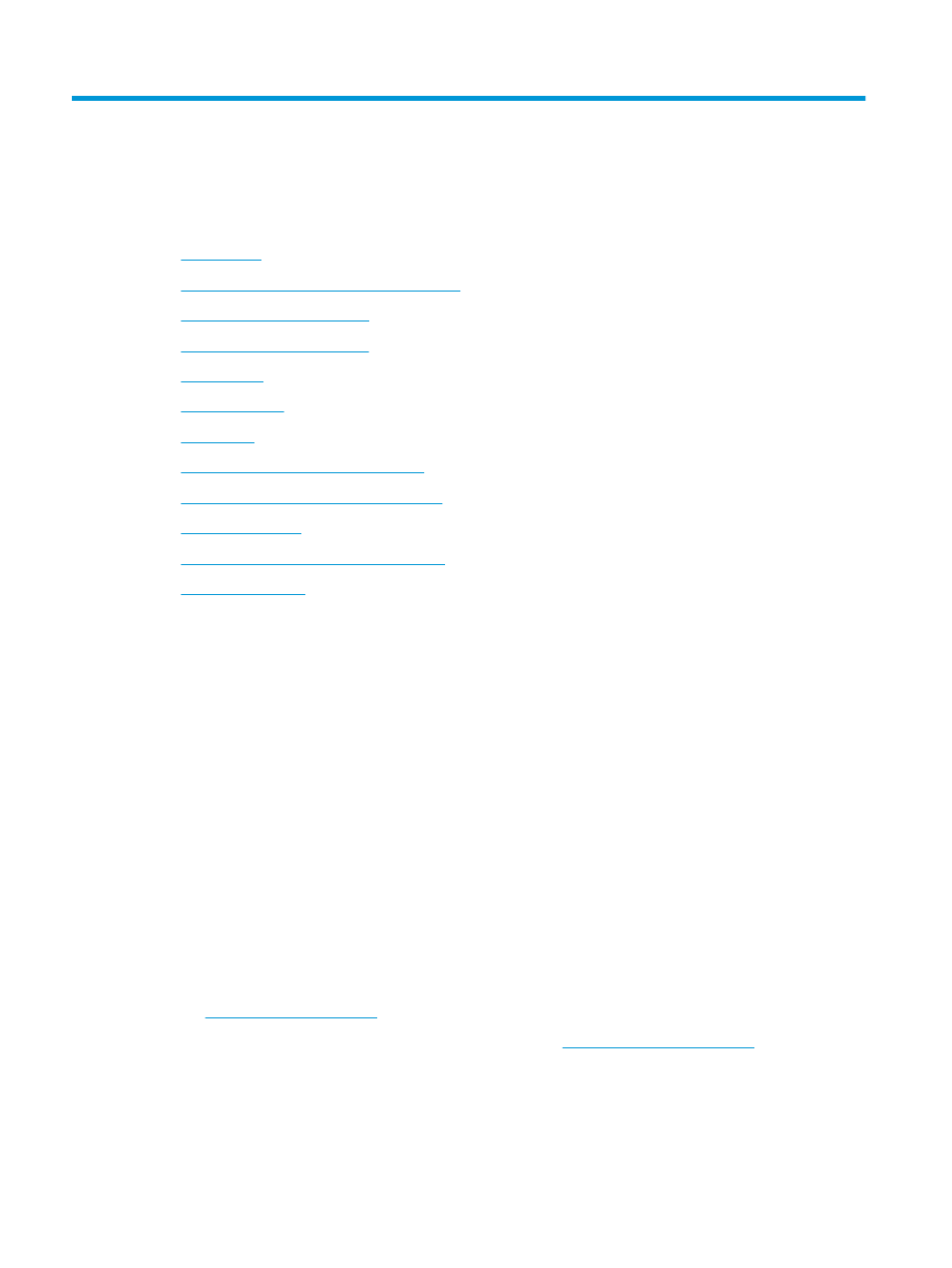
2
Get started
This guide provides details about how to use the printer and how to resolve problems.
●
●
HP EcoSolutions (HP and the Environment)
●
●
●
●
●
●
Load an original on the scanner glass
●
Load an original in the document feeder
●
●
Open the HP printer software (Windows)
●
Accessibility
The printer provides a number of features that make it accessible for people with disabilities.
Visual
The HP software provided with the printer is accessible for users with visual impairments or low vision by
using your operating system's accessibility options and features. The software also supports most assistive
technology such as screen readers, Braille readers, and voice-to-text applications. For users who are color
blind, colored buttons and tabs used in the HP software have simple text or icon labels that convey the
appropriate action.
Mobility
For users with mobility impairments, the HP software functions can be executed through keyboard
commands. The HP software also supports Windows accessibility options such as StickyKeys, ToggleKeys,
FilterKeys, and MouseKeys. The printer doors, buttons, paper trays, and paper-width guides can be operated
by users with limited strength and reach.
Support
For more information about accessibility solutions for HP products, visit the HP Accessibility and Aging
website (
For accessibility information for OS X, visit the Apple website at
2
Chapter 2 Get started
ENWW