Send a standard fax from the computer, Send a fax from a phone – HP OfficeJet Pro 7740 User Manual
Page 62
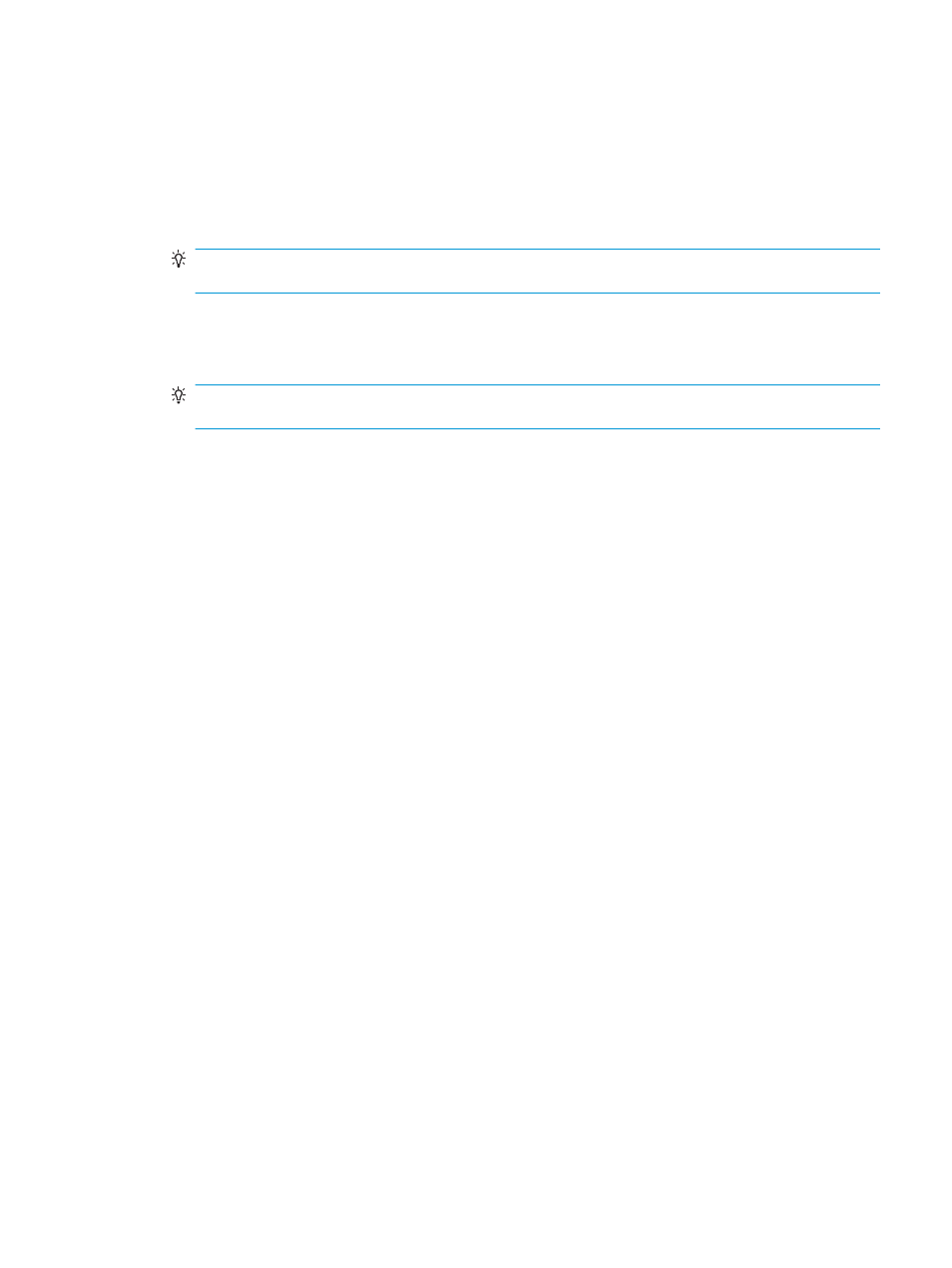
To send a standard fax from the printer control panel
1.
Load your original print-side down on the scanner glass or print-side up in the document feeder.
2.
From the printer control panel display, touch Fax .
3.
Touch Send Now.
4.
Enter the fax number by using the keypad or by selecting from the phone book
TIP:
To add a pause in the fax number you are entering, touch * repeatedly, until a dash (-) appears on
the display.
5.
Touch Black or Color .
If the printer detects an original loaded in the document feeder, it sends the document to the number
you entered.
TIP:
If the recipient reports issues with the quality of the fax, try changing the resolution or contrast of
your fax.
Send a standard fax from the computer
You can fax a document directly from your computer without printing it first.
To use this feature, make sure you have installed the HP printer software on your computer, the printer is
connected to a working telephone line, and the fax function is set up and functioning correctly.
To send a standard fax from the computer (Windows)
1.
Open the document on your computer that you want to fax.
2.
On the File menu in your software application, click Print.
3.
From the Name list, select the printer that has “fax” in the name.
4.
To change settings (such as selecting to send the document as a black fax or a color fax), click the
button that opens the Properties dialog box. Depending on your software application, this button might
be called Properties, Options, Printer Setup, Printer, or Preferences.
5.
After you have changed any settings, click OK.
6.
Click Print or OK.
7.
Enter the fax number and other information for the recipient, change any further settings for the fax,
and then click Send Fax. The printer begins dialing the fax number and faxing the document.
To send a standard fax from the computer (OS X)
1.
Open the document on your computer that you want to fax.
2.
From the File menu in your software, click Print.
3.
Select the printer that has “(Fax)” in the name.
4.
Enter a fax number or a name from your Contacts that already has a fax number entry.
5.
When you have finished filling out the fax information, click Fax.
Send a fax from a phone
You can send a fax using your telephone extension. This allows you to talk with the intended recipient before
sending the fax.
ENWW
Send a fax
49