Print a list of phone book contacts, Change fax settings, Configure the fax header – HP OfficeJet Pro 7740 User Manual
Page 71: Set the answer mode (auto answer)
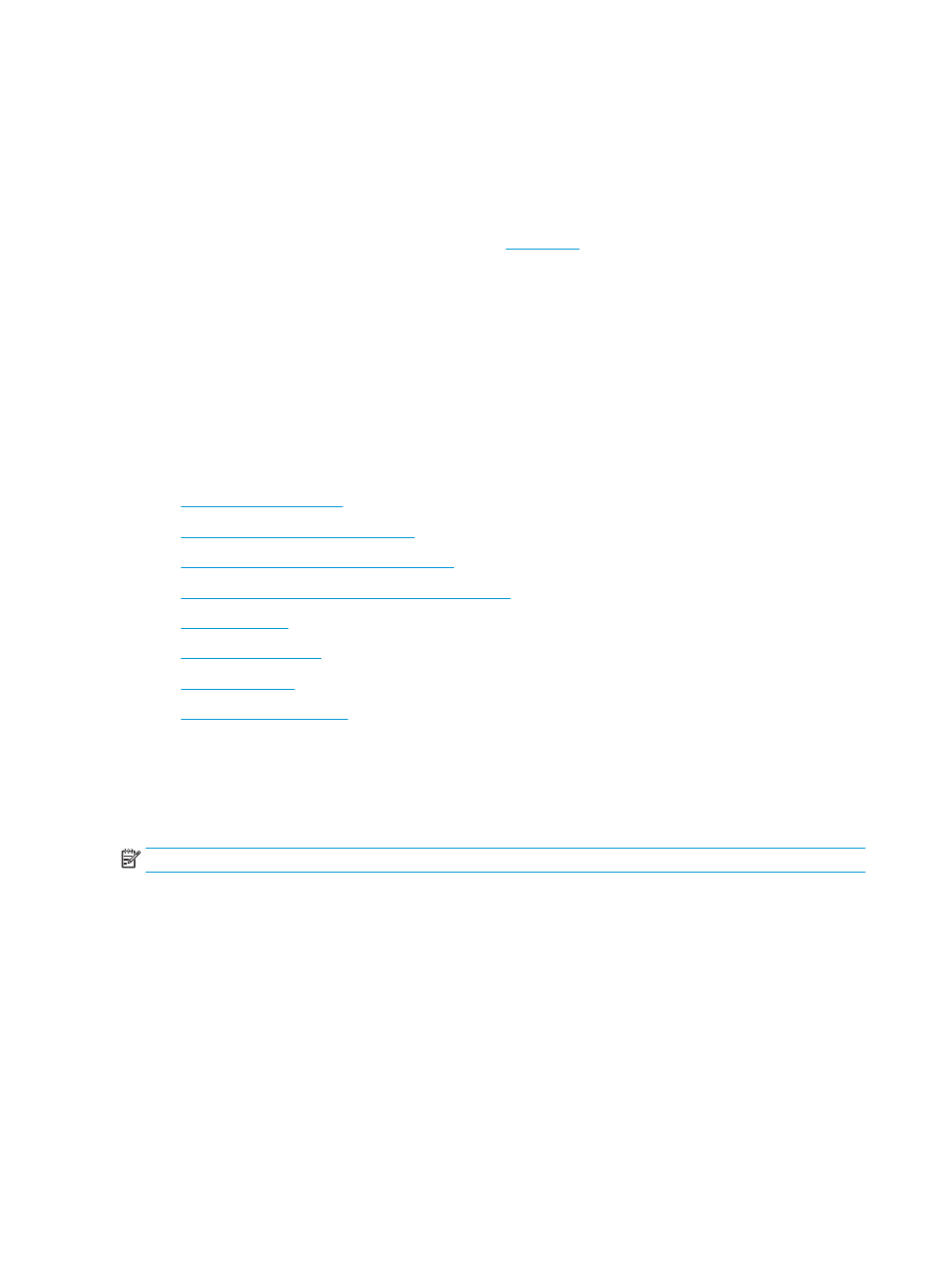
6.
Touch Delete.
7.
Touch Yes to confirm.
Print a list of phone book contacts
You can print a list of your phone book contacts.
1.
Load paper in the tray. For more information, see
2.
From the printer control panel display, touch Fax .
3.
Touch Setup , and then touch Reports .
4.
Touch Print Fax Reports .
5.
Touch Print Phone Book.
Change fax settings
After completing the steps in the Getting Started Guide that came with the printer, use the following steps to
change the initial settings or to configure other options for faxing.
●
●
Set the answer mode (Auto answer)
●
Set the number of rings before answering
●
Change the answer ring pattern for distinctive ring
●
●
●
●
Configure the fax header
The fax header prints your name and fax number on the top of every fax you send. HP recommends that you
set up the fax header by using the HP software provided with the printer. You can also set up the fax header
from the printer control panel, as described here.
NOTE:
In some countries/regions, the fax header information is a legal requirement.
To set or change the fax header
1.
From the printer control panel display, touch Fax .
2.
Touch Setup , and then touch Preferences .
3.
Touch Fax Header.
4.
Enter your personal or company name, and then touch Done .
5.
Enter your fax number, and then touch Done .
Set the answer mode (Auto answer)
The answer mode determines whether the printer answers incoming calls.
58
Chapter 5 Fax
ENWW