Forward faxes to another number, Set automatic reduction for incoming faxes – HP OfficeJet Pro 7740 User Manual
Page 67
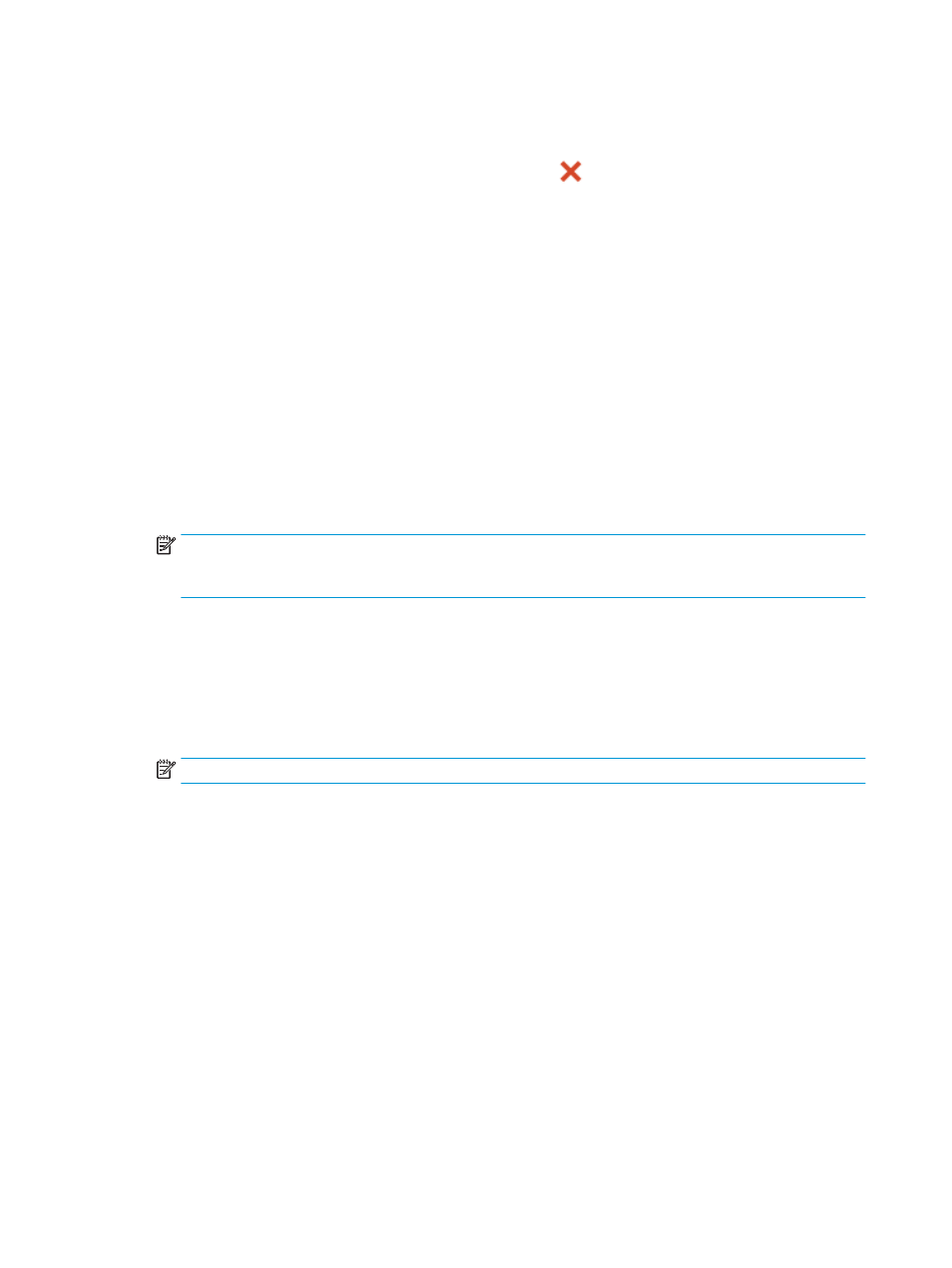
4.
Touch Received Fax List.
5.
Touch to select a fax, and then touch Print.
If you want to stop reprinting the faxes in memory, touch
(Cancel).
Forward faxes to another number
You can set up the printer to forward your faxes to another fax number. All faxes are forwarded in black and
white, regardless of how they were originally sent.
HP recommends that you verify the number you are forwarding to is a working fax line. Send a test fax to
make sure the fax machine is able to receive your forwarded faxes.
To forward faxes from the printer control panel
1.
From the printer control panel display, touch Fax .
2.
Touch Setup .
3.
Touch Preferences .
4.
Touch Fax Forwarding.
5.
Touch On (Print and Forward) to print and forward the fax, or select On (Forward) to forward the fax.
NOTE:
If the printer is not able to forward the fax to the designated fax machine (for example, if it is
not turned on), the printer prints the fax. If you set up the printer to print error reports for received
faxes, it also prints an error report.
6.
At the prompt, enter the number of the fax machine intended to receive the forwarded faxes, and then
touch Done . Enter the required information for each of the following prompts: start date, start time,
end date, and end time.
7.
Fax forwarding is activated. Touch OK to confirm.
If the printer loses power when fax forwarding is set up, it saves the fax forwarding setting and phone
number. When the power is restored to the printer, the fax forwarding setting is still On .
NOTE:
You can cancel fax forwarding by selecting Off from the Fax Forwarding menu.
Set automatic reduction for incoming faxes
The Automatic Reduction setting determines what the printer does if it receives a fax that is too large for the
loaded paper size. This setting is turned on by default, so the image of the incoming fax is reduced to fit on
one page, if possible. If this feature is turned off, information that does not fit on the first page is printed on a
second page. Automatic Reduction is useful when you receive a fax larger than A4/Letter-size fax and A4/
Letter-size paper is loaded in the input tray.
To set automatic reduction from the printer control panel
1.
From the printer control panel display, touch Fax .
2.
Touch Setup .
3.
Touch Preferences .
4.
Scroll to Automatic Reduction and touch to turn the feature on or off.
54
Chapter 5 Fax
ENWW