Optimize printing supplies, Understand the printer parts – HP OfficeJet Pro 7740 User Manual
Page 18
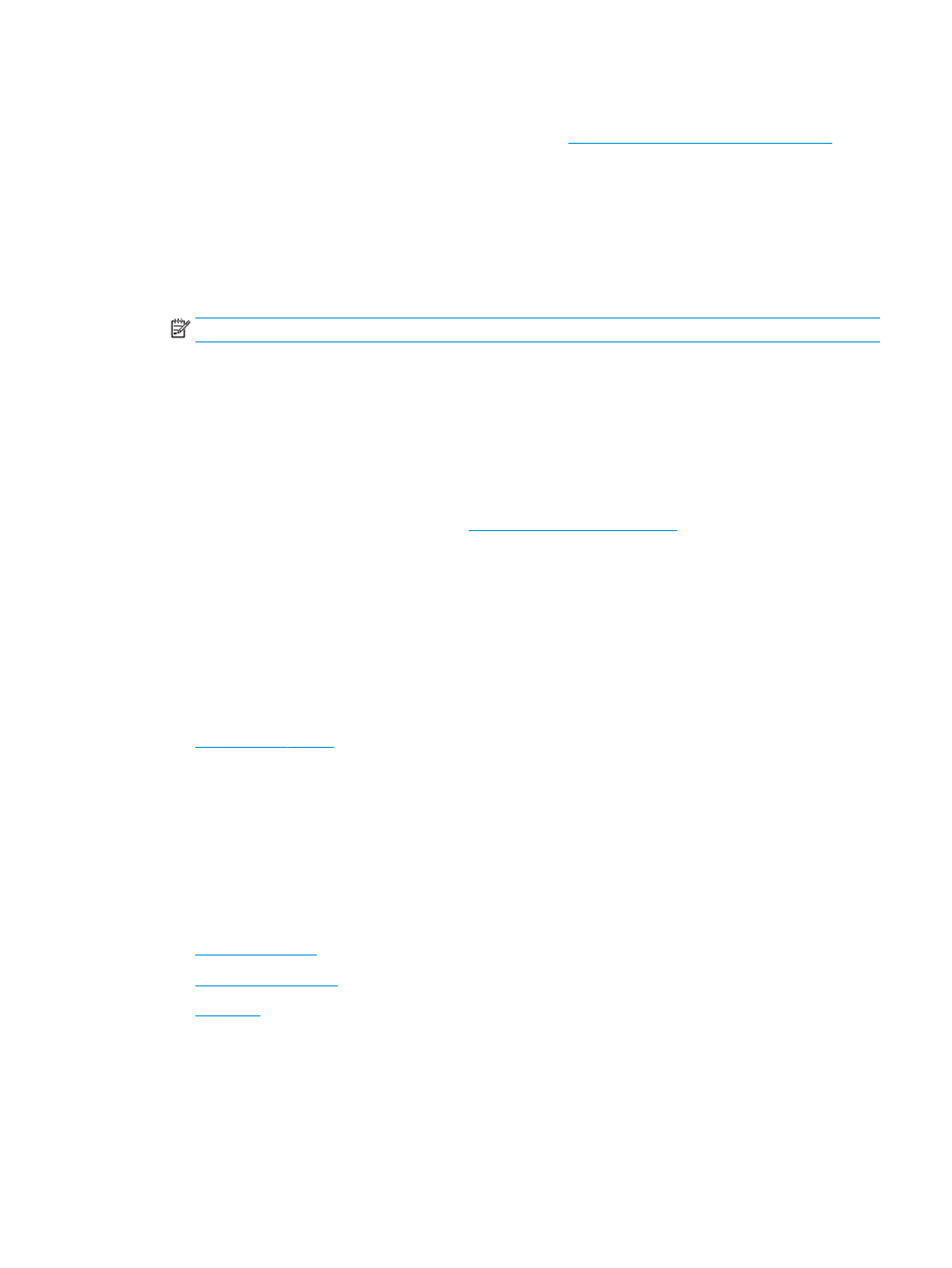
To turn Quiet Mode on or off from the printer software (Windows)
1.
Open the HP printer software. For more information, see
Open the HP printer software (Windows)
.
2.
Click Quiet Mode .
3.
Select On or Off .
4.
Click Save Setting.
To turn Quiet Mode on or off from the printer software (OS X)
1.
Open HP Utility.
NOTE:
HP Utility is located in the HP folder in the Applications folder.
2.
Select the printer.
3.
Click Quiet Mode .
4.
Select On or Off .
5.
Click Apply Now.
To turn Quiet Mode on or off from the Embedded Web Server (EWS)
1.
Open the EWS. For more information, see
2.
Click the Settings tab.
3.
In the Preferences section, select Quiet Mode , and then select On or Off .
4.
Click Apply.
Optimize Printing Supplies
To optimize printing supplies such as ink and paper, try the following:
●
Recycle used original HP ink cartridges through HP Planet Partners. For more information, visit
●
Optimize paper usage by printing on both sides of the paper.
●
Change the print quality in the printer driver to a draft setting. The draft setting uses less ink.
●
Do not clean the printhead unnecessarily. Doing so wastes ink and shortens the life of the cartridges.
Understand the printer parts
This section contains the following topics:
●
●
●
ENWW
Understand the printer parts
5