The computer cannot receive faxes (hp digital fax), Network and connection issues, Fix wireless connection – HP OfficeJet Pro 7740 User Manual
Page 146: Find network settings for wireless connection
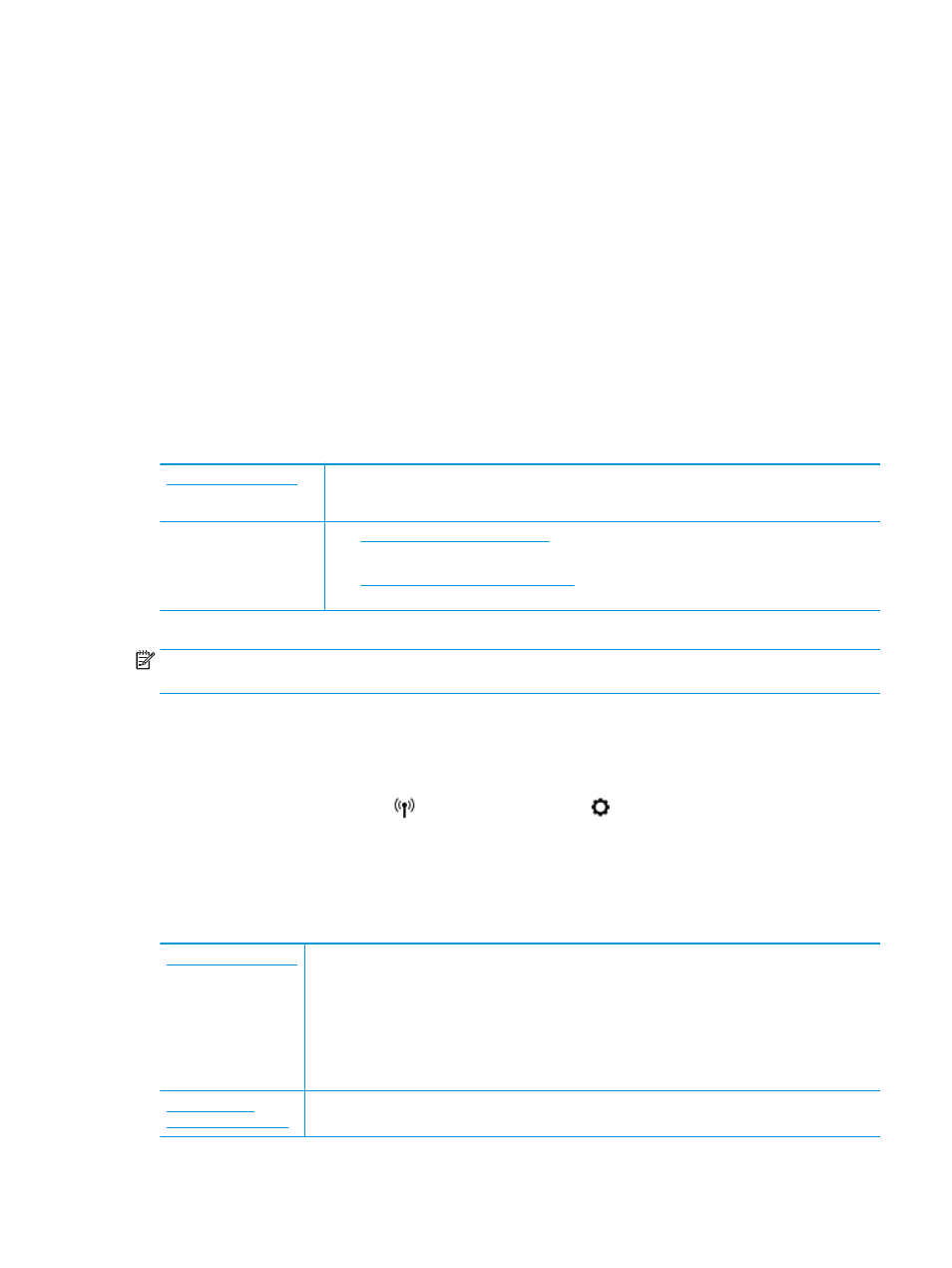
The computer cannot receive faxes (HP Digital Fax)
●
The computer selected to receive faxes is turned off. Make sure the computer selected to receive faxes is
switched on at all times.
●
Different computers are configured for setup and receiving faxes and one of them may be switched off.
If the computer receiving faxes is different from the one used for setup, both computers should be
switched on at all times.
●
HP Digital Fax is not activated or the computer is not configured to receive faxes. Activate HP Digital Fax
and make sure the computer is configured to receive faxes.
Network and connection issues
What do you want to do?
Fix wireless connection
Choose one of the following troubleshooting options.
The HP Print and Scan Doctor is a utility that will try to diagnose and fix the issue automatically.
NOTE:
This utility is only available for Windows operating system.
Use an HP online
troubleshooting wizard
●
our printer has never been connected or it was
connected and is no longer working.
●
ou suspect that it is preventing your computer from
connecting to the printer.
NOTE:
The HP Print and Scan Doctor and the HP online troubleshooting wizards may not be available in all
languages.
Read general instructions in the Help for wireless troubleshooting
Check the network configuration or print the wireless test report to assist in diagnosing network connection
issues.
1.
From the Home screen, touch
(Wireless) and then touch ( Settings ).
2.
Touch Print Reports, and then touch Network Configuration Page or Wireless Test Report.
Find network settings for wireless connection
Choose one of the following troubleshooting options.
The HP Print and Scan Doctor is a utility that can tell you the network name (SSID) and password (network
key).
NOTE:
This utility is only available for Windows operating system. The Windows computer you are
running the HP Print and Scan Doctor on should be connected to the network using a wireless connection.
To check the wireless settings, open the HP Print and Scan Doctor, click on the Network tab at the top,
select Show Advanced Info, and then select Show Wireless Info. You can also find the wireless settings by
clicking on the Network tab at the top and selecting Open router web page.
Learn how to find your network name (SSID) and wireless password.
ENWW
Network and connection issues 133