Overview of buttons and lights, Control panel display icons – HP OfficeJet Pro 7740 User Manual
Page 21
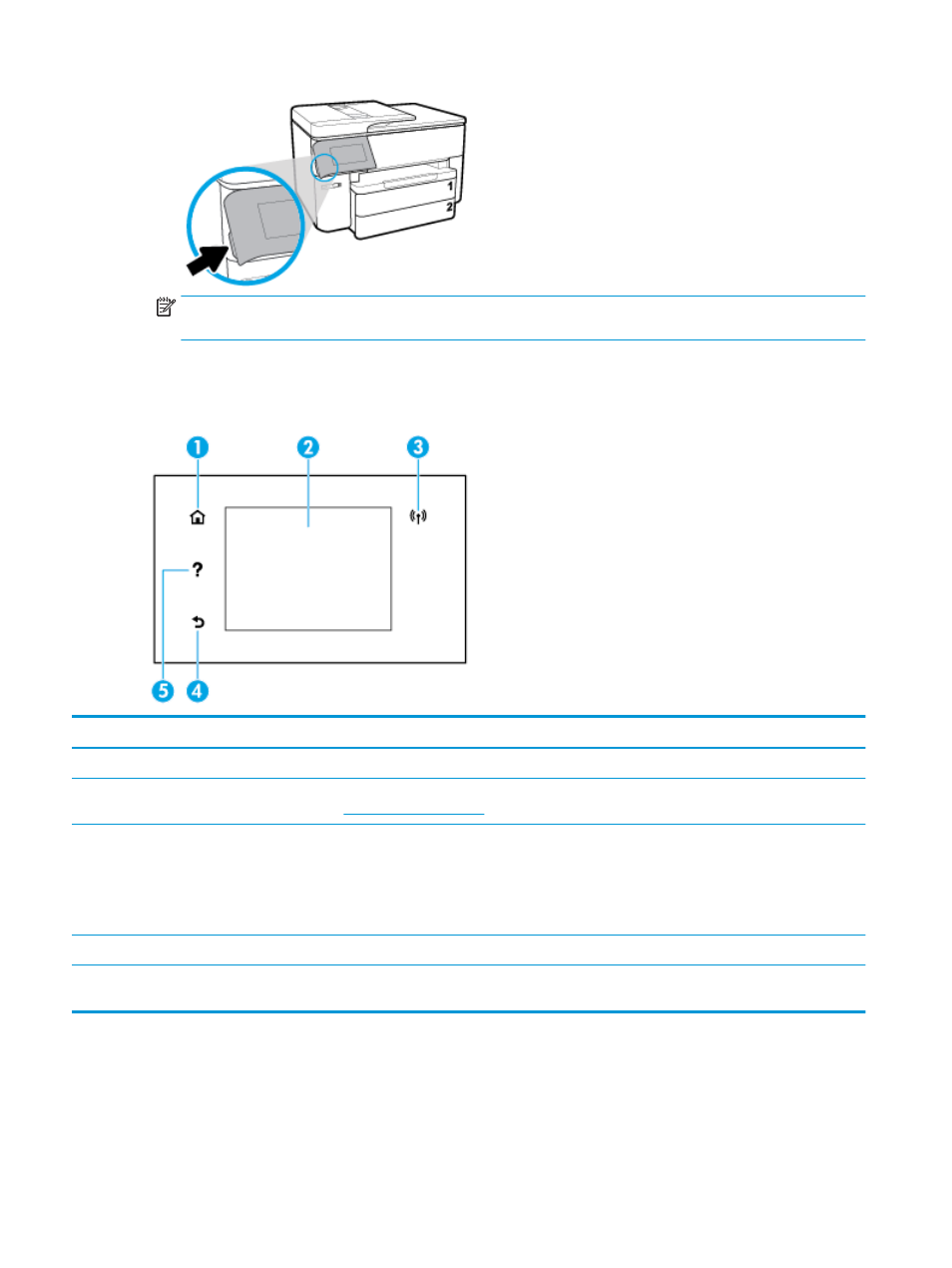
NOTE:
Return the control panel to its original position by pushing down the left side until it back into
place.
Overview of buttons and lights
The following diagram and related table provide a quick reference to the printer control panel features.
Label
Name and Description
1
Home button
: Returns to the home screen from any other screen.
2
Control panel display
: Touch the screen to select menu options, or scroll through the menu items. For information about the icons
that appear on the display, see
.
3
Wireless light
: Indicates the status of the printer's wireless connection.
●
Solid blue light indicates that wireless connection has been established and you can print.
●
Blinking light indicates wireless error. Refer to the message on the printer display.
●
If the wireless light is off, wireless is turned off.
4
Back button
: Returns to the previous menu.
5
Help button
: Opens the Help menu when on the Home screen, or shows contextual help content if it is available for the current
operation when on other screens.
Control panel display icons
To access the icons, touch or swipe down the tab at the top of a screen to open the Dashboard, and then touch
the icon.
8
Chapter 2 Get started
ENWW