Operation – crosspoint mode, Cross point switch mode (con mask) – Rose Electronics Orion User Manual
Page 34
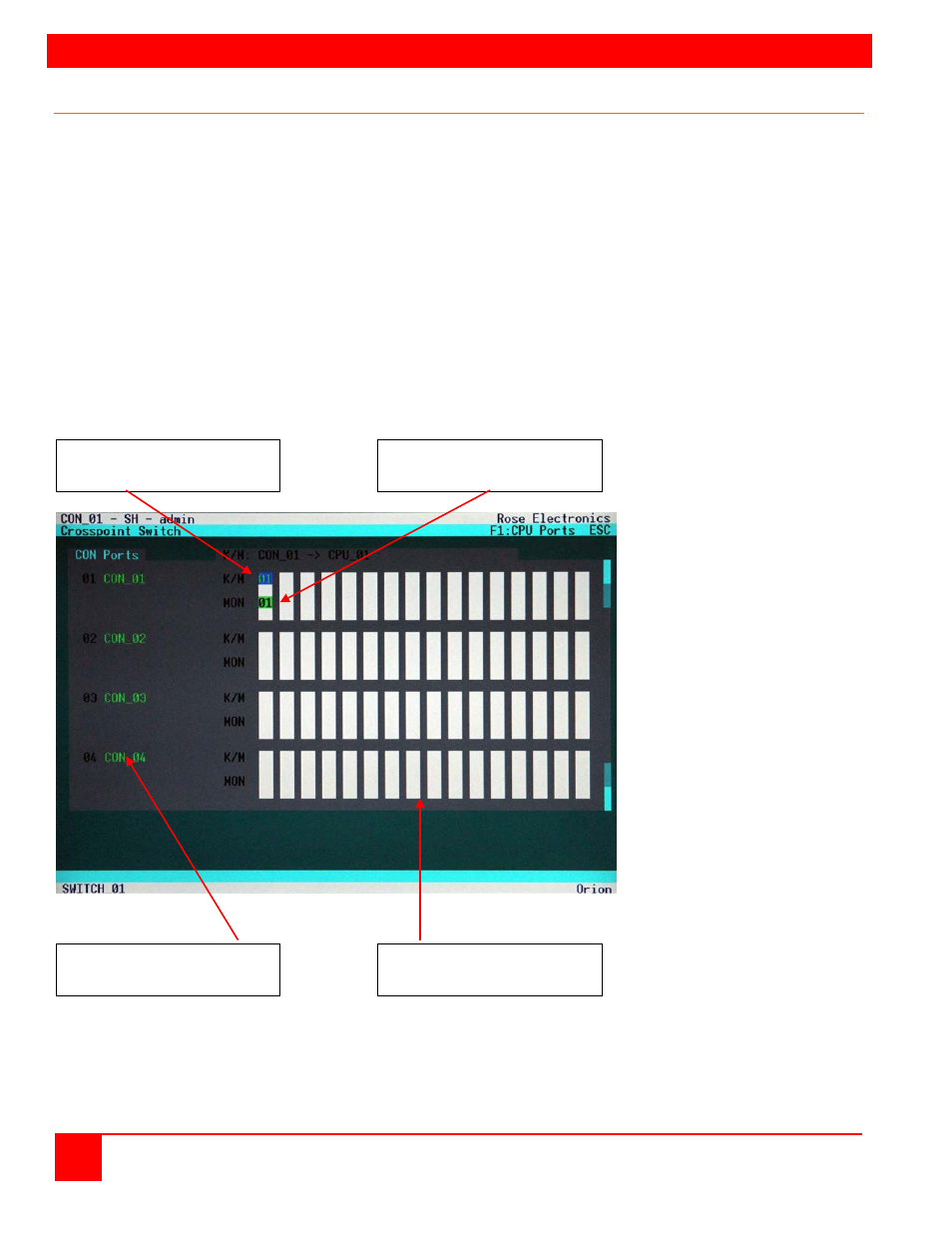
OPERATION – CROSSPOINT MODE
28
Orion Installation and Operations Manual
Cross Point Switch Mode (CON mask)
Installation for the Cross-Point mode is exactly the same as the KVM-switch mode installation. All CPU’s connect to
a KVM transmitter and all user stations (Console stations) connect to a KVM receiver. Receiver and transmitter
connect to the Orion using CATx or fiber cables. See figure 2 for an example of the installation.
Enter the OSD with key sequence <Shift>+ <Shift>+ <O> (Letter ‚o’) ⇒ The “KVM List” Mask is displayed full screen
(If Option “Listview” is not active, “KVM Switch” Mask will be displayed instead). Exit the “KVM List” Mask by hitting
<ESC>. The “Menu” will displayed full screen. Select the menu option “CP-Switch“ and press <RETURN>.
If you are not logged into the OSD as Power User, the LOGIN Dialog will be displayed. Login as a power user and
the Crosspoint Switch menu as shown in figure 20 will display.
In the Crosspoint Mode any CON Port can be connected to any CPU Port. The Video signal of a CPU Port can be
connected to several CON Ports, but the Keyboard/Mouse signal of a CPU can only be connected to one CON port
and must be connected to a CON Port which also receives the video signal of this CPU Port.
In the CP mode, any existing connection can be overwritten. Therefore, this mode is only available for power users.
For utmost flexibility, no user restriction checks are performed. Admissibility of configuration remains the
responsibility of the user!
Figure 20. Crosspoint Switch menu (CON Mask)
Only 1x monitor and 1x keyboard/mouse (K/M) may be assigned to each CON port. If another CPU is selected (K/M
or Monitor), any existing assignment of this CON Port is released.
Only 1x monitor without keyboard/mouse (K/M) can be assigned to each CON port. If you assign 1x K/M, however,
you must assign the corresponding monitor as well!
The upper two lines show which
CPU keyboard/mouse are attached
The lower two lines show which
CPU the display content is
displayed
The rows correspond to the
16 CON ports
The columns correspond to the
32 CPU ports
(2 lines with 16 ports each)