Rose Electronics Orion User Manual
Page 42
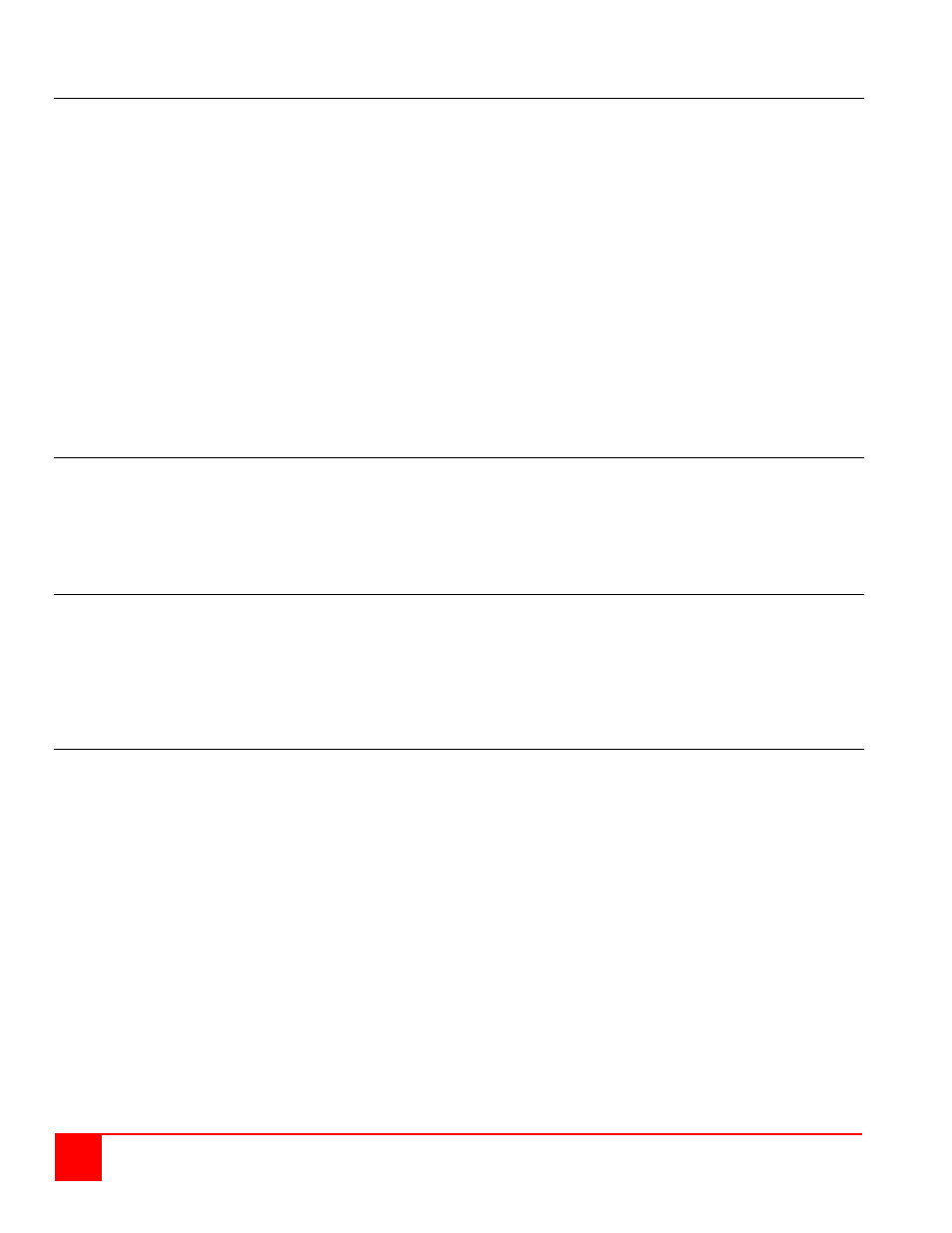
36
Orion Installation and Operations Manual
Devices with serial/audio option
The audio/serial option allows bi-directional stereo audio and a full-duplex serial data link to be sent across the
regular interconnection cable in addition to keyboard, mouse and VGA/DVI video. To set up your video, keyboard,
mouse, follow the instructions in the user guide. To set up the extender’s audio and serial link, follow all of the
instructions detailed in the extender manuals. If you have any questions, contact our technical support.
Please note that Dual-Head KVM Extenders and all Media
Extender support a 3-wire connection (Tx/Rx/GND) only.
Connected devices must support a Software Handshake
(XON(XOFF)
No setting up or user adjustments are required. Please note that on the dual access model, the serial link is always
active. The Remote Unit’s serial port is wired as DTE (i.e. the same as that on a CPU). To connect a serial printer (or
other DTE rather than DCE device) to the Remote Unit, you will need a null modem (crossover) cable between the
Remote Unit and the printer. A serial touch-screen may be plugged directly into the Remote Unit.
Serial Interface – Handling Multiple Serial Devices
The serial interface transmits/receives six signals (3 signals in each direction). Normally four of these signals are
used for hardware handshaking (in addition to Tx & Rx). However, because each handshaking line can support
signals up to 19,200 Baud it is possible to configure the serial interface to handle up to three simple 2-wire (Tx/Rx
only) serial links. To do this you will need to construct a custom breakout cable. Please contact technical support
for further information. Select Xon/Xoff software flow control on the printer and CPU.
Audio Interface - Setup and Operation
The audio interface is line-level and is designed to take the output from a sound card (or other line-level) source and
be connected to a set of powered speakers at the other end of the link. Stereo audio may be transmitted either way
across the link (simultaneously). No setup is required unless a microphone is connected to the Remote Unit. Connect
up as follows:
Take the line-level output from your sound card (green connector) and connect to ‘Line In’ on the extender.
A set of powered speakers may be connected directly to ‘Line Out’ at the opposite end of the link.
Audio Interface – Using a Microphone
A microphone may be plugged into the ‘Line In’ connector on the Remote Unit. There are two ways of setting up a
microphone:
The Local Unit’s ‘Line Out’ connection should normally be wired to the microphone input (red) on your sound
card. The sound card should then be set up to provide additional amplification (+20dB). This is the preferred
connection method.
Alternatively, the Remote Unit itself can provide microphone amplification. To set this, open up the Remote Unit
and locate the jumper labeled ‘MIC’ on the daughterboard. Connect this jumper across the pins. The Local Unit’s
‘Line Out’ connection should then be wired to ‘Line In’ (blue) on your sound card.
If your microphone is already amplified, follow the second method but DO NOT install the amplification jumper in the
Remote Unit.