2) divided channel screen view – Rugged Cams CMS User Manual
Page 14
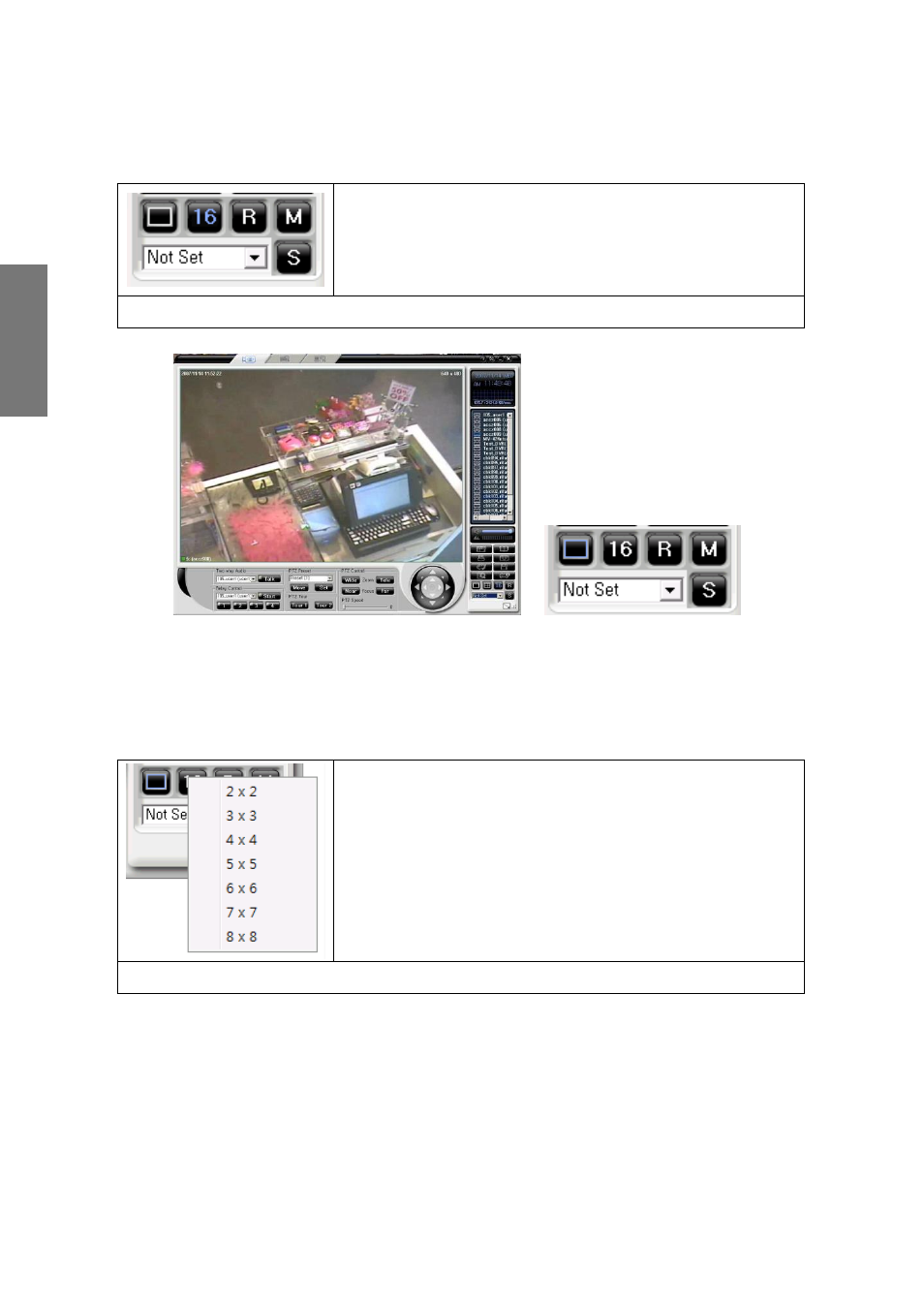
14
R
e
m
o
te
M
a
n
a
g
e
m
e
n
t
S
o
ft
w
a
re
2) Divided channel screen view
(1) Divided screen view
After the picture of channels appears on the program screen monitor, click
the divided mode button at the display mode button,
then you can view the divided screen.
Example) 4-channel divided screen mode
① 1 channel mode
A user can appoint and use a channel mode at the screen layout in 6, 8, 10,
13 channel mode. Consult screen layout function for more details.
(2) C x C Divided Screen View
C x C divided screen supports 2x2, 3x3, 4x4, 5x5, 6x6,
7x7, and 8x8 screen mode. For divided screen mode
setting, click the right button on CxC button, then a popup
menu will appear as you see in the left picture. Click the
channel mode you want to choose with the left button of
your mouse.
Example) 4/9/16/25/36/49/64 divided mode choice