14. to adjust colors – Rugged Cams CMS User Manual
Page 86
Advertising
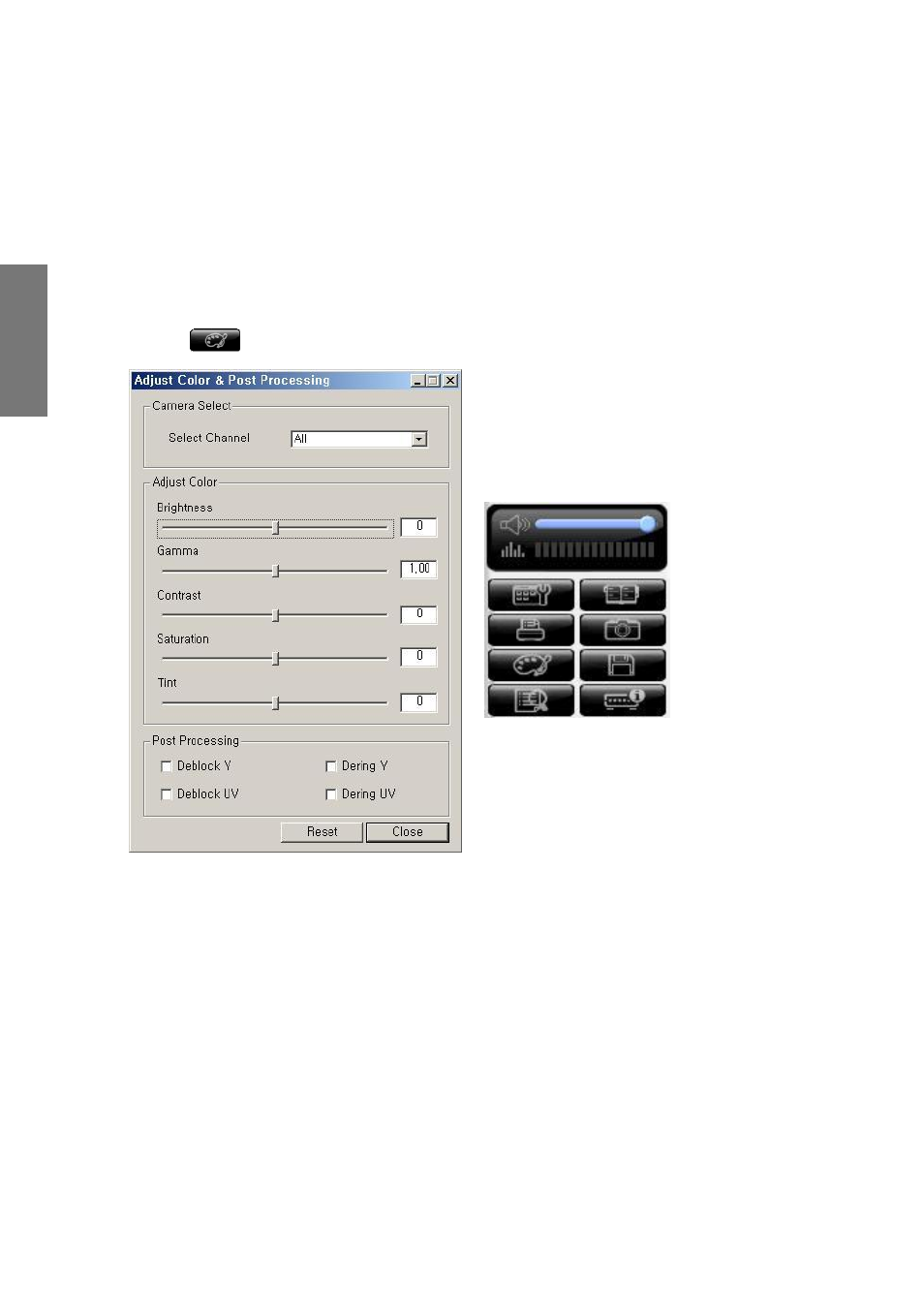
86
R
e
m
o
te
M
a
n
a
g
e
m
e
n
t
S
o
ft
w
a
re
1-14. To adjust colors
① Click
button in the program screen. There appears adjust color & post processing window.
② Click channel check box in the adjust color & post processing window and select a channel.
Drag Brightness, Gamma, Contrast, Saturation, Tint adjust columns and adjust.
③ Press [initialization] button and return to the initialization.
④ When color adjustment is completed, press [close] button.
When adjust Brightness, Gamma, Contrast, Saturation, and Tint, you can view the
real time change of the monitoring screen. (MV series DVR model does not have
this function.)
It adjusts the brightness, Gamma, Contrast, Saturation, Tint and Post
processing Filter of the channel pictures.
Advertising