File separation, File separation -24 – TA Triumph-Adler P-4030 MFP User Manual
Page 230
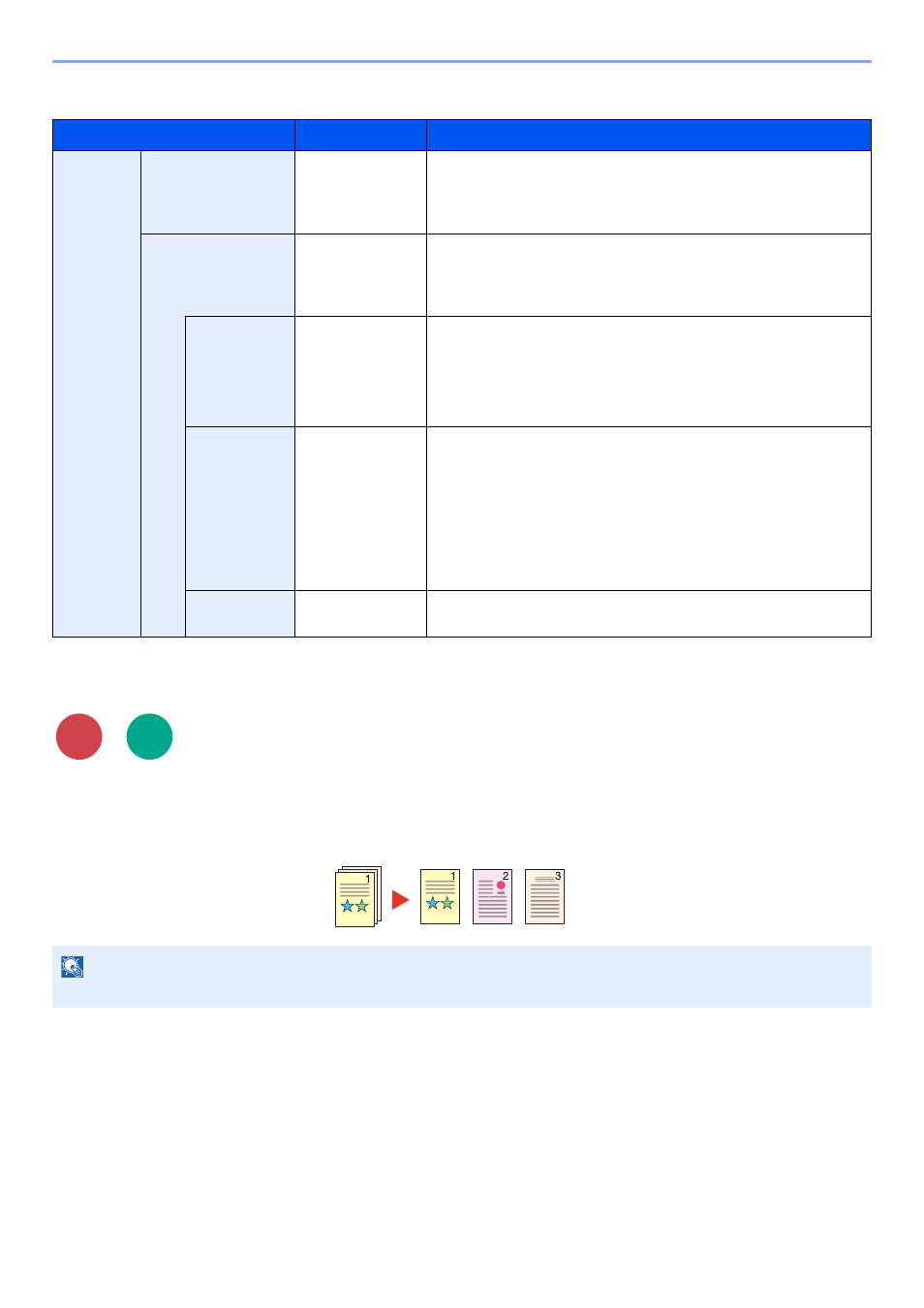
6-24
Using Various Functions > Functions
When [Acrobat5.0&Later] is selected in "Compatibility"
File Separation
Creates several files by dividing scanned original data page by page, and sends the files.
(
Value
: [Off] / [Each Page])
Select [Each Page] to set File Separation.
Item
Value
Description
Password
Open Document
Off, On
Enter the password to open the PDF file.
Select [On] and press the [
OK
] key. Enter a password (up to 256
characters) and then press the [
OK
] key. Enter the password again for
confirmation, and press the [
OK
] key.
Edit/Print Doc.
Off, On
Enter the password to edit the PDF file.
Select [On] and press the [
OK
] key. Enter a password (up to 256
characters) and then press the [
OK
] key. Enter the password again for
confirmation, and press the [
OK
] key.
Printing
Allowed
Not Allowed,
Allowed (Low
Res.), Allowed
Restricts printing of the PDF file. Select from the following restrictions
then press the [
OK
] key.
Not Allowed: Disables the printing of PDF file.
Allowed (Low Res.): Can print the PDF file only in low resolution.
Allowed: Can print the PDF file in original resolution.
Changes
Allowed
Not Allowed,
Ins./Del./Rotat,
Commenting,
Any Changes
Specifically limit the operation. Select from the following restrictions
then press the [
OK
] key.
Not Allowed: Disables the change to the PDF file.
Ins./Del./Rotat: Can only insert, delete, and rotate the pages of the
PDF file.
Commenting: Can only add commenting.
Any Changes: Can conduct all operations except extracting the pages
of the PDF file.
Copying
Contents
Disable, Enable
Restricts the copying of text and objects on the PDF file. Then press
the [
OK
] key.
NOTE
A three-digit serial number such as "abc_001.pdf, abc_002.pdf..." is attached to the end of the file name.
Send
Scan to
USB