Changing user properties, Changing user properties -8, For a user with administrator rights who logs in – TA Triumph-Adler P-4030 MFP User Manual
Page 295: Display the screen
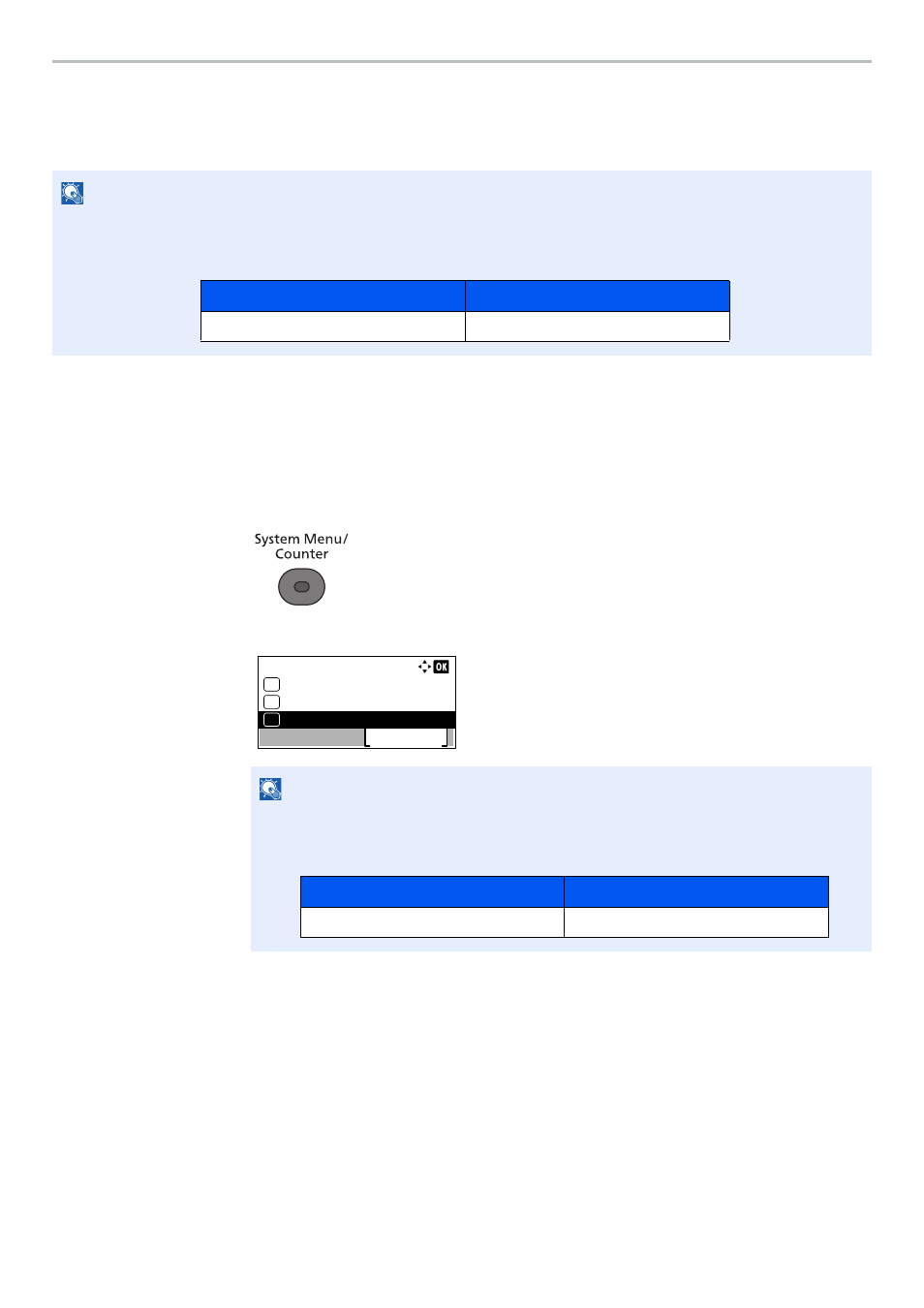
9-8
User Authentication and Accounting (User Login, Job Accounting) > Setting User Login Administration
Changing User Properties
User properties can be changed. Types of user properties that could be changed may be different depending on user
access privilege.
For a user with administrator rights who logs in
User properties can be changed and users can be deleted. The items, which can be added, are all able to be changed.
1
Display the screen.
1
Press the [
System Menu/Counter
] key.
2
Press the [
▲
] or [
▼
] key to select [User/Job Account], and press the [
OK
] key.
3
Press the [
▲
] or [
▼
] key to select [User Login Set.], and press the [
OK
] key.
4
Press the [
▲
] or [
▼
] key to select [Local User List], and press the [
OK
] key.
NOTE
To change the user information of the machine administrator, you must log in with machine administrator authority.
You can only view user information if you log in as a regular user.
The factory default login user name and login password are set as shown below.
NOTE
If the login user name entry screen appears during operations, enter a login user name
and password, and press [Login].
The factory default login user name and login password are set as shown below.
Login User Name
Login Password
4000
4000
Sys. Menu/Count.:
User/Job Account
Exit
04
Counter
03
02
System/Network
Login User Name
Login Password
4000
4000