Connecting a computer – BenQ TH670s User Manual
Page 20
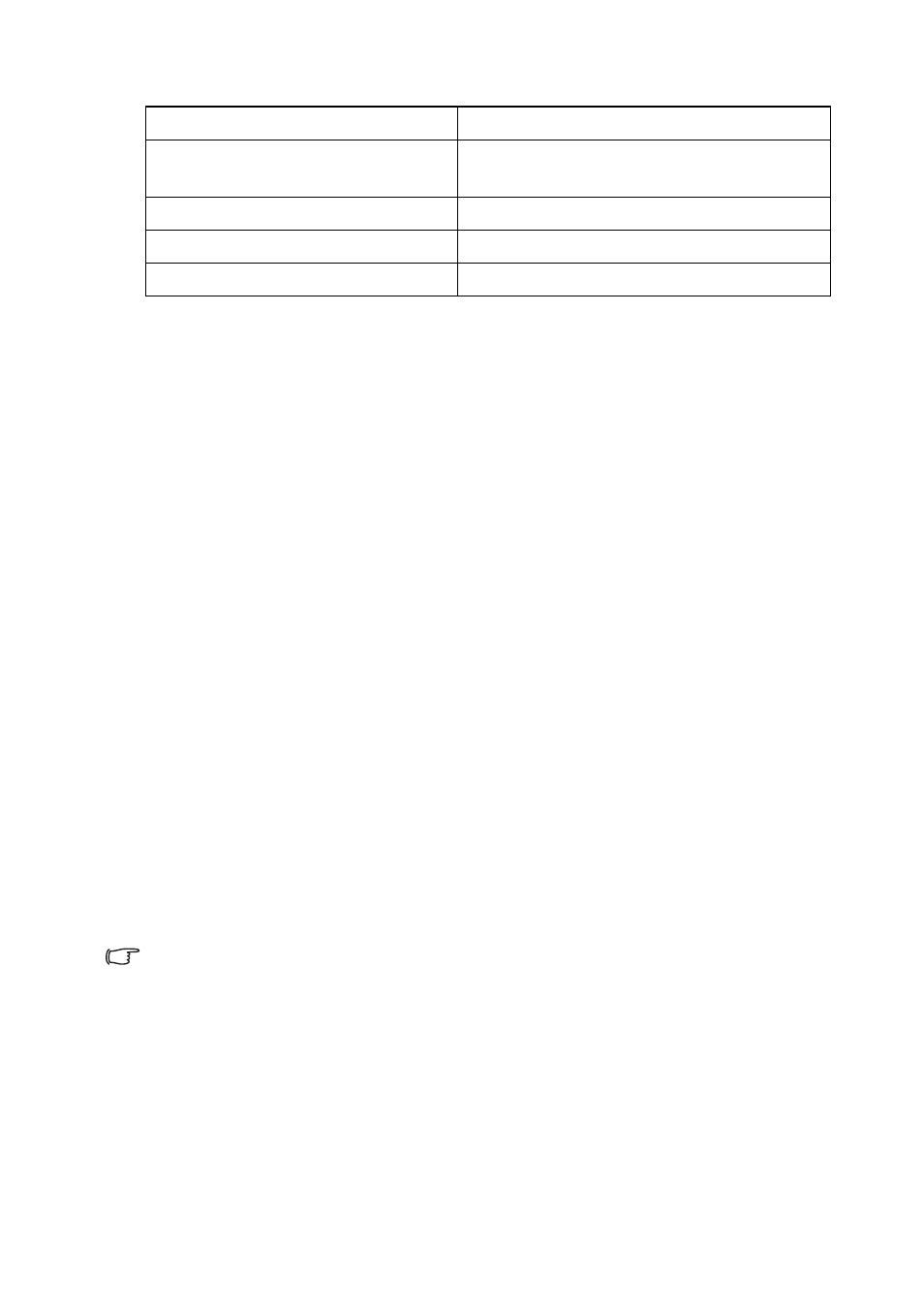
Connection
20
Connecting a computer
The projector can connect to both IBM
®
compatibles and Macintosh
®
computers. A
Mac adapter is needed if you are connecting legacy version Macintosh computers.
To connect the projector to a notebook or desktop computer
(using VGA):
1.
Take the supplied VGA cable and connect one end to the D-Sub output socket
of the computer.
2.
Connect the other end of the VGA cable to the PC-1 or PC-2 signal input jack
on the projector.
3.
If you wish to make use of the projector speaker(s) in your presentations, take a
suitable audio cable and connect one end of the cable to the audio output jack of
the computer, and the other end to the AUDIO IN jack of the projector.
When you connect audio output signal from a computer, please balance out the
volume control bar to obtain an optimal sound effects.
4.
If you wish, you can use another suitable audio cable and connect one end of the
cable to the AUDIO OUT jack of the projector, and the other end to your
external speakers (not supplied).
Once connected, the audio can be controlled by the projector On-Screen
Display (OSD) menus. See
for details.
The built-in speaker will be muted when the AUDIO OUT jack is connected.
To connect the projector to a notebook or desktop computer
(using HDMI):
1.
Take a HDMI cable and connect one end to the HDMI jack of the computer.
2.
Connect the other end of the cable to the HDMI jack on the projector.
Many notebooks do not turn on their external video ports when connected to a
projector. Usually a key combo like FN + F3 or CRT/LCD key turns the external
display on/off. Locate a function key labeled CRT/LCD or a function key with a
monitor symbol on the notebook. Press FN and the labeled function key
simultaneously. Refer to your notebook's documentation to find your notebook's
key combination.
1. Audio cable
6. USB port for power charging
2. Microphone 3.5 mini jack cable
7. Component Video to VGA (DSub)
adapter cable
3. HDMI cable
8. Video cable
4. VGA cable
9. Audio L/R cable
5. USB cable (mini-B to type A)