Selecting the aspect ratio – BenQ TH670s User Manual
Page 34
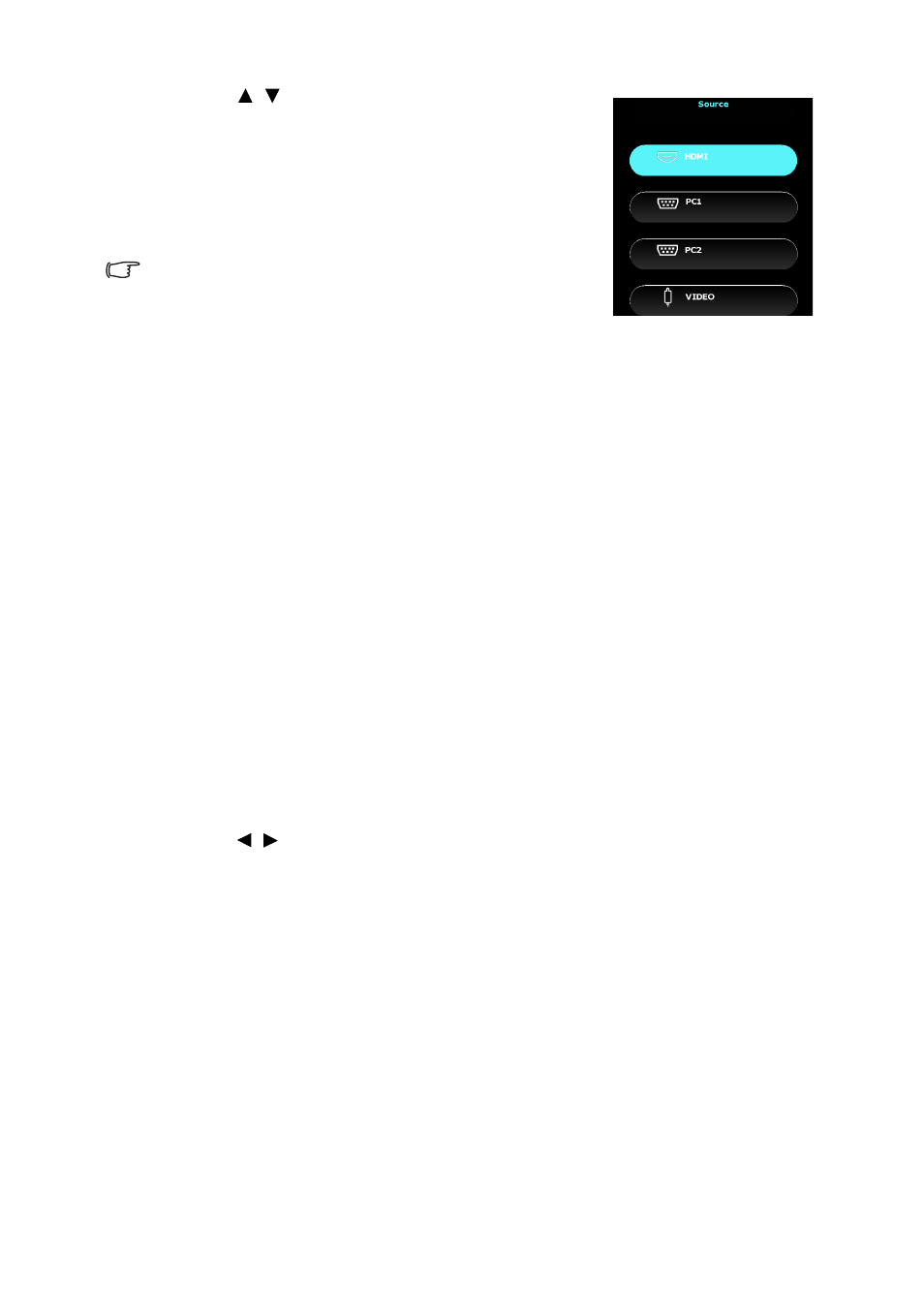
Operation
34
2.
Press / until your desired signal is selected
and press OK on the projector or remote
control.
Once detected, the selected source information
will display on the screen for seconds. If there is
multiple equipment connected to the projector,
repeat steps 1-2 to search for another signal.
•
The brightness level of the projected image will
change accordingly when you switch between
different input signals. Data (graphic) "PC"
presentations using mostly static images are
generally brighter than "Video" using mostly moving images (movies).
•
The input signal type effects the options available for the Picture Mode. See
"Selecting a picture mode" on page 36
for details.
•
The native display resolution is in a 16:9 aspect ratio. For best display picture
results, you should select and use an input signal which outputs at this resolution.
Any other resolutions will be scaled by the projector depending upon the 'aspect
ratio' setting, which may cause some image distortion or loss of picture clarity.
See
"Selecting the aspect ratio" on page 34
for details.
Selecting the aspect ratio
The 'aspect ratio' is the ratio of the image width to the image height.
With the advent of digital signal processing, digital display devices like this projector
can dynamically stretch and scale the image output to a different aspect than that of
the image input signal.
To change the projected image ratio (no matter what aspect the source is):
1.
Open the OSD menu and make sure the Menu Type is Advanced. See
for details.
2.
Go to the Display > Aspect Ratio menu.
3.
Press / to select an aspect ratio to suit the format of the video signal and
your display requirements.